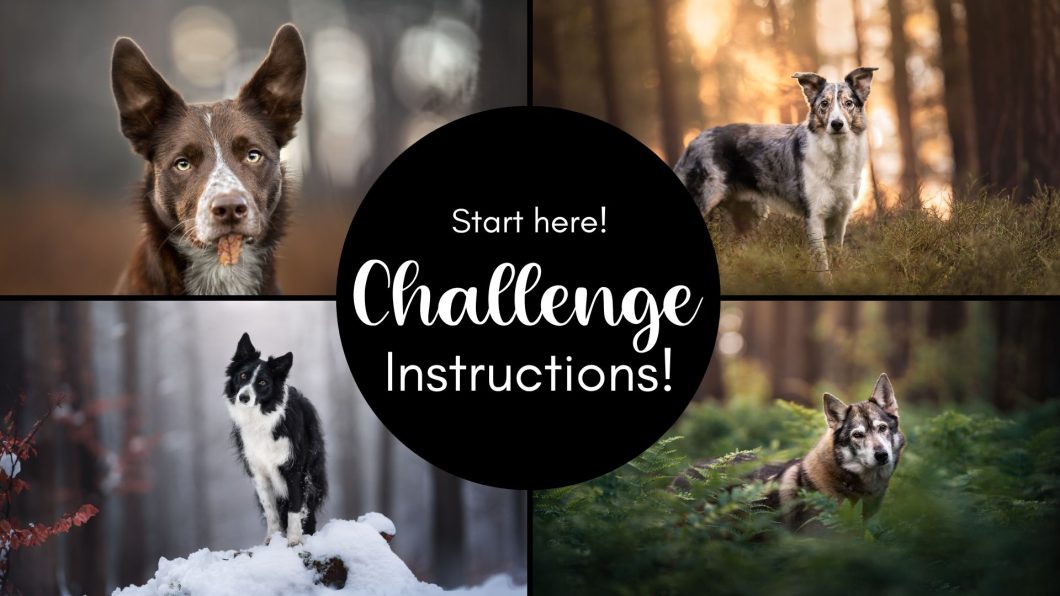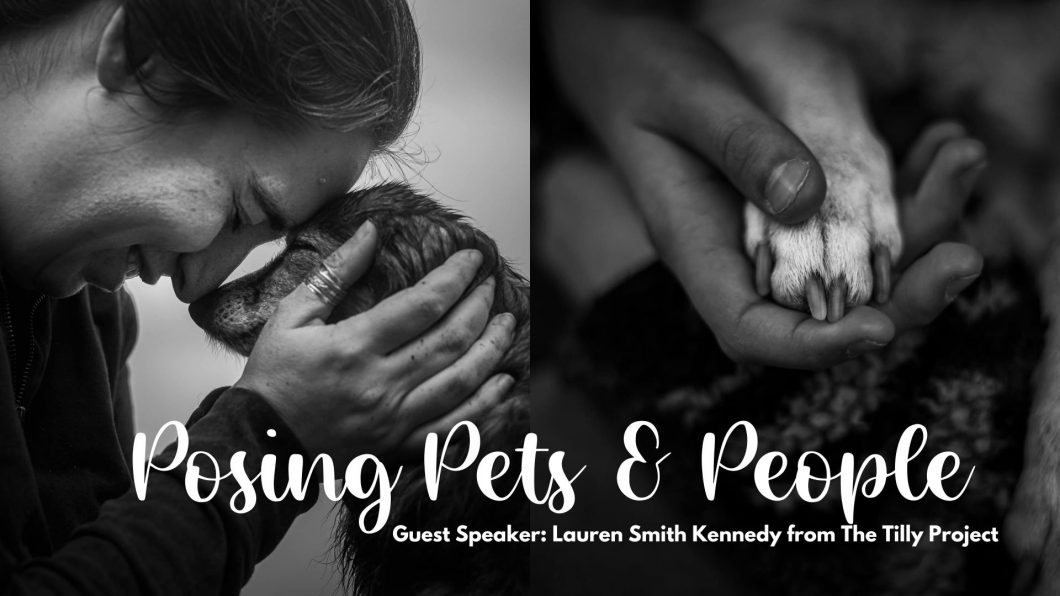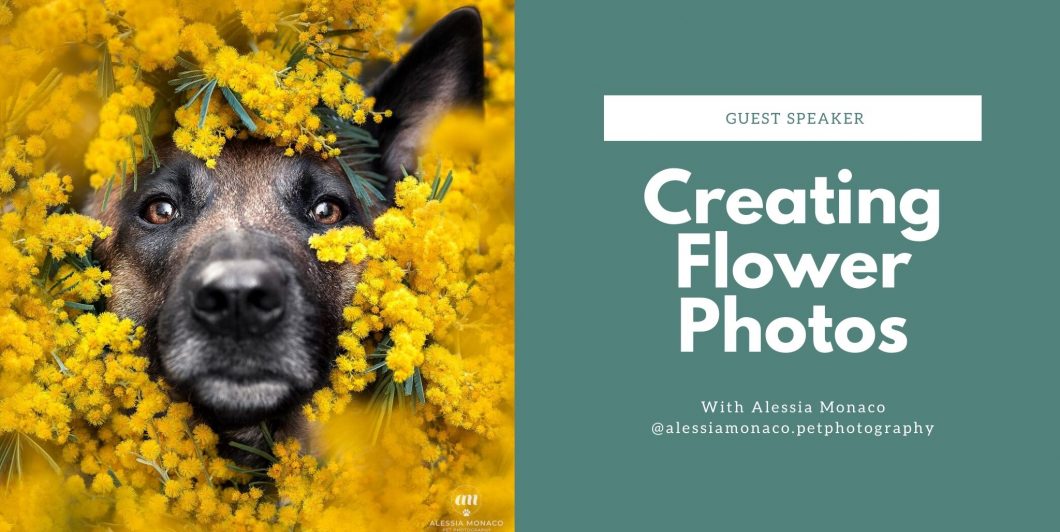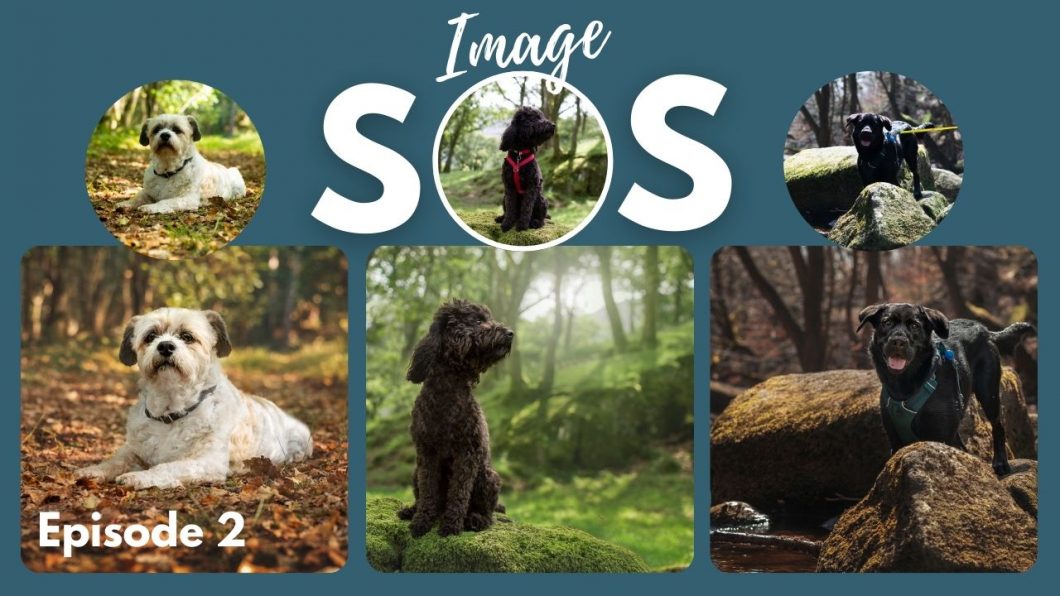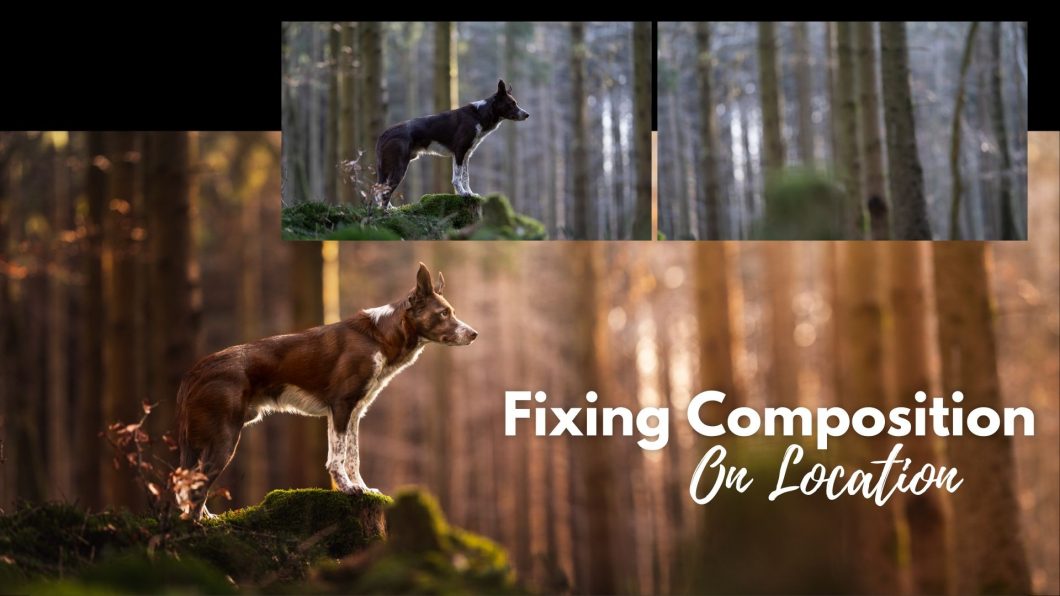Challenges are a fantastic way to keep you accountable.
New challenges will be added often, and will cross all learning topics, so whether you’re beginning, or deep into your business, there will be challenges for you.
Once a month, choose a challenge, and focus on completing it by the end of the month.
To complete the challenge, follow the instructions below:
- Choose your challenge, read through the information and guidelines. Check the Challenges topic in the Learning Community for examples of people who have entered the challenge already!
- Take/edit the photos for the challenge. Unless stated otherwise, photos should be new, and taken for the challenge! The point of (most) of the challenges is to learn and improve, and you won’t do that by submitting photos you took 3 years ago.
- Upload the photo to the “Challenges” topic of the Learning Community. (if you haven’t joined the Community yet, you’ll need to do that first by clicking here)
- Tell us which challenge you’re entering – use a hashtag! And give us some information about your photo! What challenges did you have? What went well?
- Comment on 1-2 other photos already in the Challenges topic.
- Mark the Challenge lesson “Complete”.
Bronze Snoot Award
When you’ve completed 5 challenges, you will be awarded the “Bronze Snoot Award”.
The system to get your Bronze Snoot is a bit complicated because I just can’t find an elegant way to set it up, and my IT guy calls this kind of system a “practical Em solution”.
- Once you’ve submitted your 5 challenges, and commented on other people’s challenge entries, return to this lesson.
- You will find the “Bronze Snoot Award” attached to this lesson as a quiz.
- Go into the quiz. Read carefully. Remember, this is the honour system. Nobody is going to leap out and arrest you if you haven’t done 5 challenges but lie and say you have, but let’s be honest, doing so would make you a rubbish human being.
- Submit the quiz. Hint: there’s only one correct answer.
- Your Bronze Snoot Award will be available to download (it should even be emailed to you!)
Silver & Gold Snoot Awards
As above, once you have completed 10 Challenges you can complete the “Silver Snoot Award” quiz (again, based on the honour system) and download your Silver Snoot Award.
The Gold Snoot Award is available after 15 completed Challenges.
It’s likely that as we add more challenges going forward, there will be more snoots available. Platinum, Diamond, Carrot…