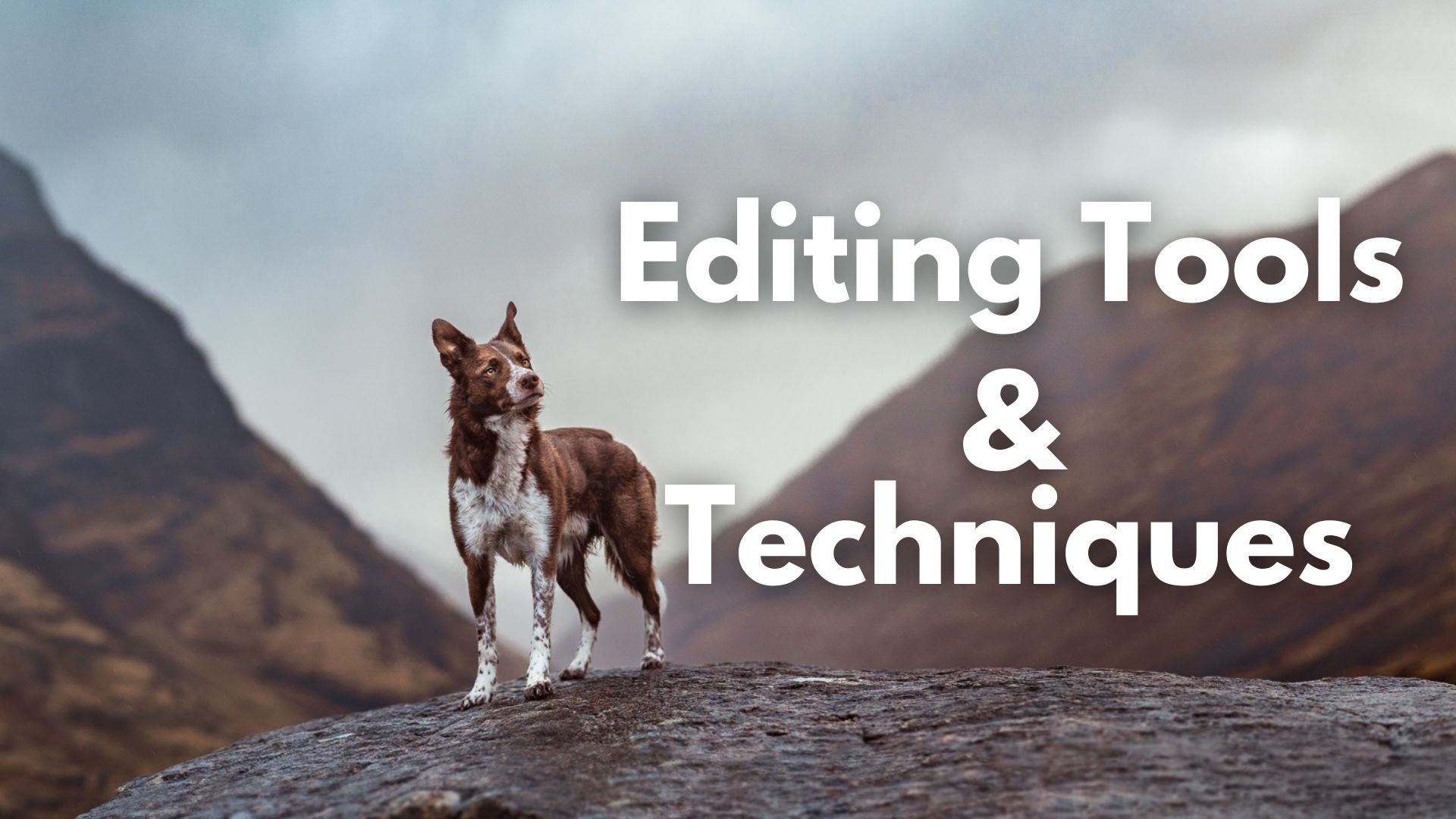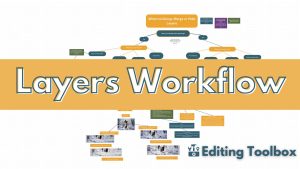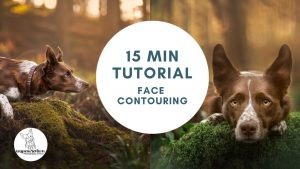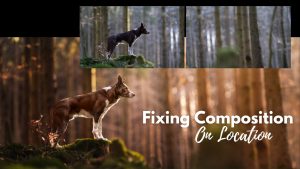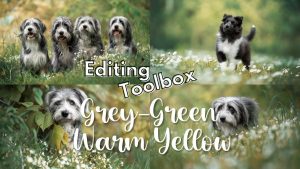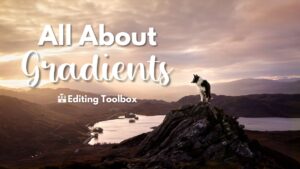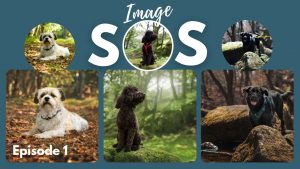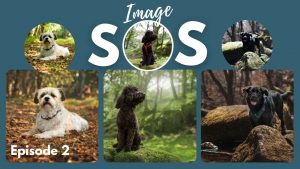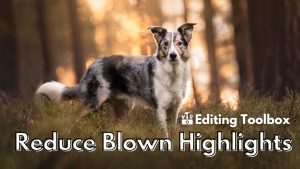Current Status
Not Enrolled
Price
Closed
Get Started
This course is currently closed
Course Content
Important Tools & Resources
Face and Eyes
Background, Scene, Composition
Effects, Overlays, Colours, Faking Things
Groups & People
(Visited 2,890 times, 3 visits today)