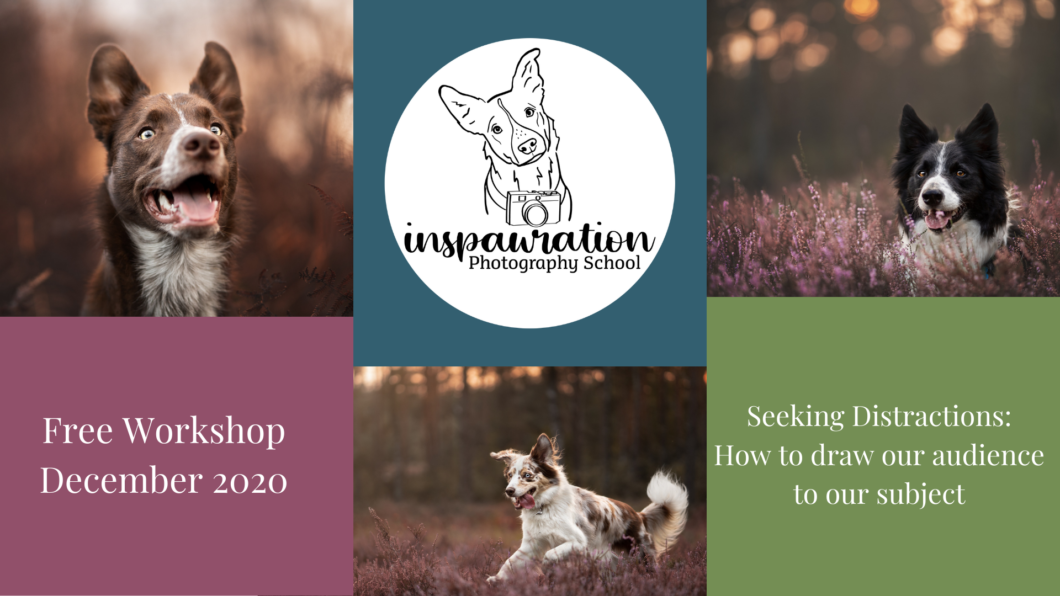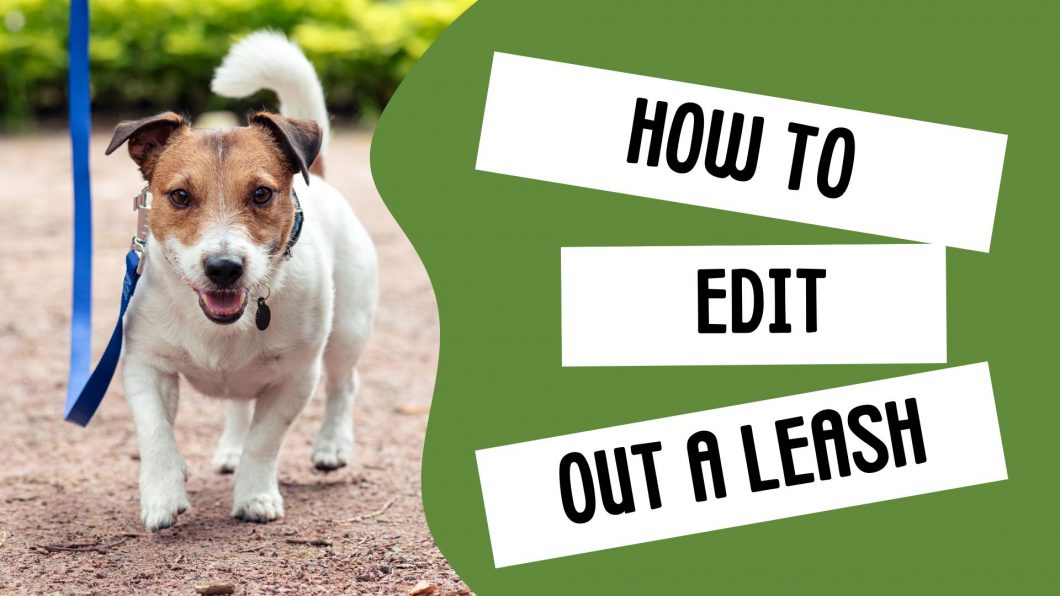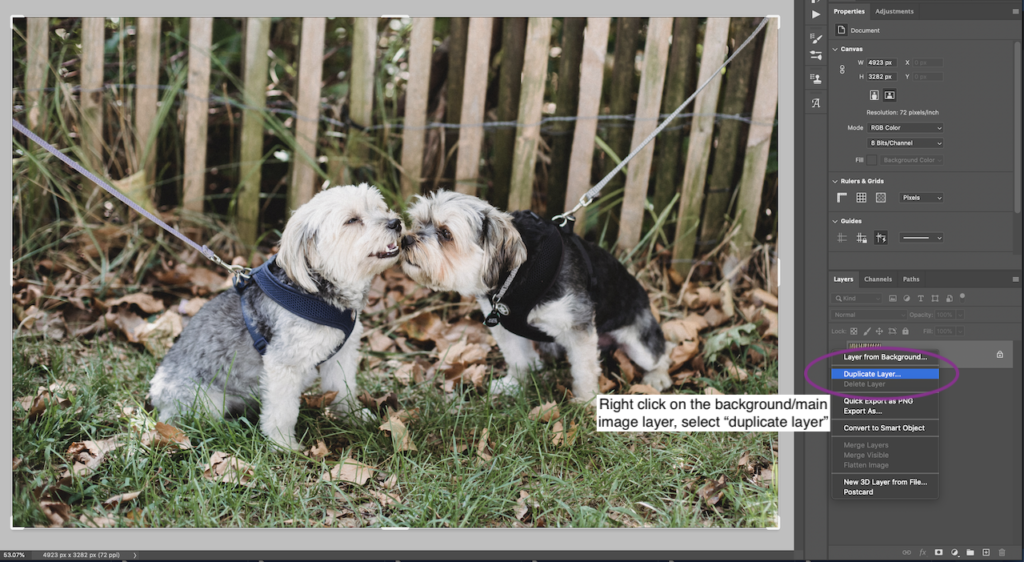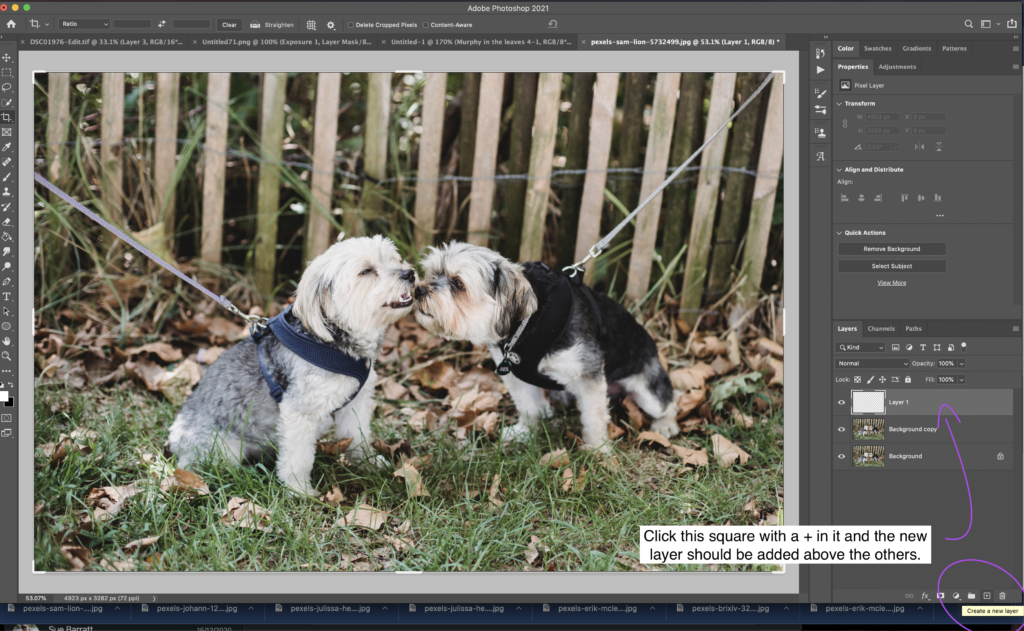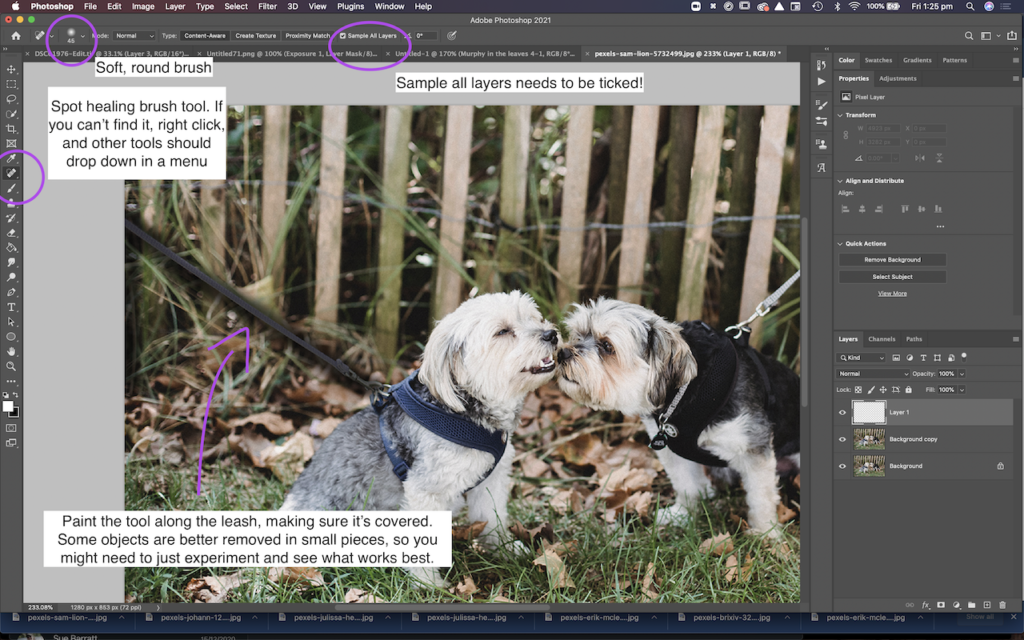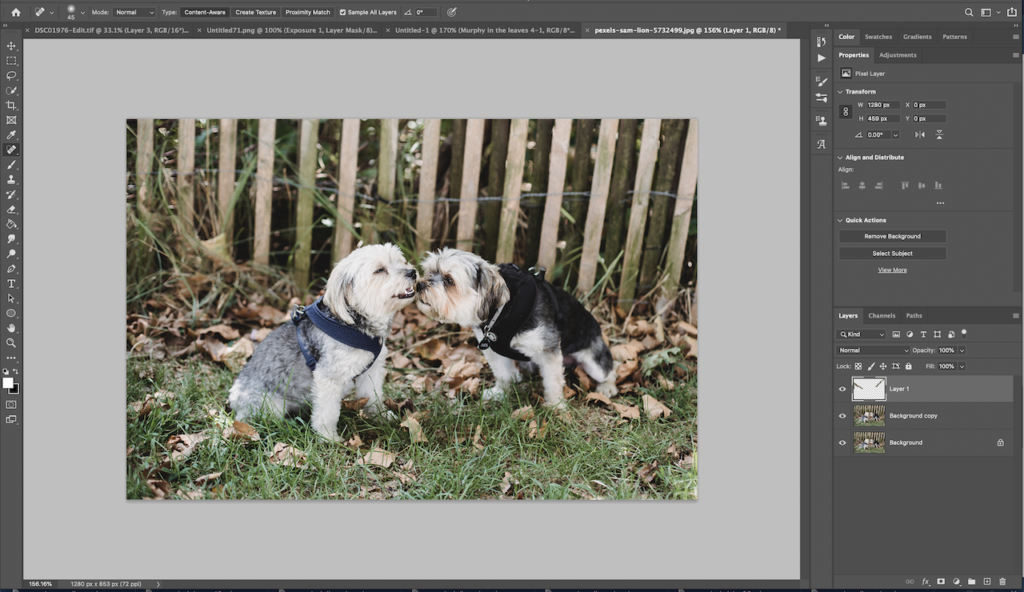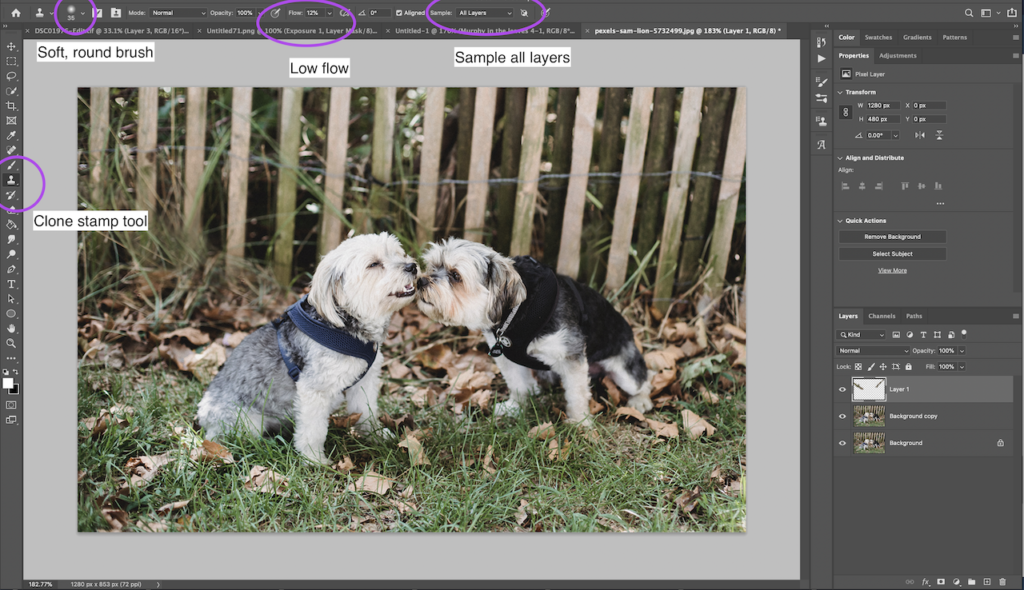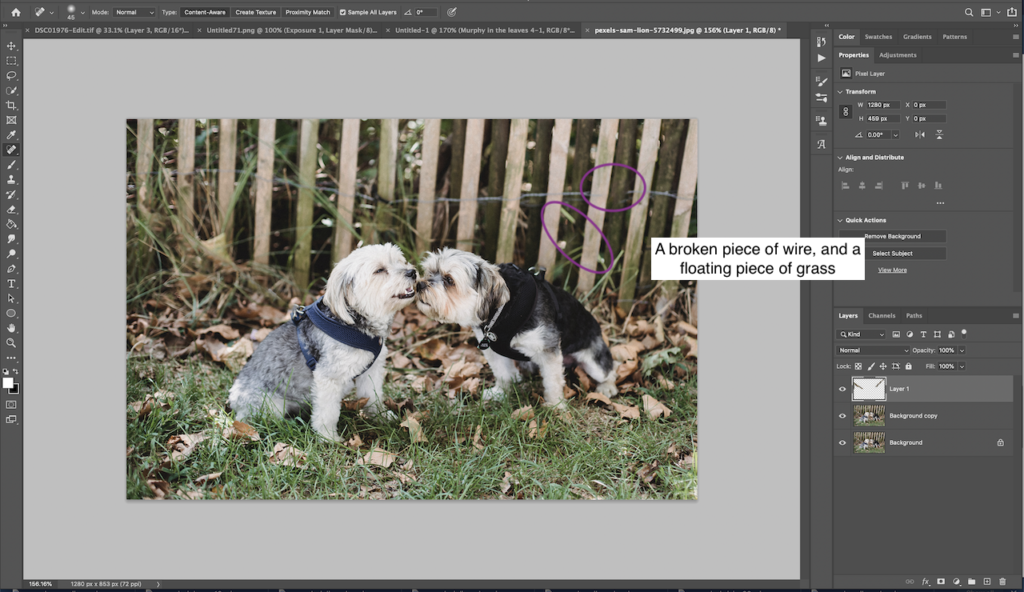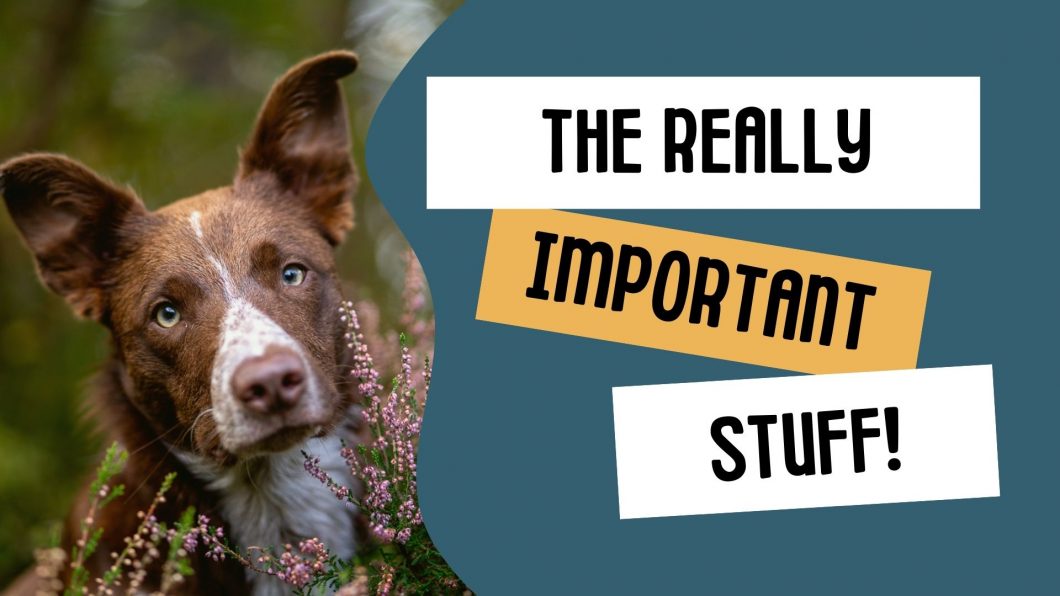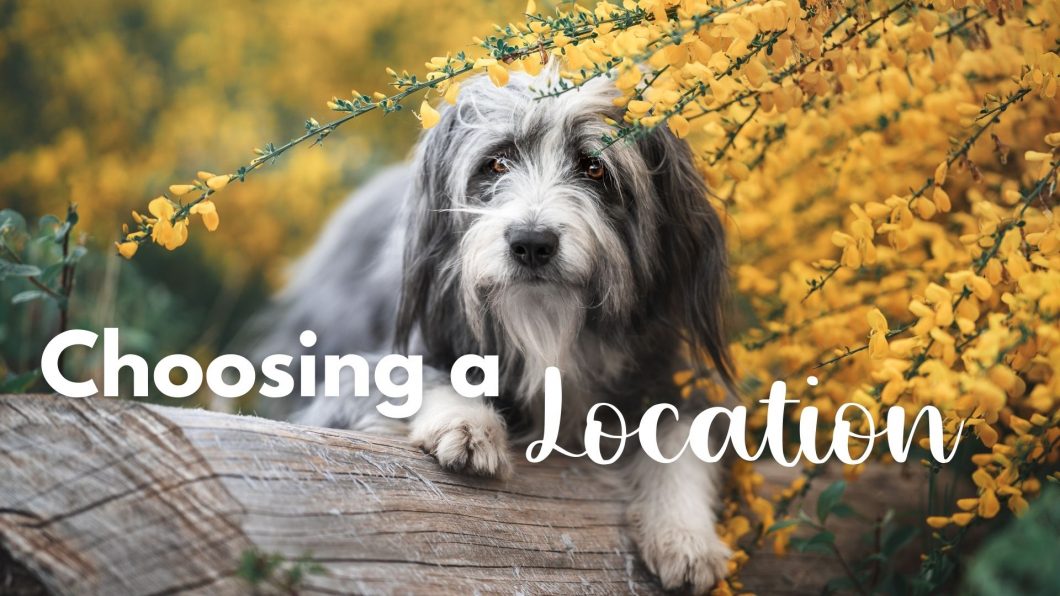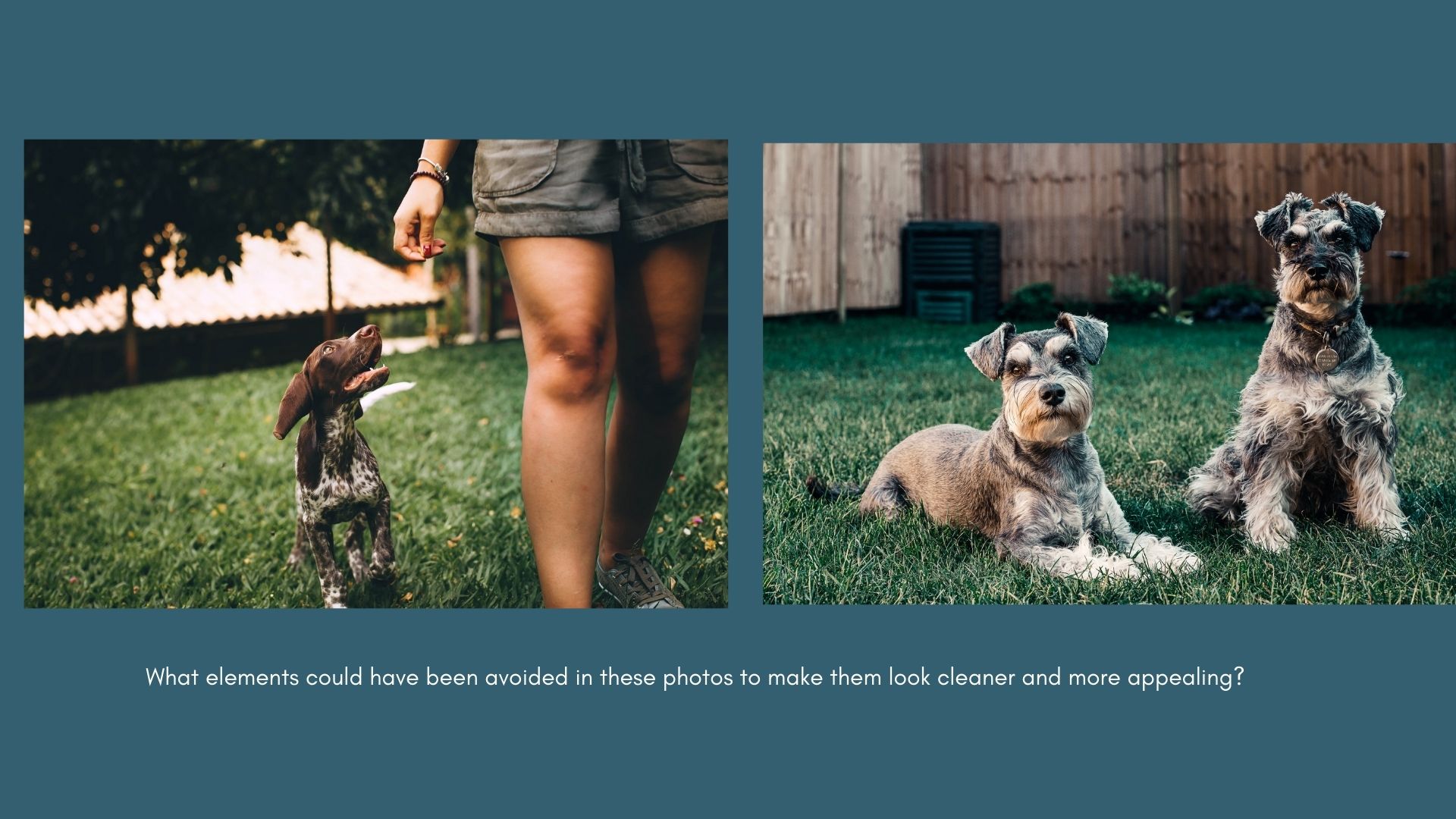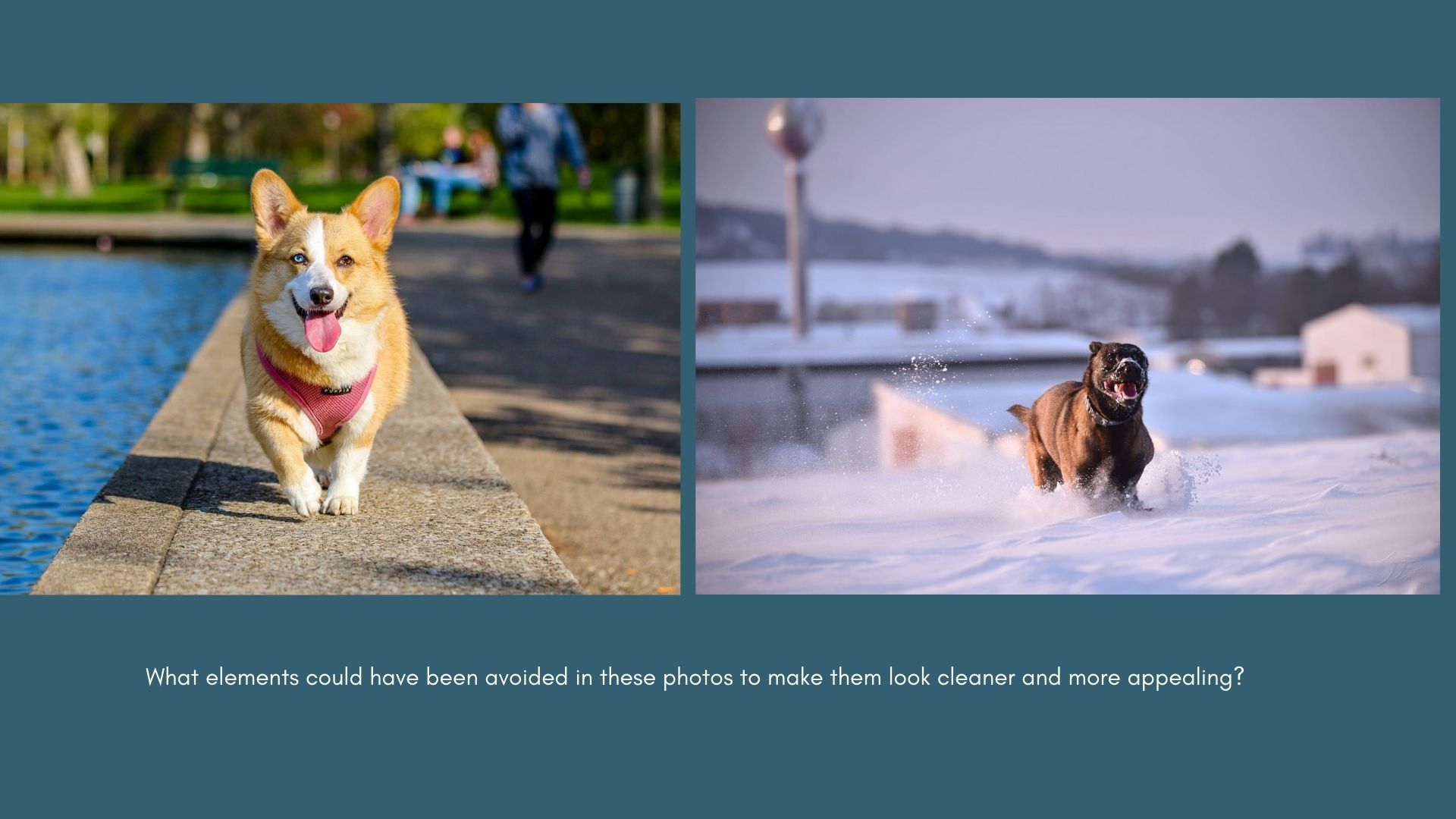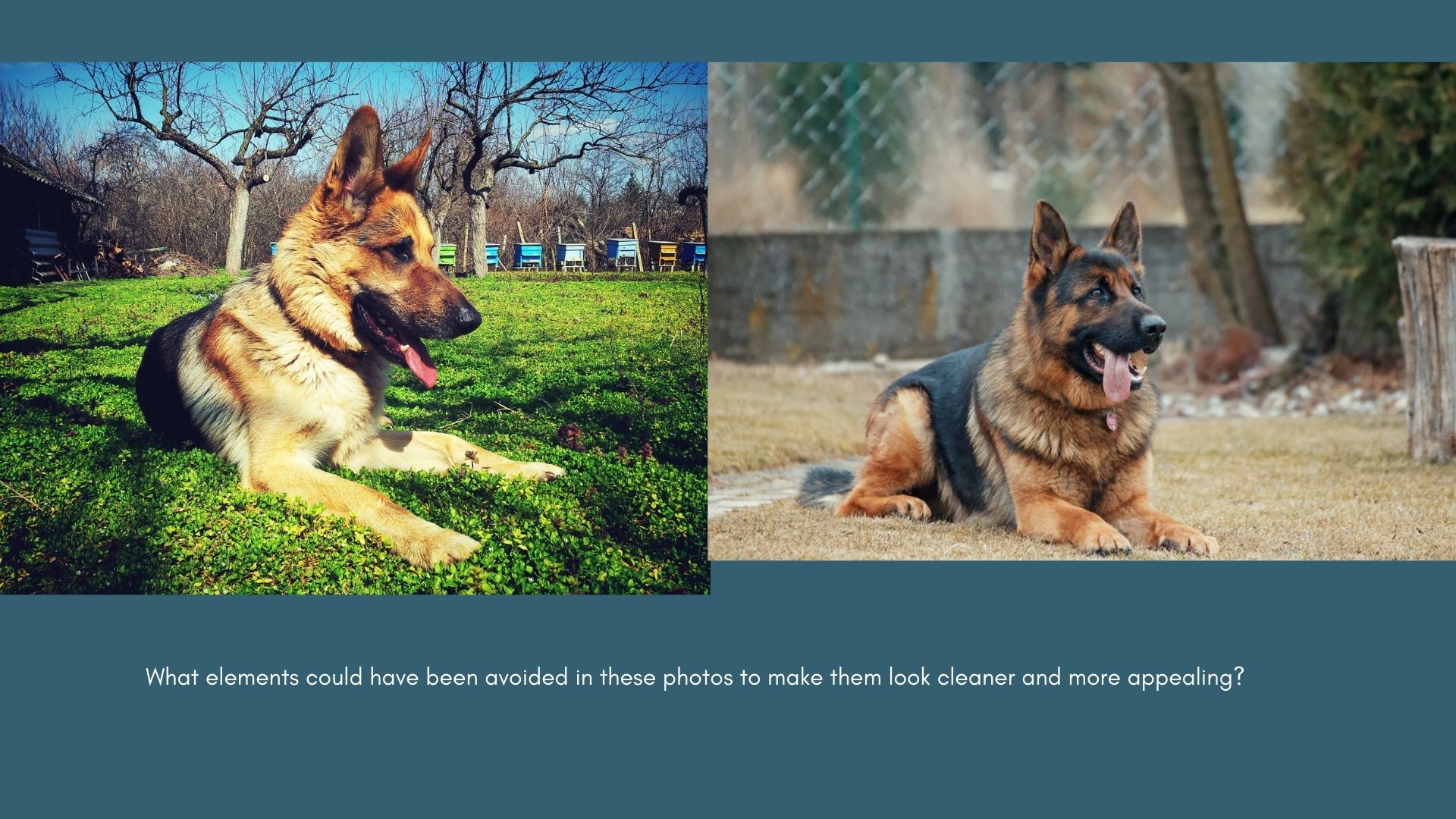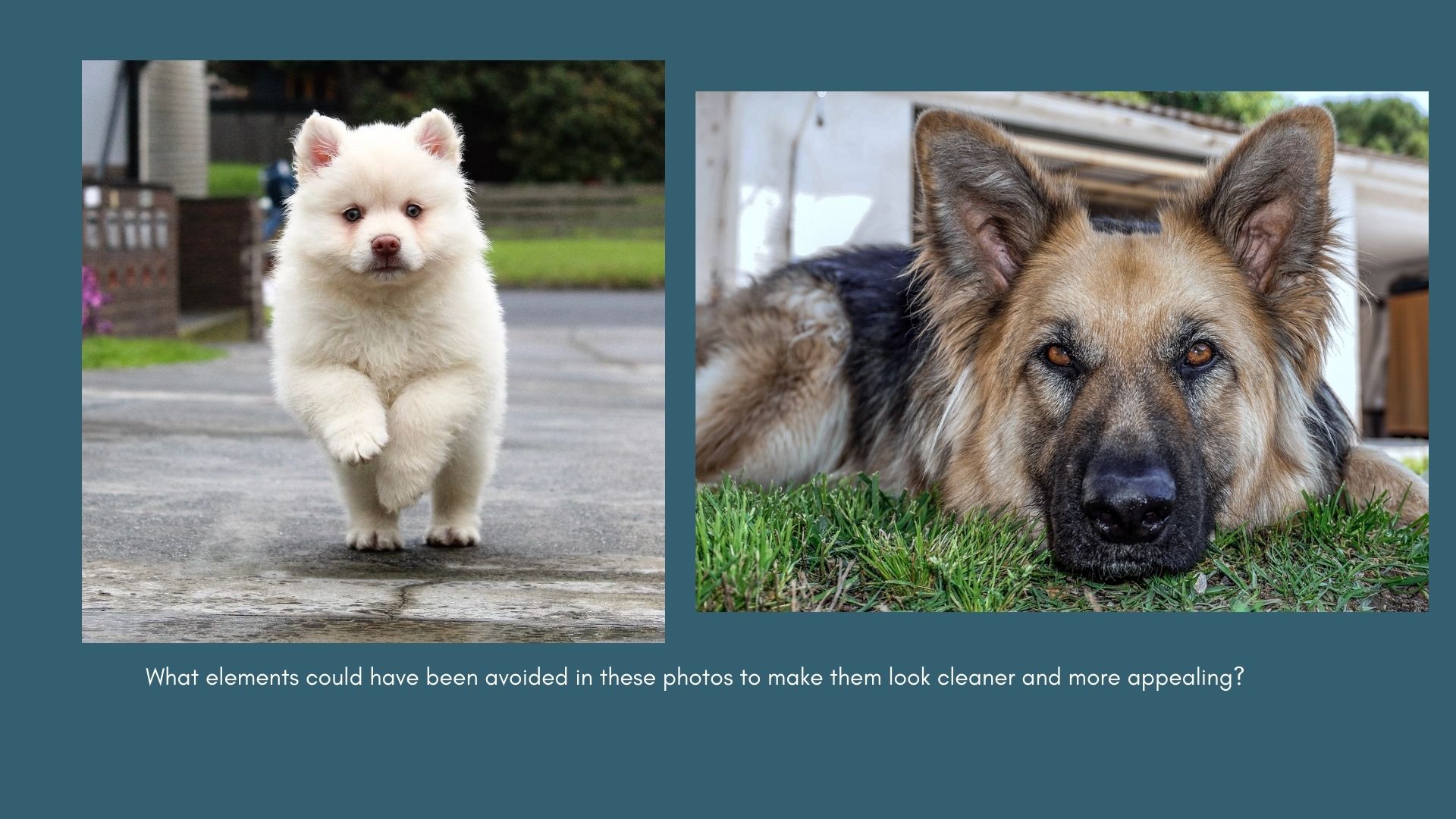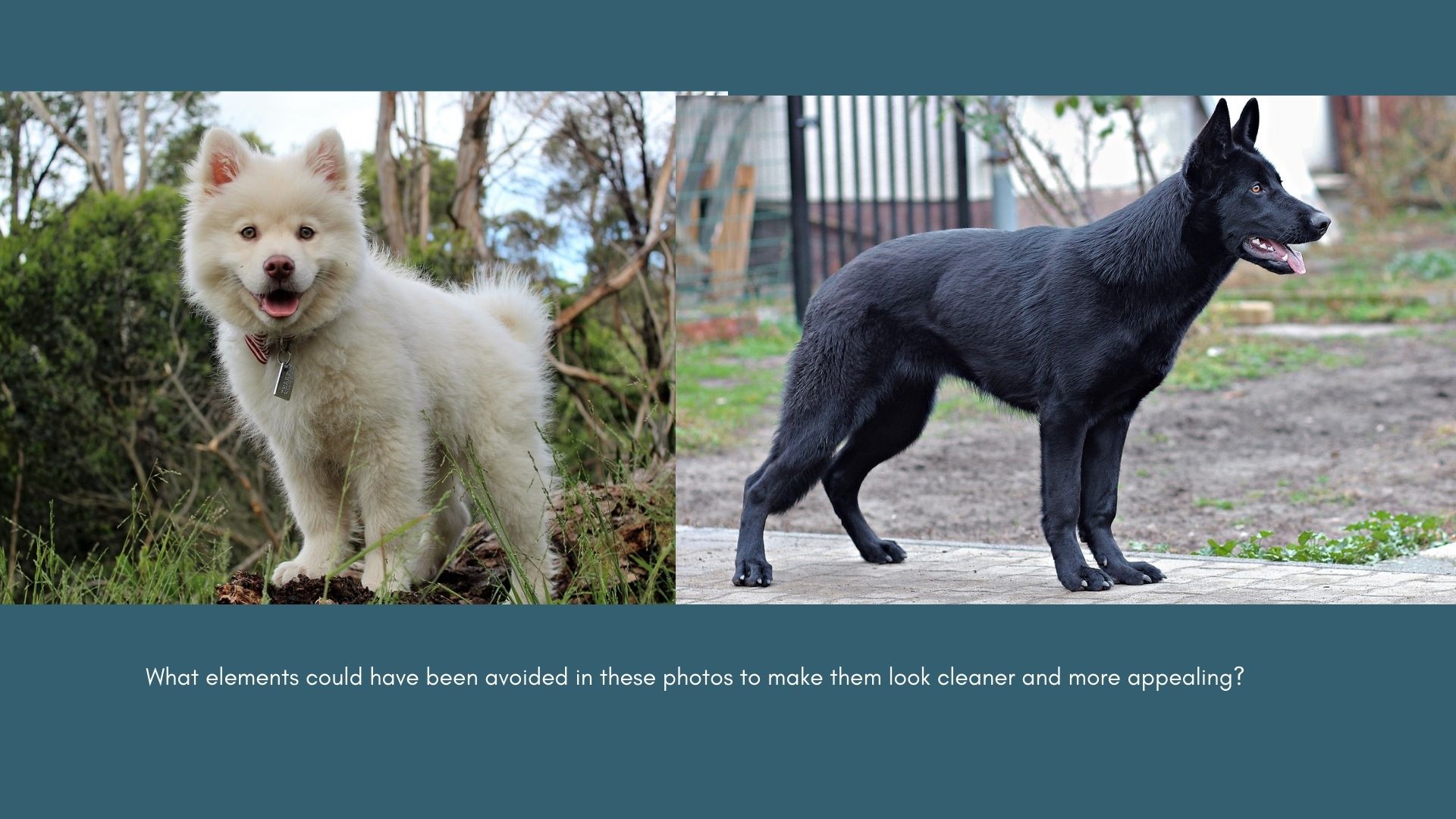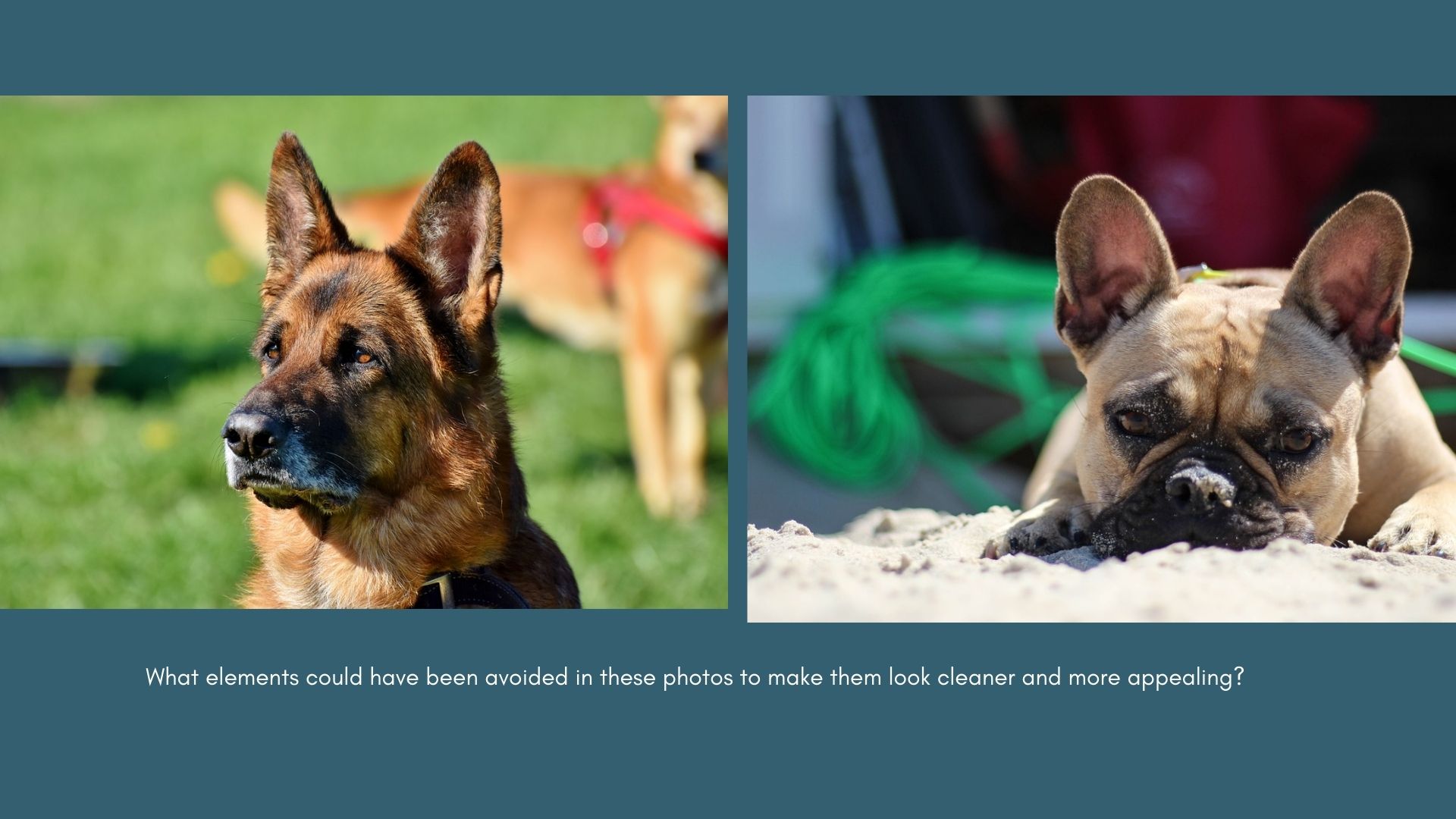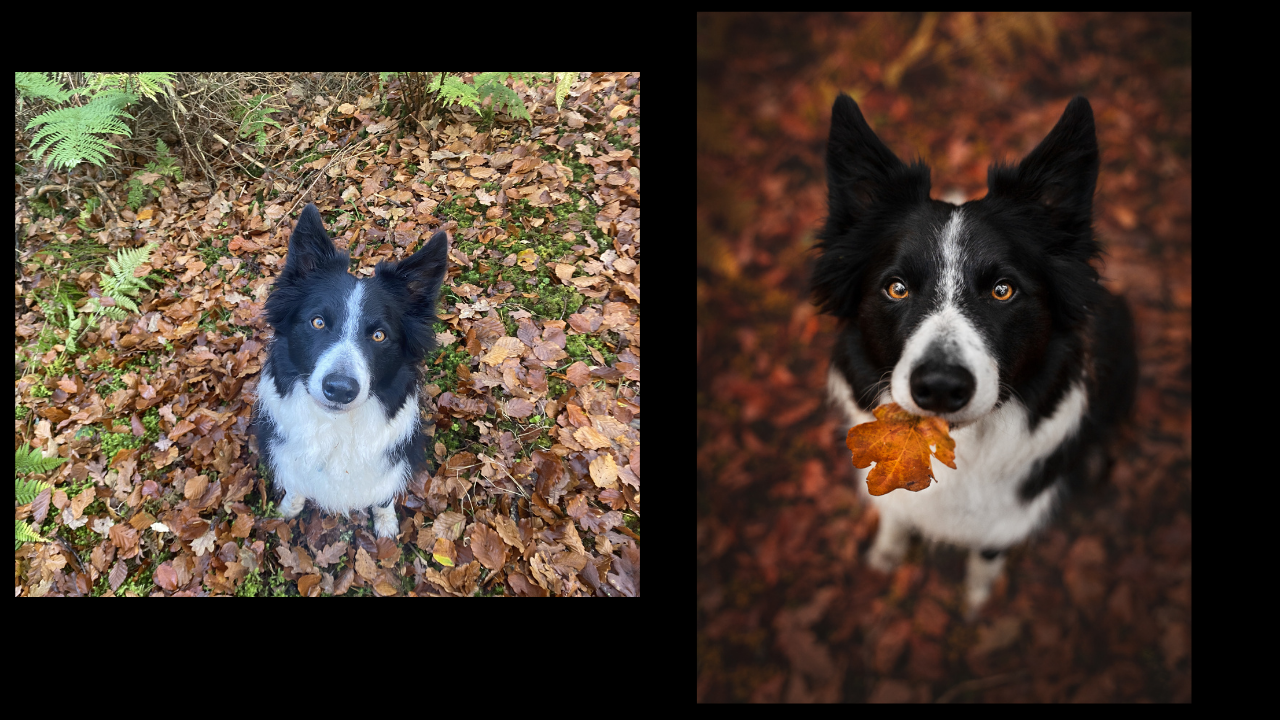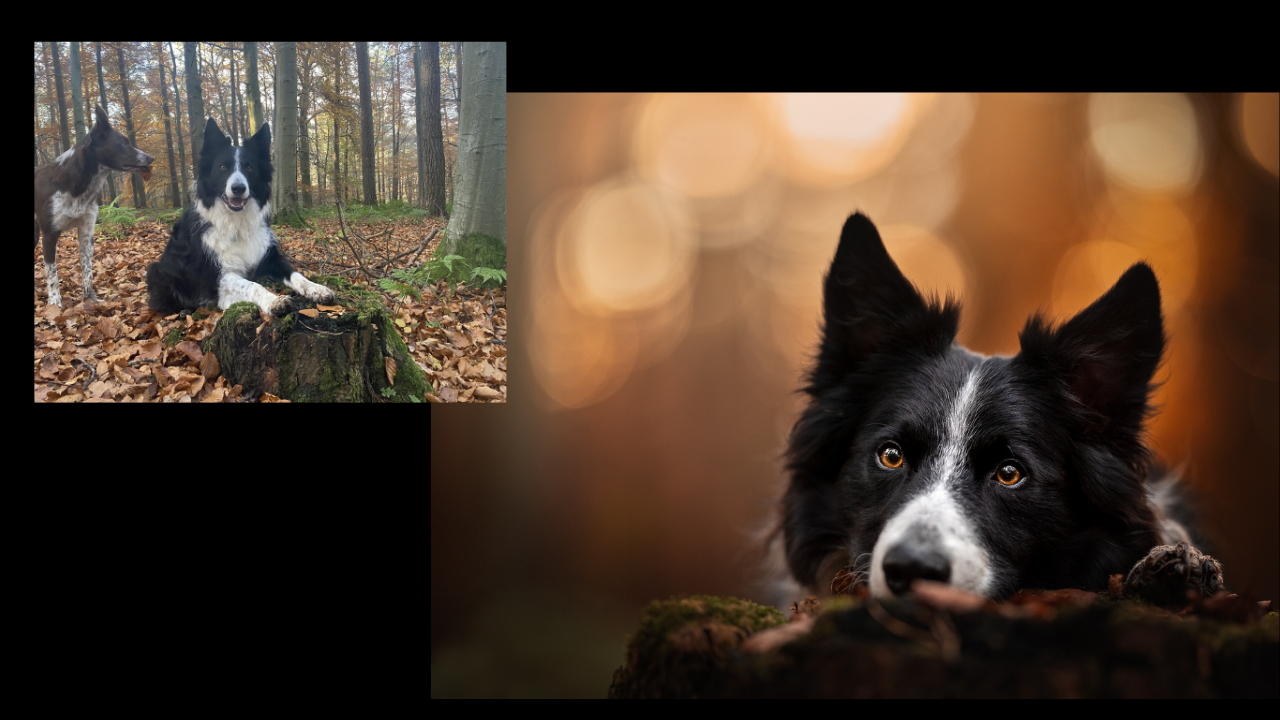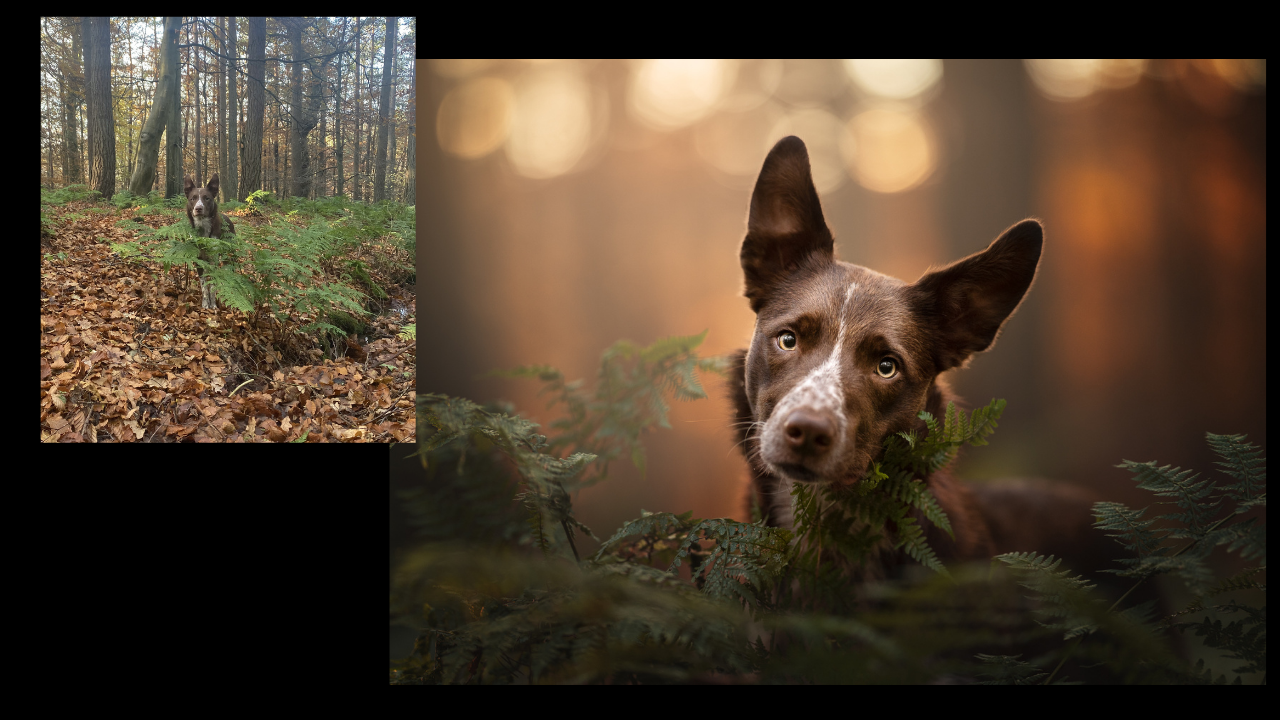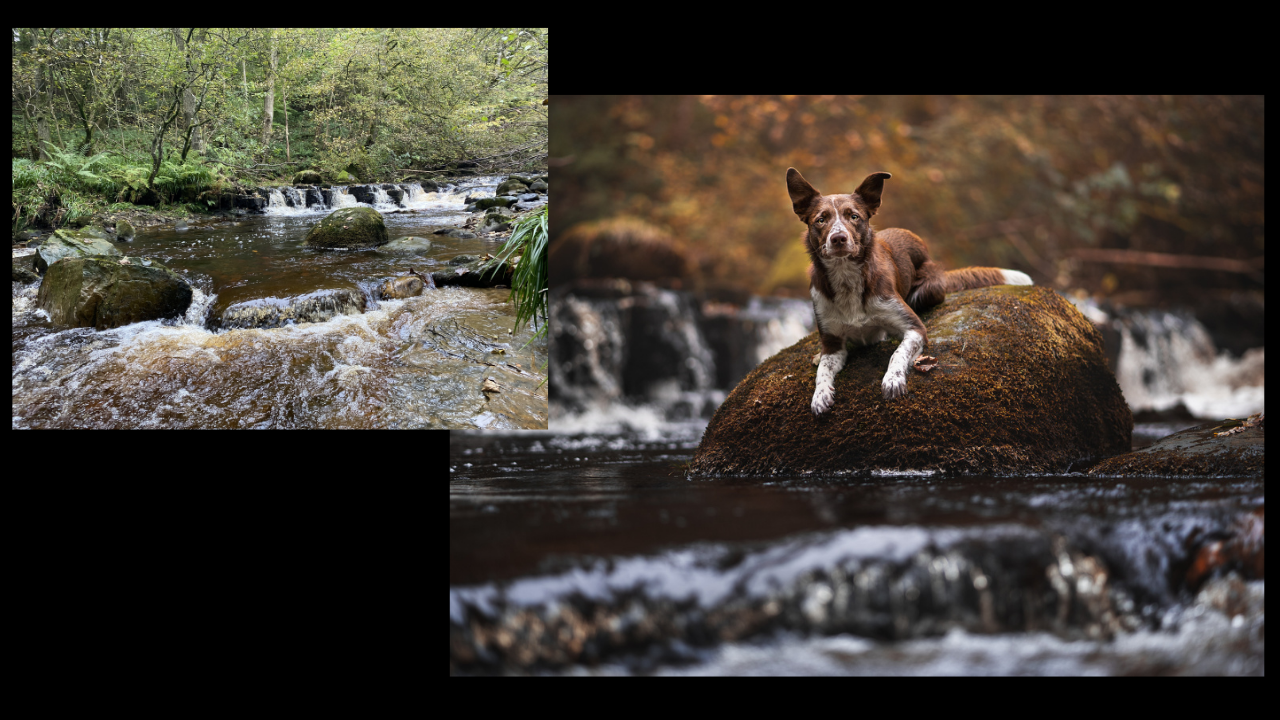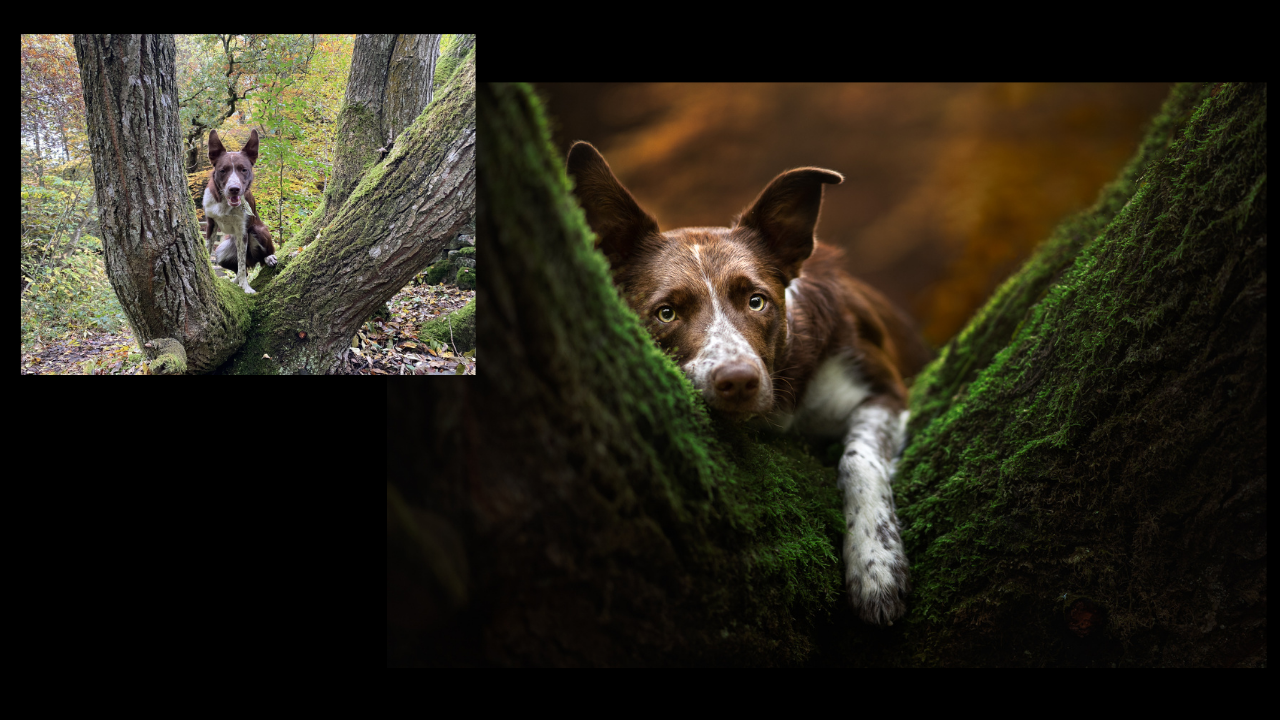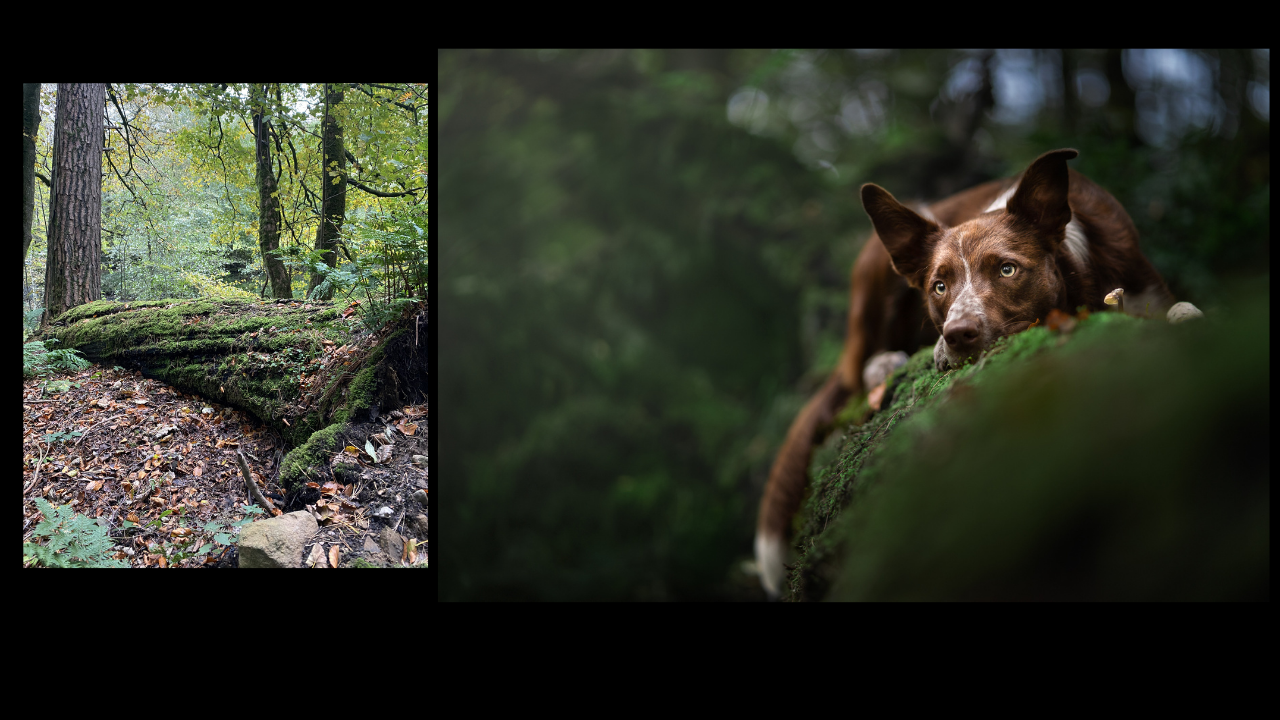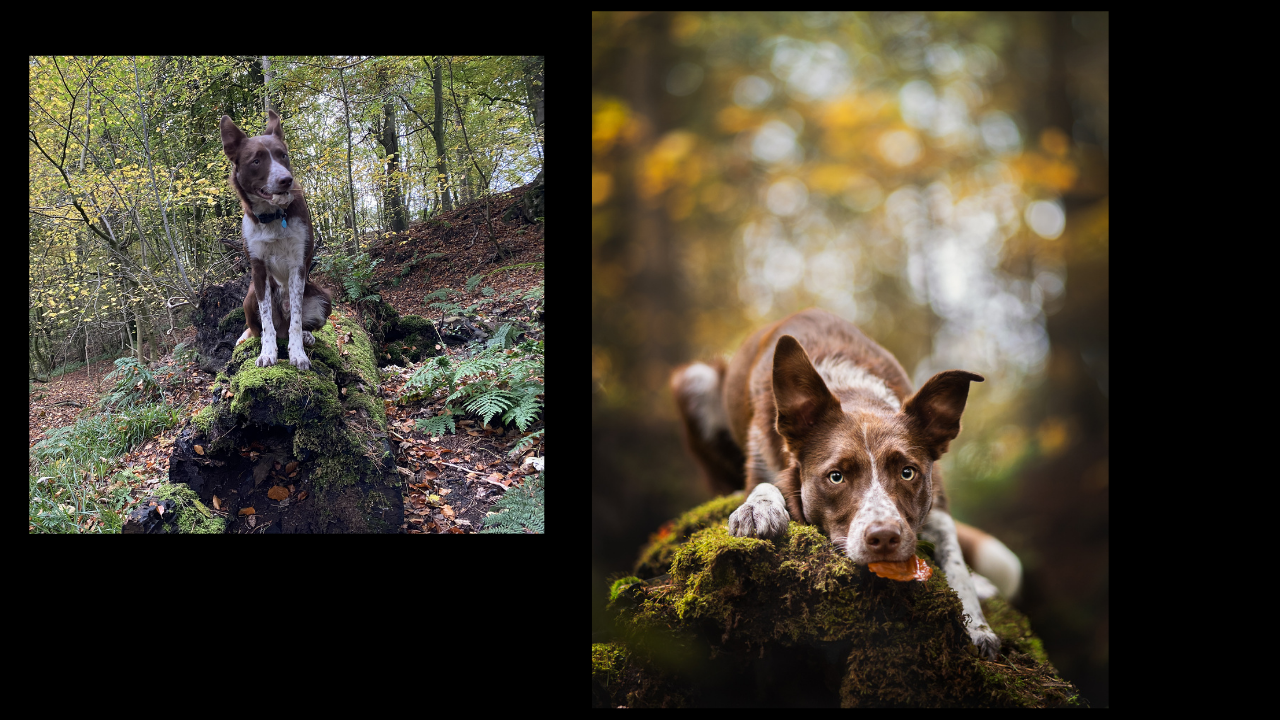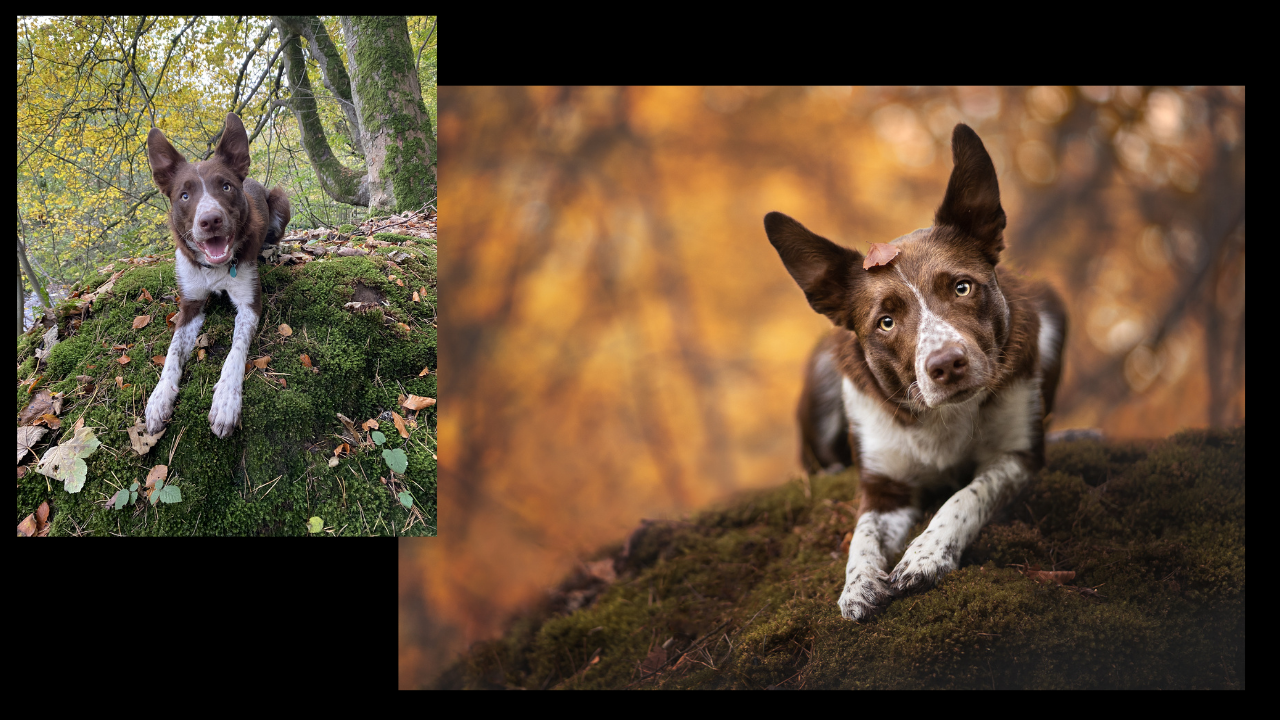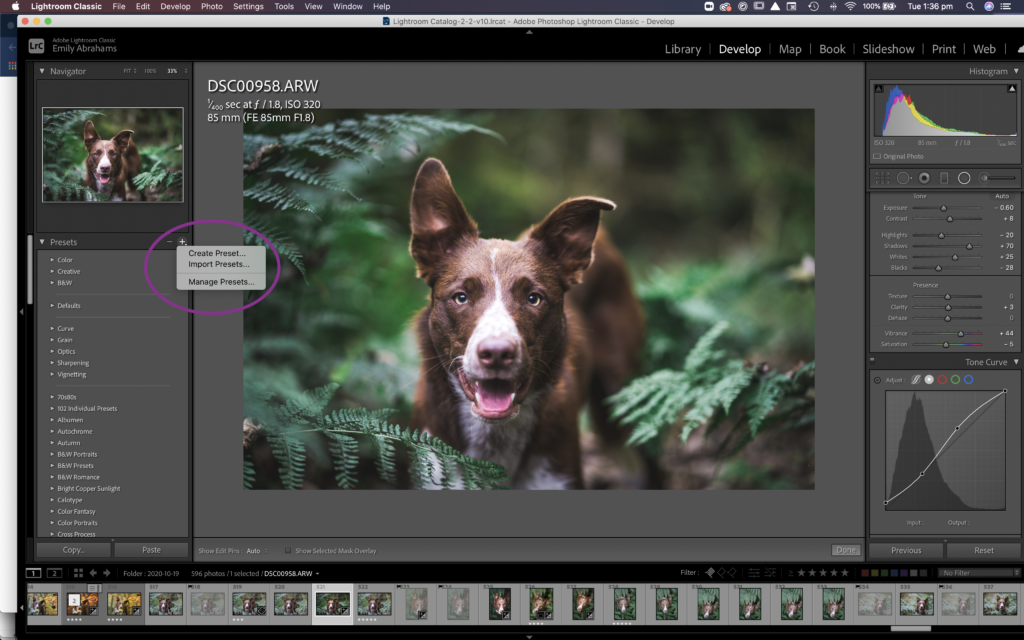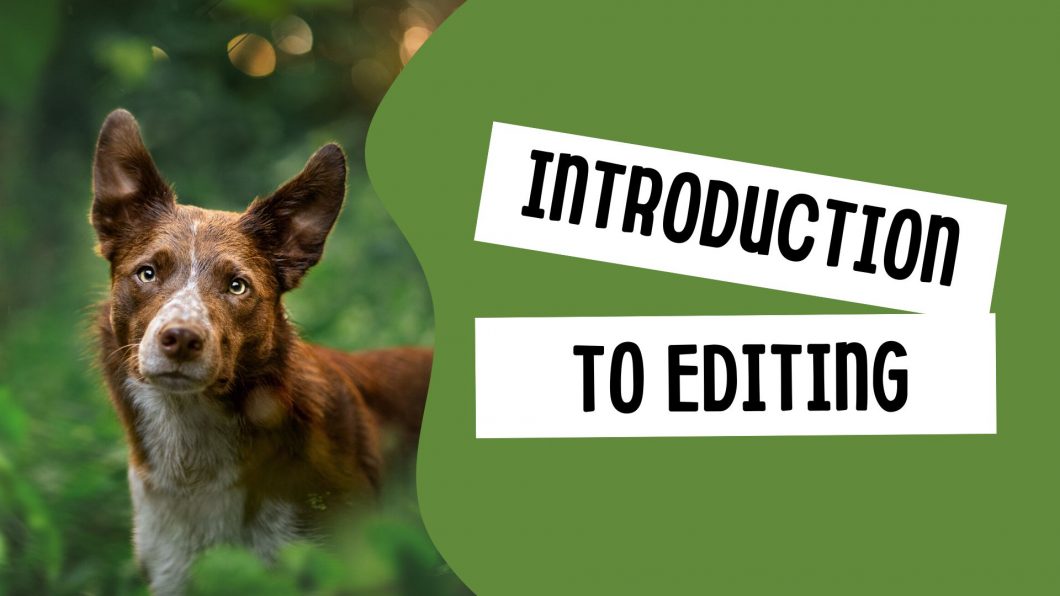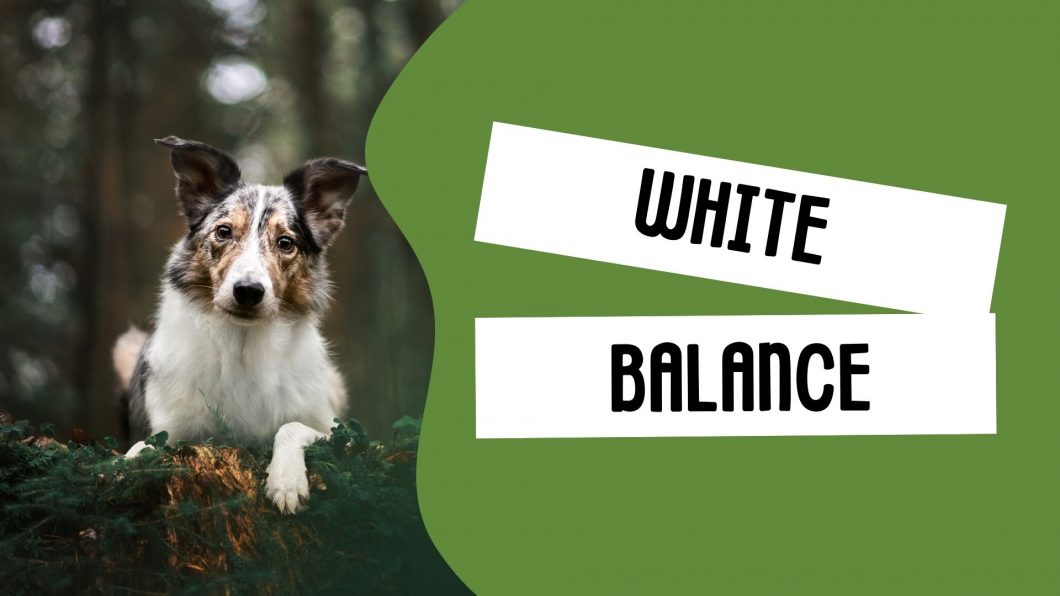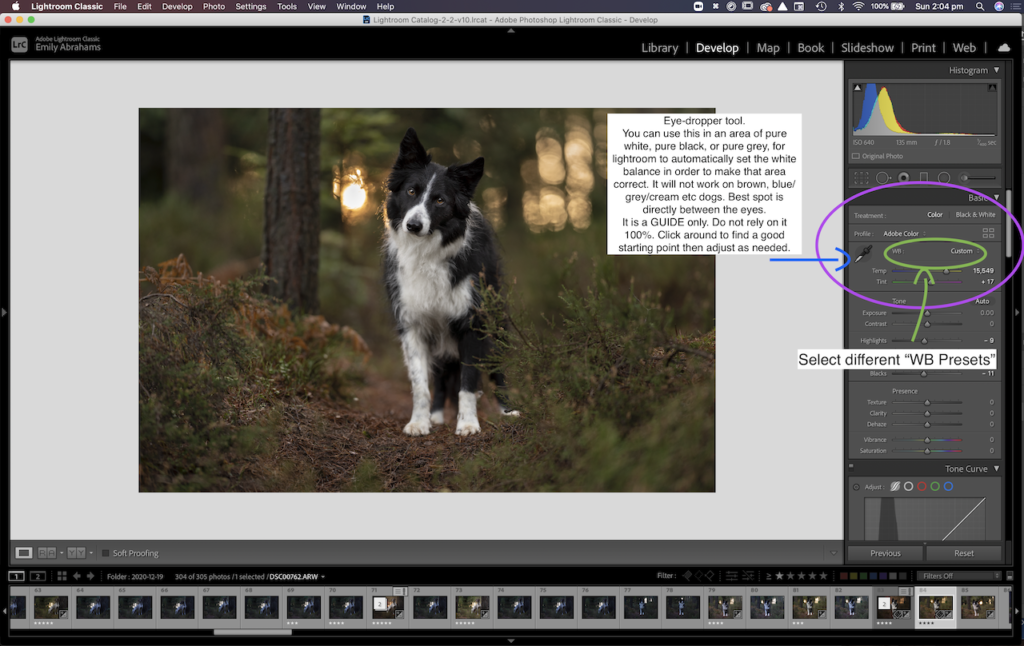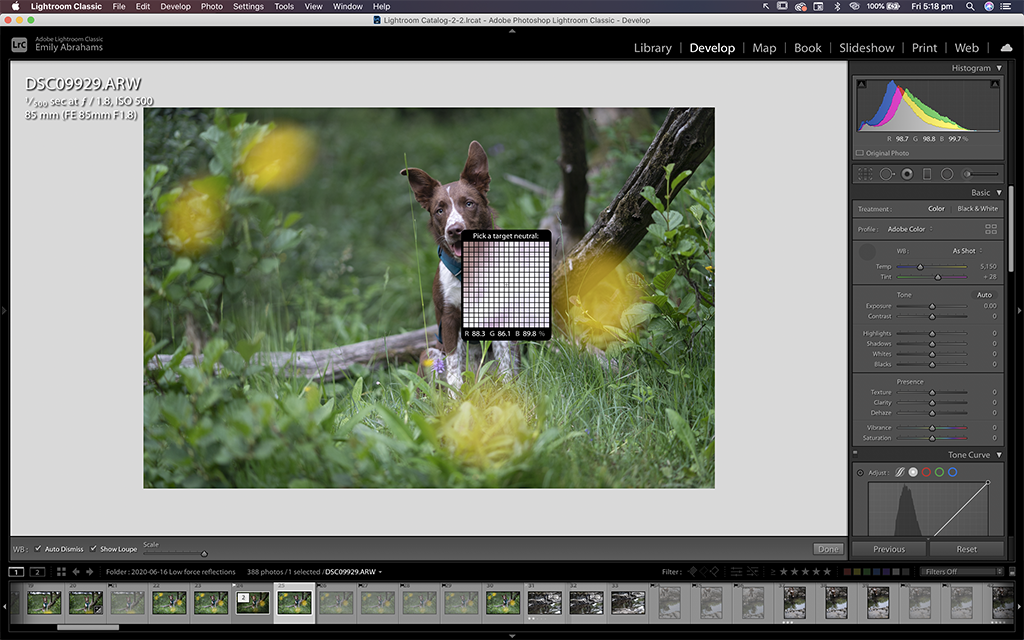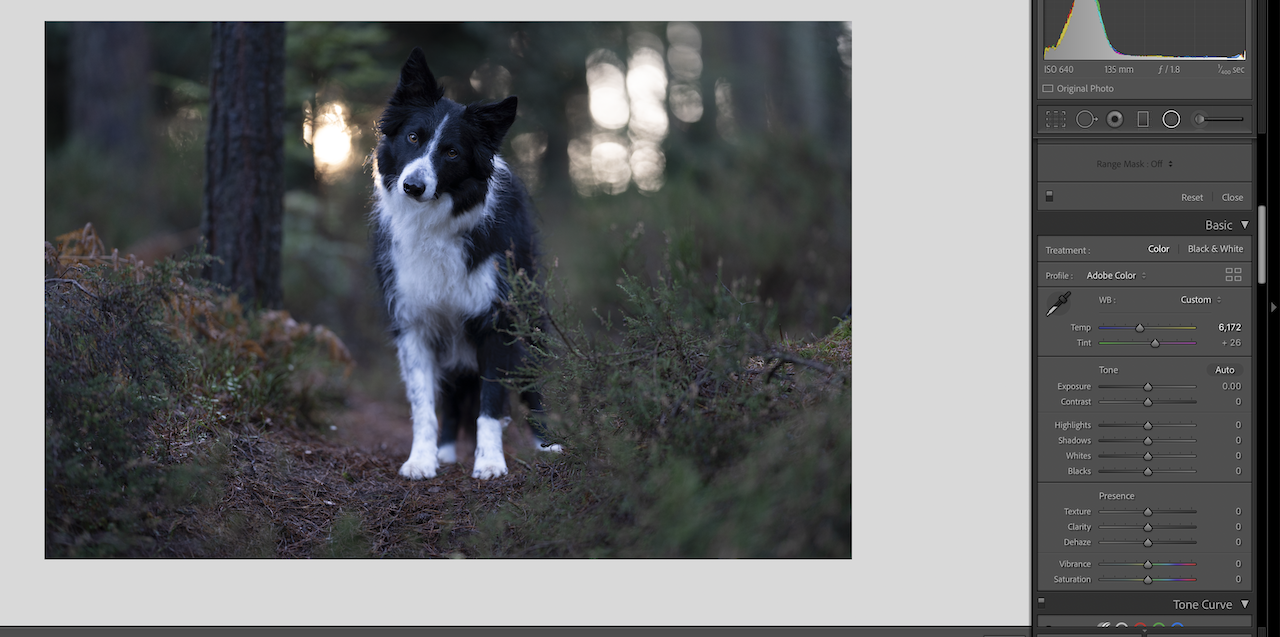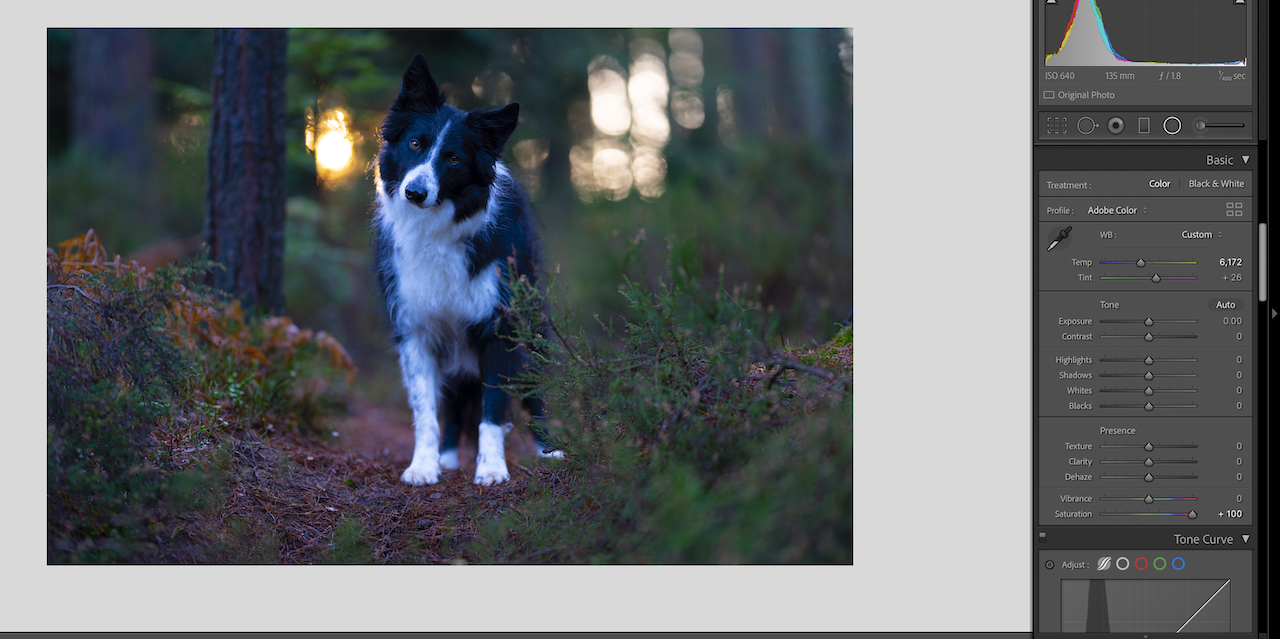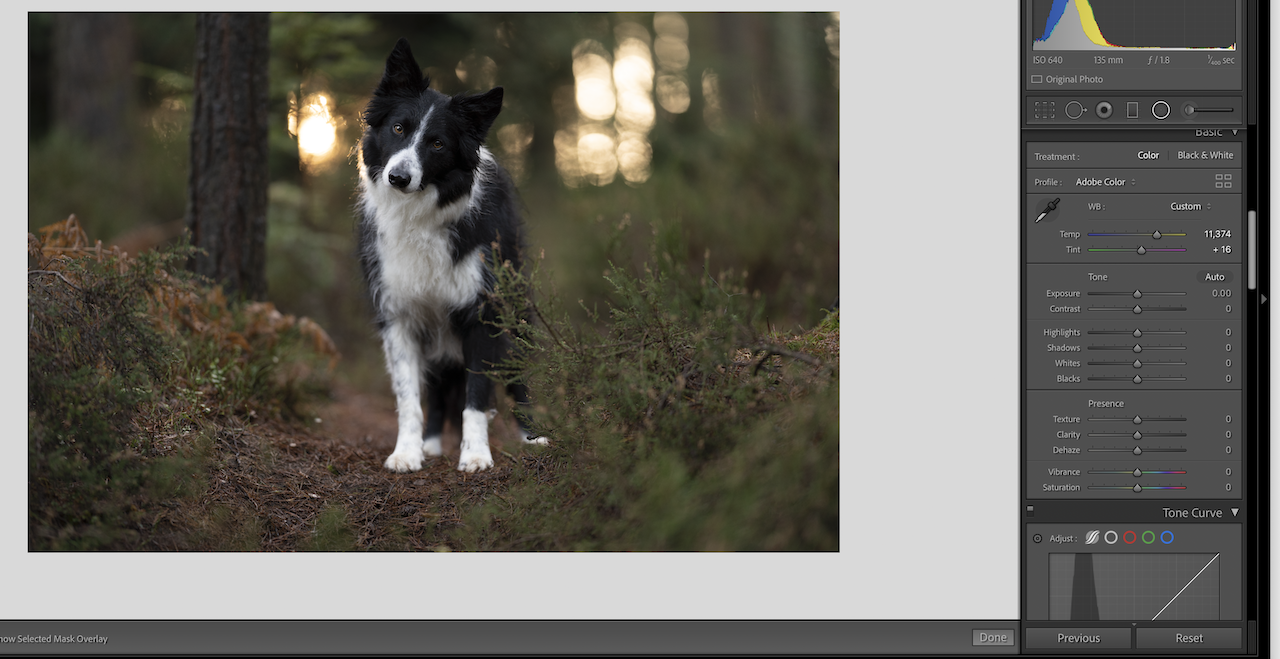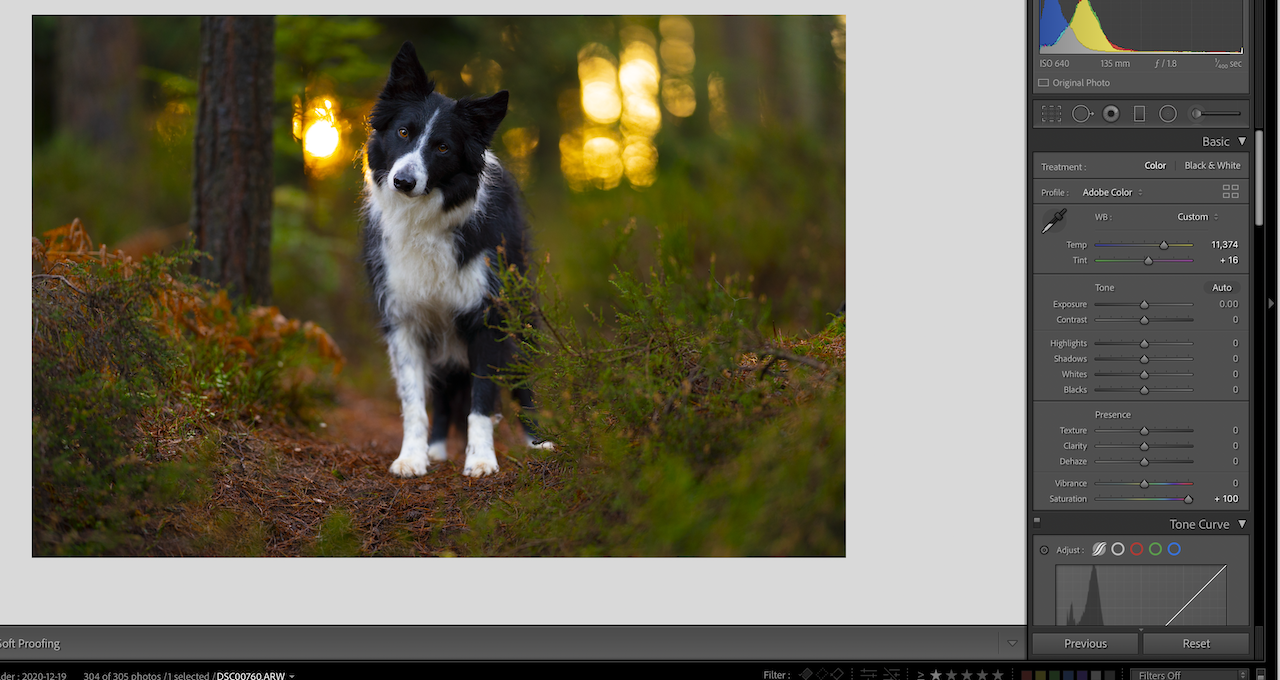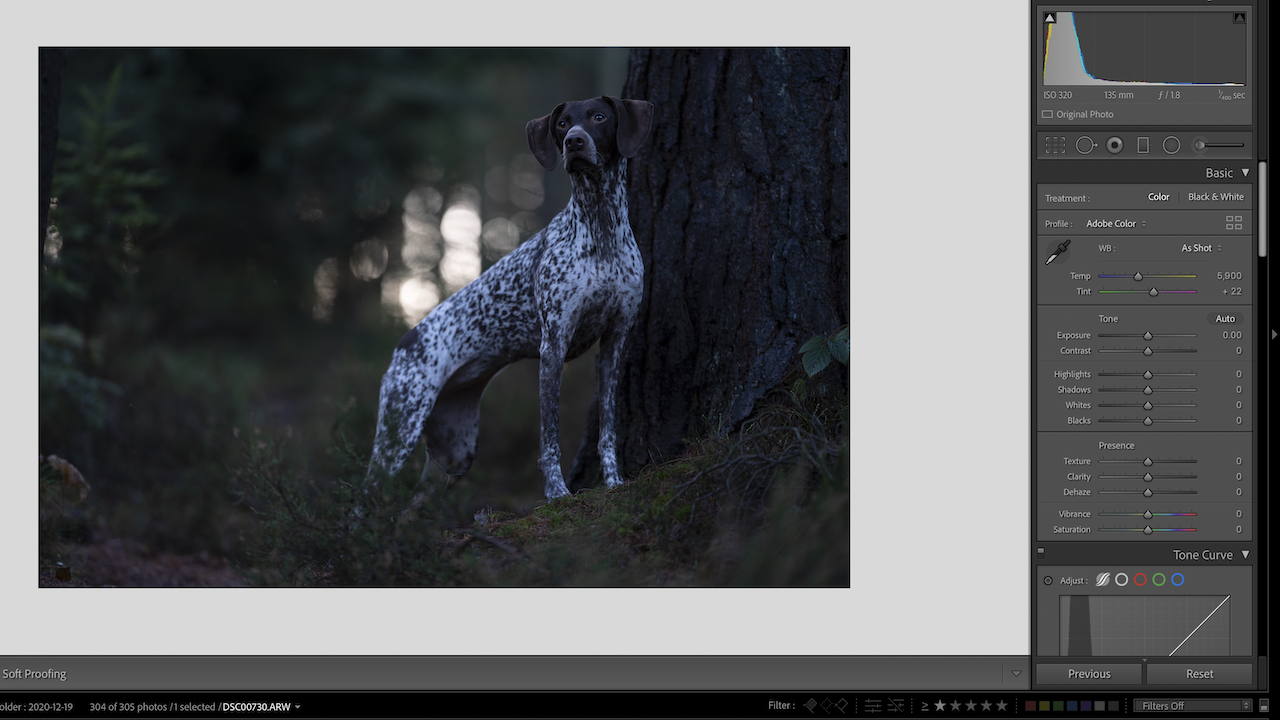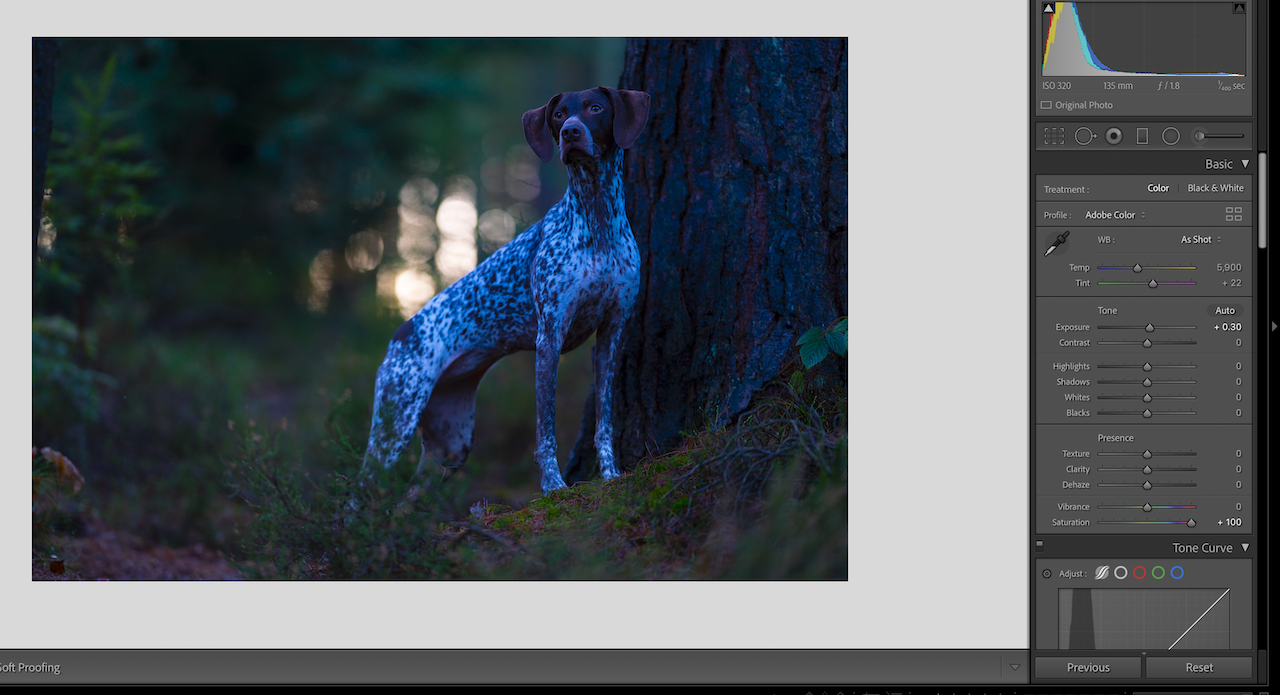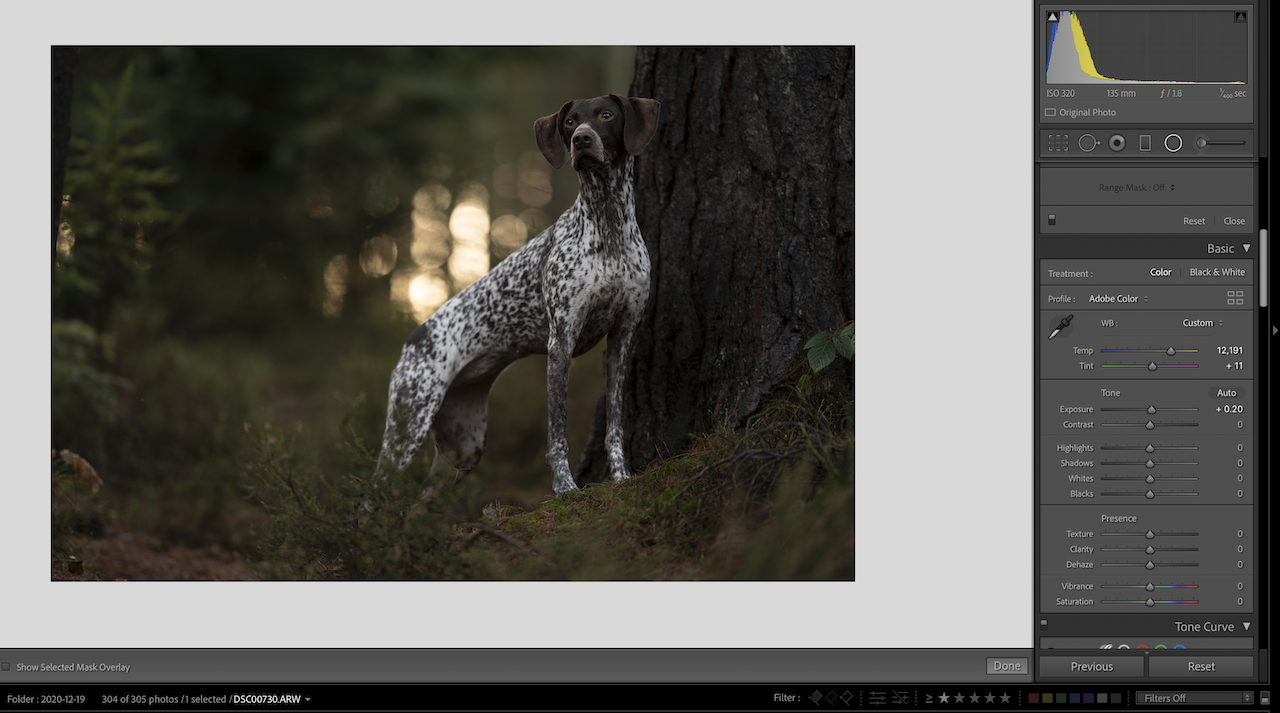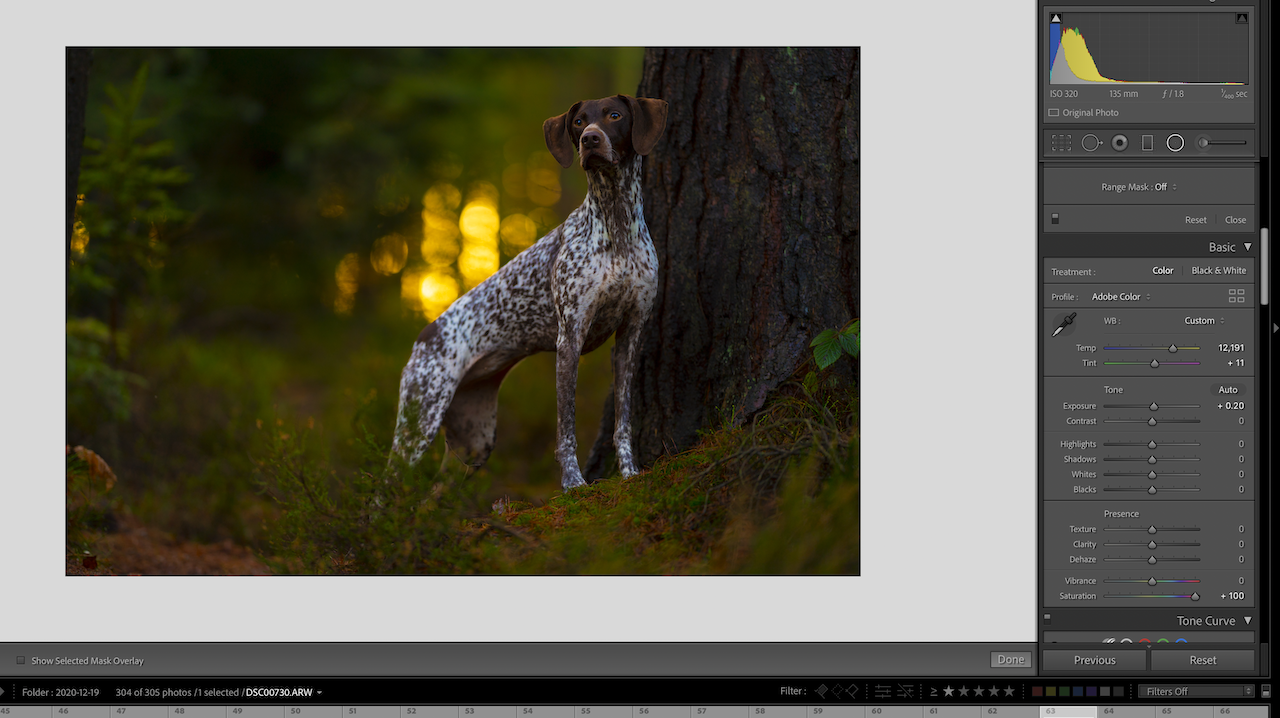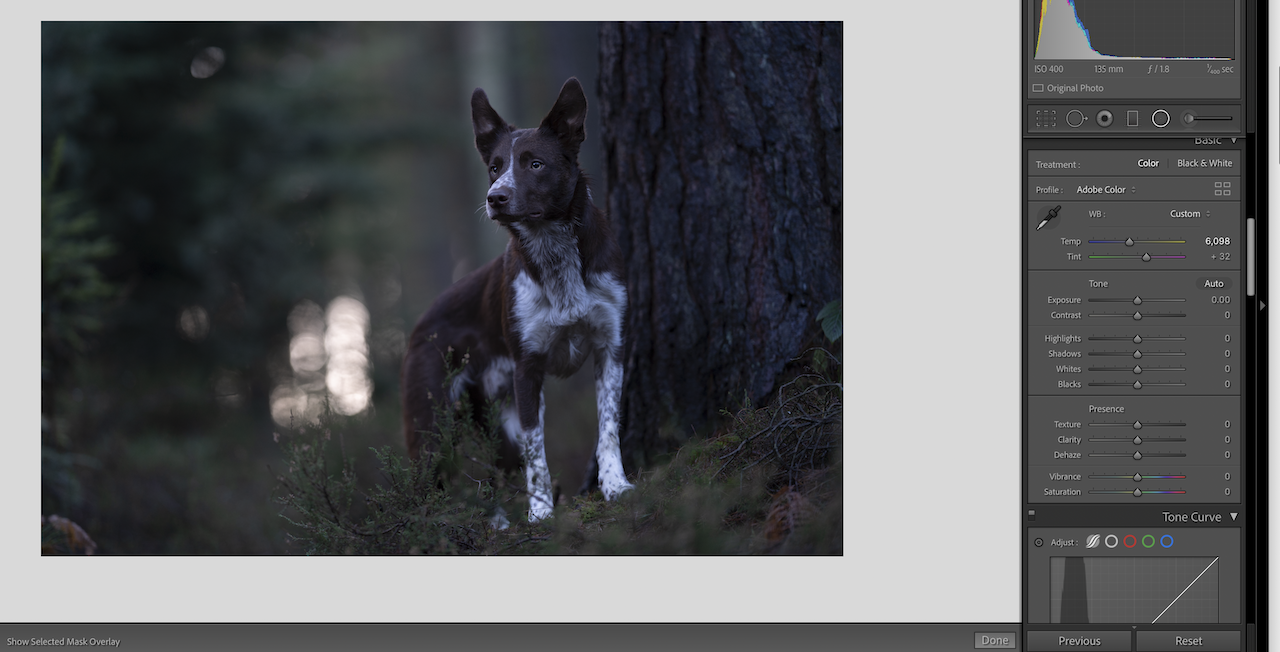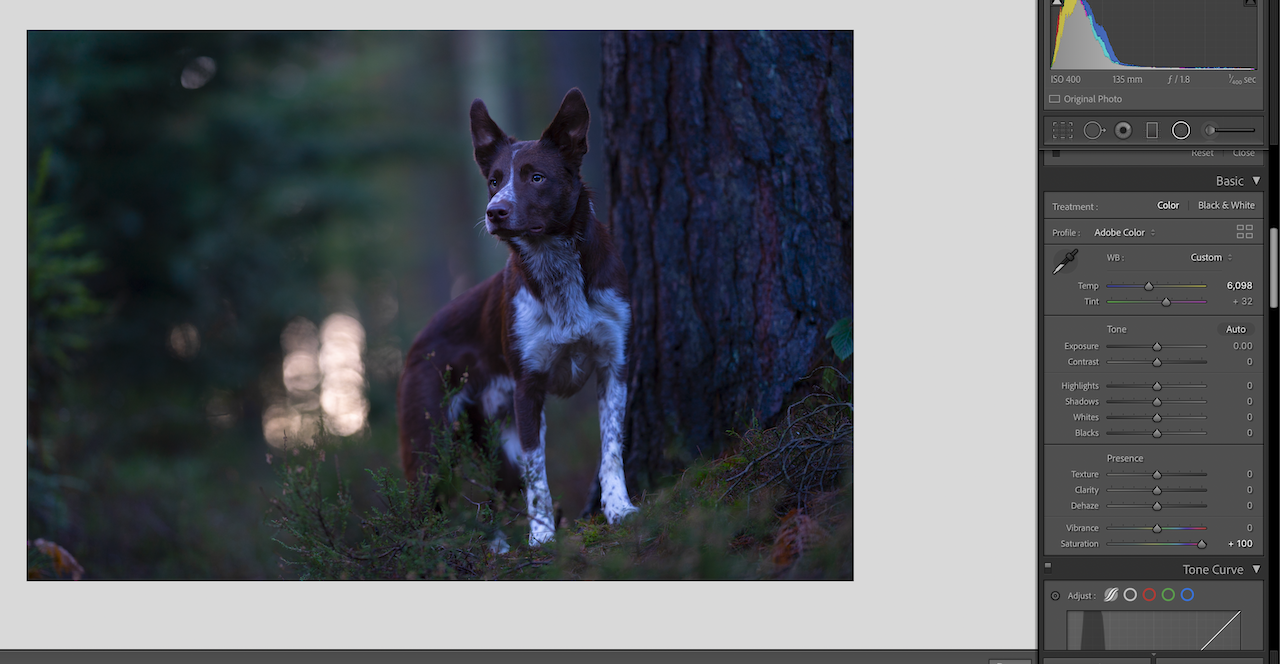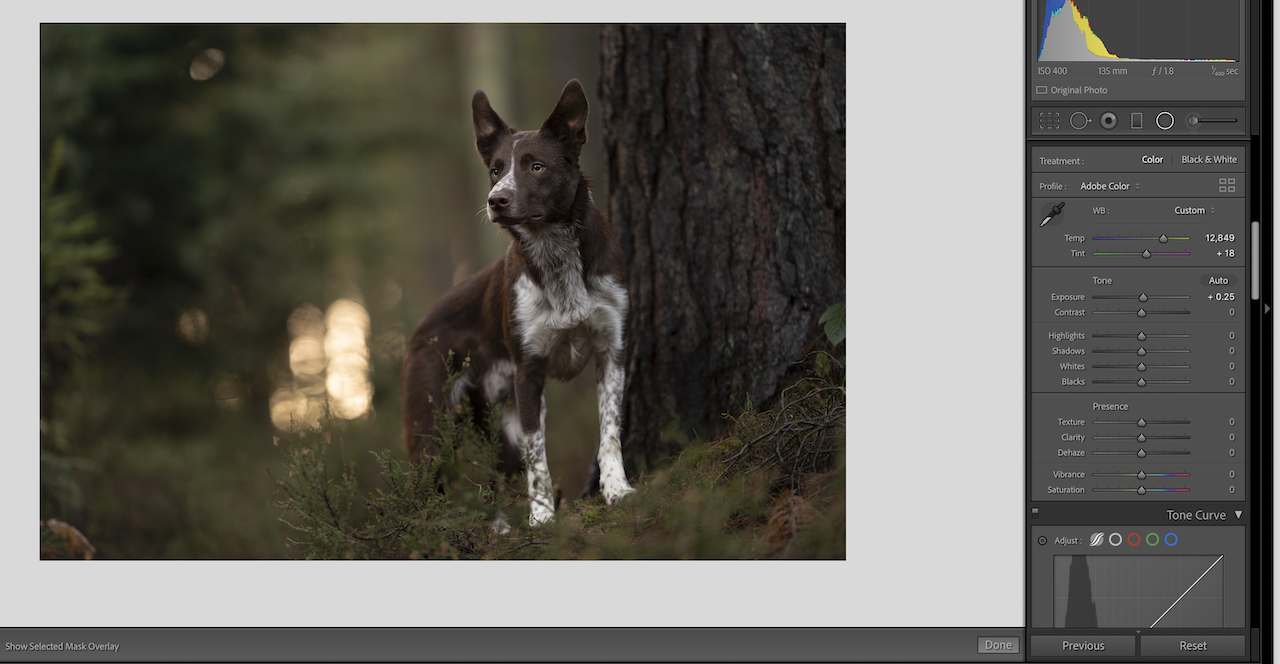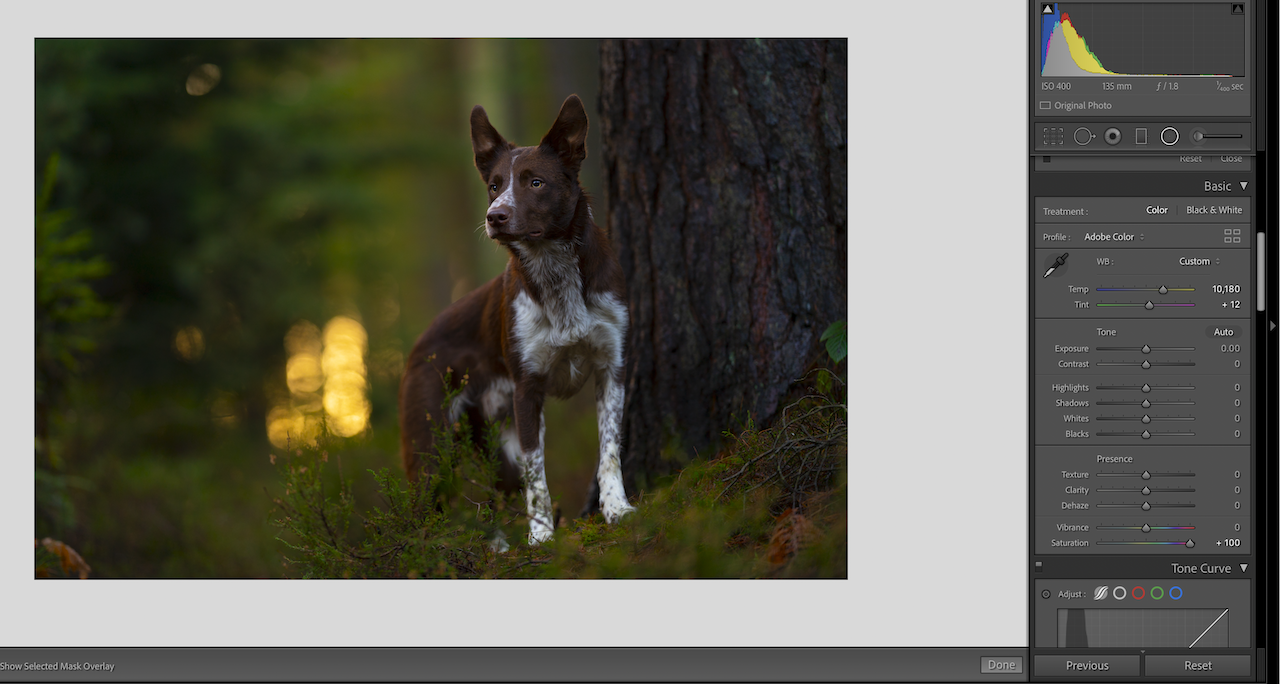The lighting conditions play a big part in your photo session. After all, EVERYTHING we do comes back to light!
It’s therefore important to have an understanding not only of whether the light is harsh or soft, or warm or cool, but also the type of lighting conditions you’re working with, and the direction of that light.
In this lesson we’ll be breaking down the different lighting conditions. In the Learning Journey, we delve into each condition in much more detail so you can really master using these different conditions.
Full Sun
Many photographers think when the sun is out and shining brightly that it’s the perfect time to go take photos. This may be true with action photos, lenses with narrow maximum apertures (high f/ number), or cameras that REALLY can’t deal with any kind of ISO…
But if you want pretty photos of your pet, full sun is unlikely to get you the results you want.
Profile:
- middle of the day, harsh overhead light, cold/neutral temperature. Very strong and bright. Usually unflattering.
- Sun at golden hour becomes softer and much warmer, and is more flattering than sun during the rest of the day.
It’s best to avoid shooting with full sun if you can.
If you’re on holidays and you have no choice, then of course go for it! Capture your memories! Just try and face the dog directly into the light to avoid crazy shadows and contrasts.

Overcast
The sun has gone behind clouds and many new photographers look outside and WISH they could be taking photos…
But they can!
Overcast is actually one of the BEST lighting conditions for taking photos!
Profile:
- Soft, even, neutral/grey ambient light from the entire sky
- Can be a bit more difficult with kit lenses or lenses with a narrow maximum aperture, as there is less light around
- Can be a bit more difficult for action photos
- Can be a bit “boring” if you’re including open sky in the photo
- Can feel a bit “flat” and lacking contrast until edited.
- For portraits, perfect!

Shade
If the sun is out, getting into some shade might be a great option to not have to deal with that harsh sunlight!
It can be a bit of a challenging situation to work with though!
Profile:
- “Open shade” is for example next to a wall, under a roof, or under a large tree. Light from the sunny area bounces off the ground and illuminates the dog. Problem is, the background is usually EXTREMELY bright, which can distract from your subject
- Shade in the woods can often be patchy and if those “hotspots” get on your dog, they are a big distraction and not that pretty. Dappled light looks a bit magical to us, but usually doesn’t come out very well in photos due to the extreme light difference between the sunny patches and shady areas.
- Shade temperatures will be neutral to cool, with LOTS of colour casts bouncing off the ground, grass, bushes, trees, etc.
- In the woods, it may be too dark for some lens/camera combos.

Golden Hour
The favourite lighting condition of MANY photographers. This is usually the hour or two just after dawn, and before sunset.
Profile:
- The light temperature is rich and warm, and is how I get the warm orange/gold tones in the background of my photos.
- it is much softer than during the rest of the day
- you can use it to backlight the subject (with the sun behind them) for some cool effects and bokeh
- may be difficult for some lens/camera combos due to the lower amount of available light
- takes some skill to backlight the subject
- can be weird to edit if the light is shining on the dog since there is so much colour in it, so the dog is the wrong colour!

Indoors & Artificial
Indoors, you have two options: use window light, or bring in some artificial light sources.
While our houses with medium-sized windows may appear bright, for a camera, they are usually very dark! Especially if you have a lens with a narrow maximum aperture.
Profile:
- When using window light, avoid putting your subject in beams of sunlight unless you’re going for some special effect
- Closer to the window = softer light
- The bigger the window = the softer the light
- If you do a lot of indoor photos you may want to investigate investing in a proper artificial lighting setup, for example continuous studio lights in softboxes
- using lamps and overhead lights can work… but overhead lighting often isn’t very flattering, and lamps and tungsten globes give off a lot of weird colours
- soft boxes with continuous lights allow you to keep the light on all the time, to see how bright it will be and get your settings where you want them
- bigger soft boxes = softer light
- closer to the dog = softer light
- a flash or strobe is another option, but this is not my style of photography, so we will not be diving into it at this stage, as I don’t think it’s really necessary to master in order to take lovely photos of your dog!