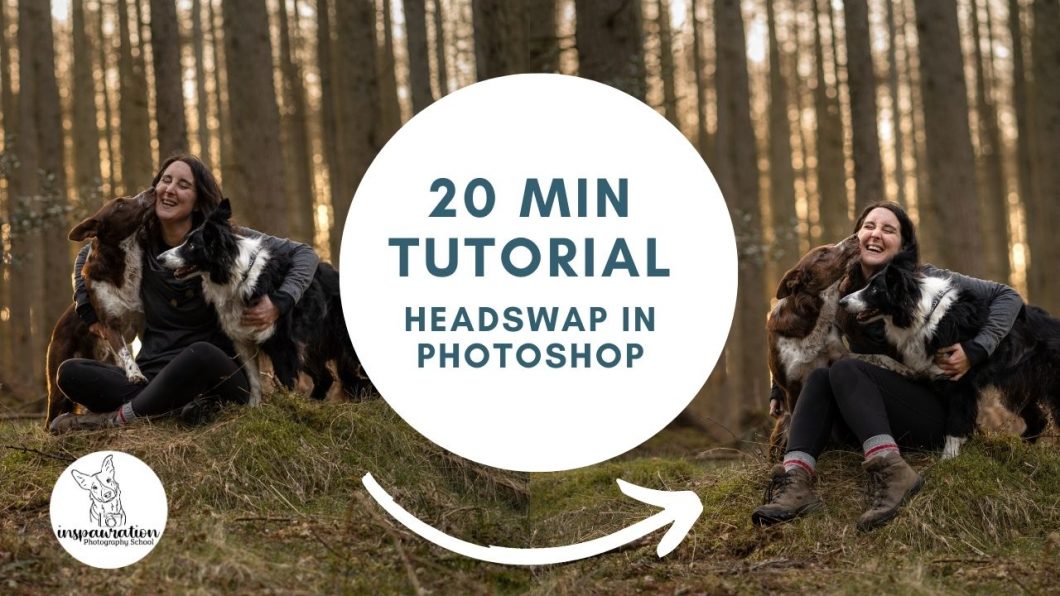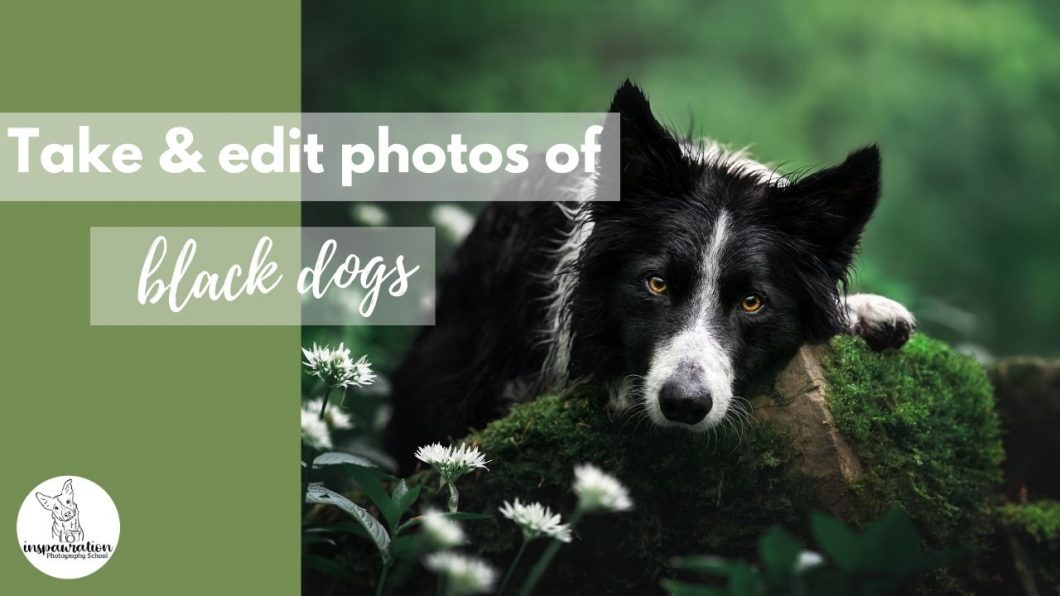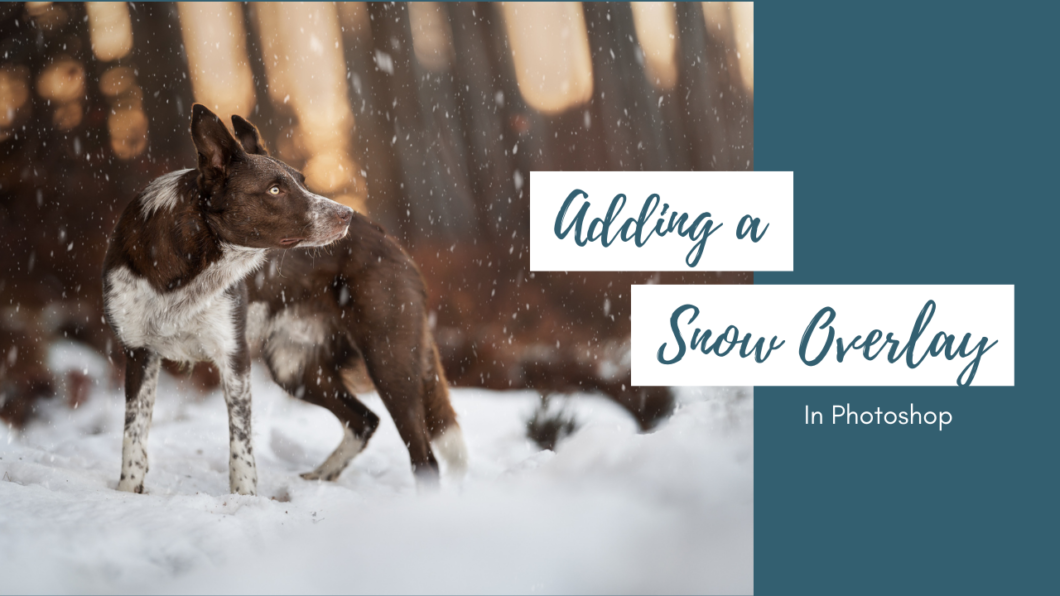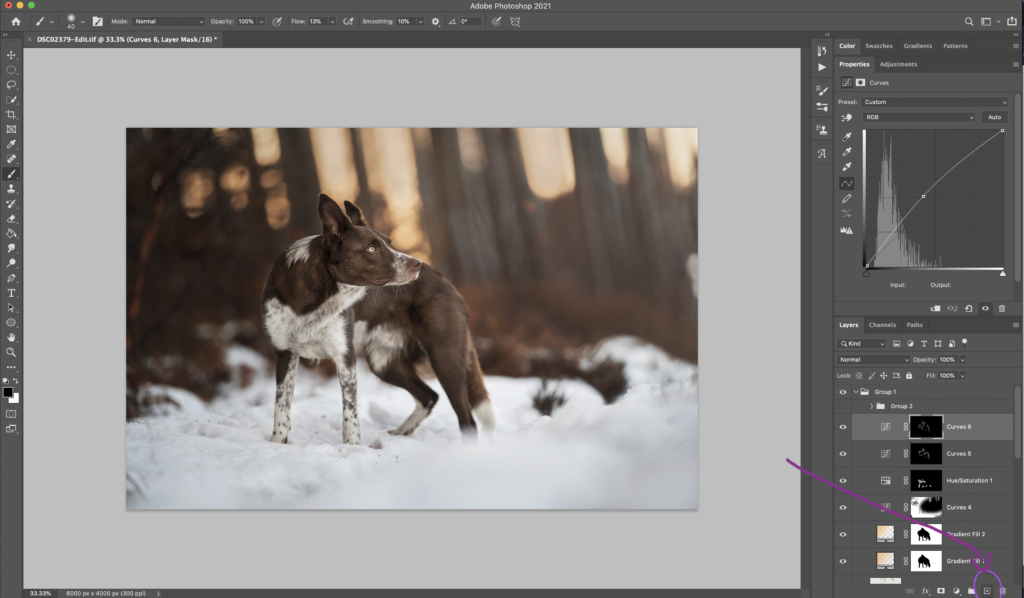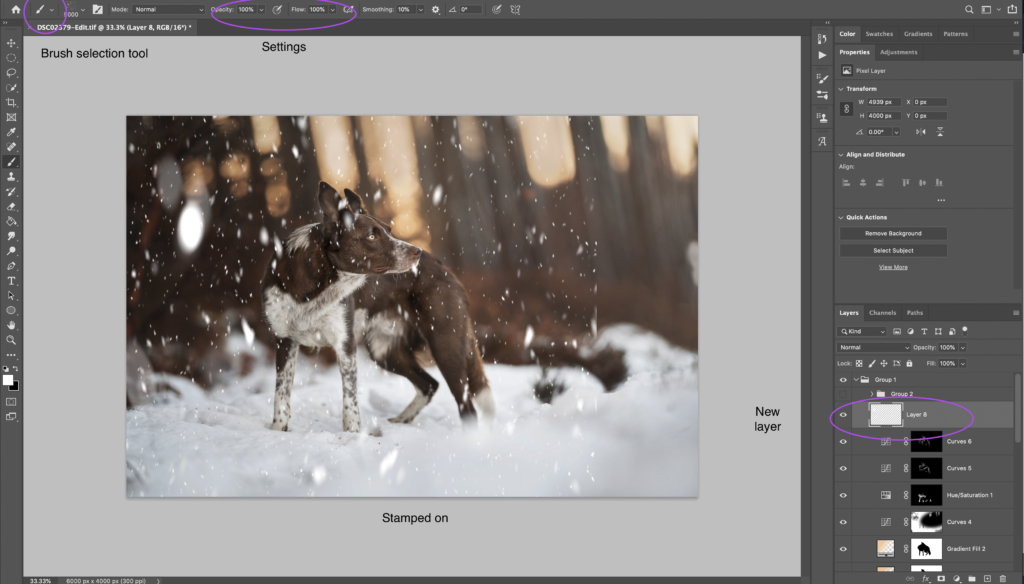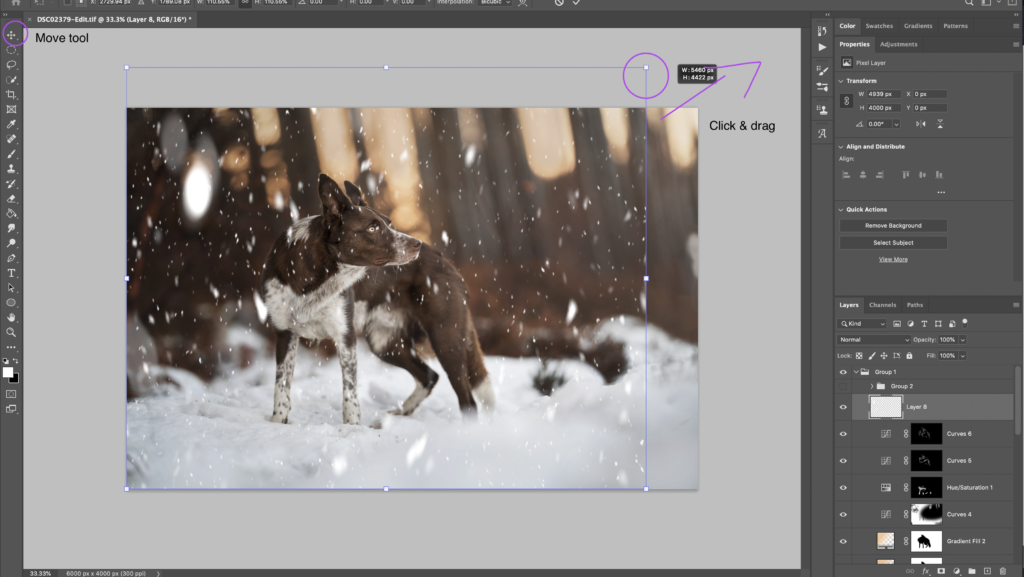This is a very quick tutorial which shows you an easy way to combine two layers into one using masking.
I don’t go over the exact specifications for masking – we will be covering this in the April Workshop. But I do explain each step, and the keyboard shortcuts are shown on-screen, so even people quite new to photoshop should be able to follow along.
Being able to merge two photos like this is incredibly powerful:
- We can take group photos with a narrow depth of field and merge them together so each dog is in focus, rather than having to use a narrower aperture to try and get them all in focus.
- We can fix issues when one dog’s expression isn’t ideal (as in this situation)
- We can take parts of the background, copy and paste it, and mask it in using the same technique
- We can bring in the lower or upper part of a frame from another photo and mask it in using the same technique.
Being able to mask in two different photos in this way will mean you are easily able to fix and change a ton of accidental mistakes in your images, improve composition, potentially improve expression and more. Just remember: white = show that layer. Black = hide that layer. Some people say: “White reveals black conceals” but this was too much of a rhyme and I couldn’t ever remember which way was which. Make up your own memory trick like: “You can see the light (white) but you can’t see through the dark (black)”? Or I don’t know. Whatever makes sense to you.
The main thing behind the scenes is that both photos need to be more or less the same – you’ll see in this one that Loki had moved slightly and I had completely changed my leg position, but since all we needed was Loki’s head and that was in exactly the same position, it wasn’t a problem.
For things like adding parts to the bottom or top of the image, or merging in backgrounds, the plane of focus needs to be the same (eg., the main photo can’t have focus on the person/dog, and the one you’re masking in have focus on the background). The more similar the two photos are, the easier your life will be!
Also my brain was a bit all over the place so apologies in advance for a couple of “squirrel” moments.