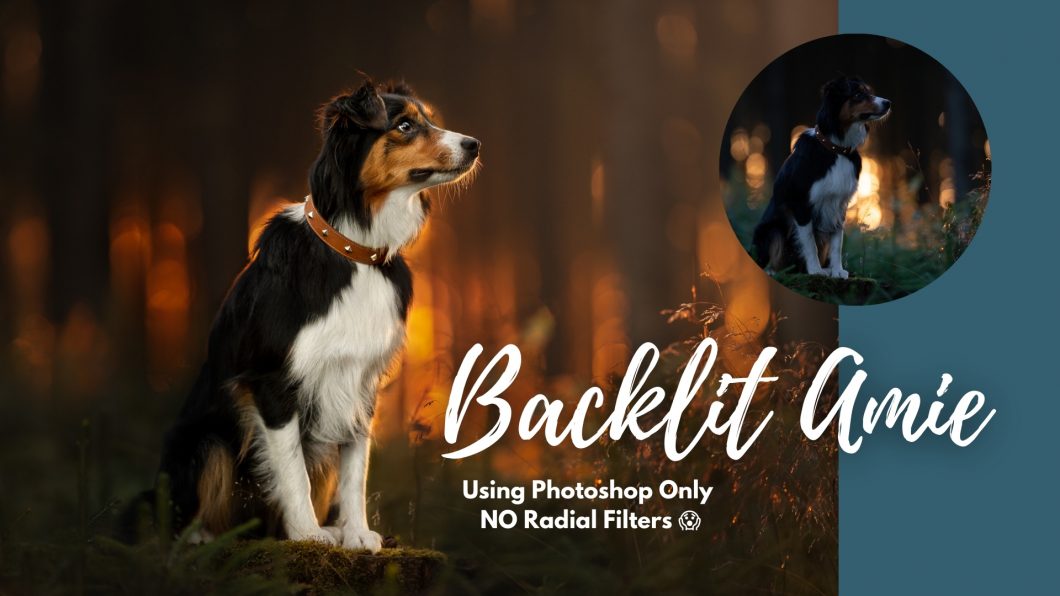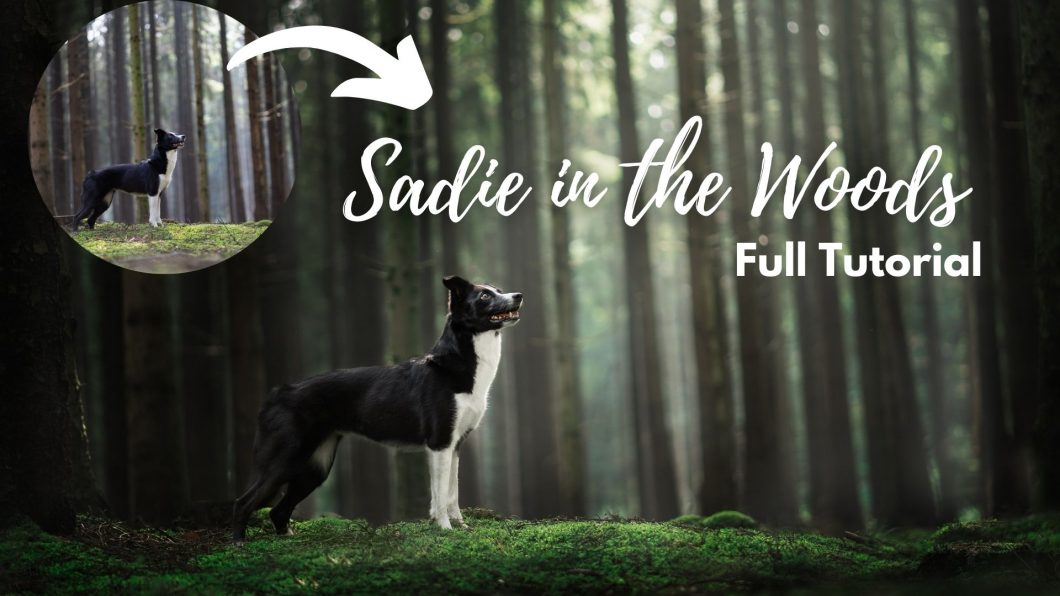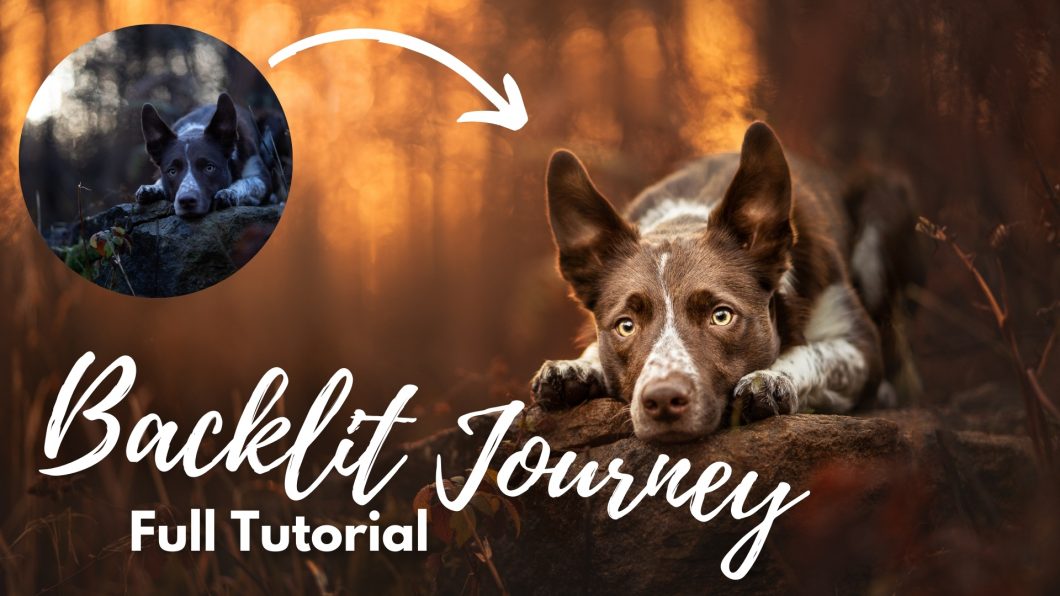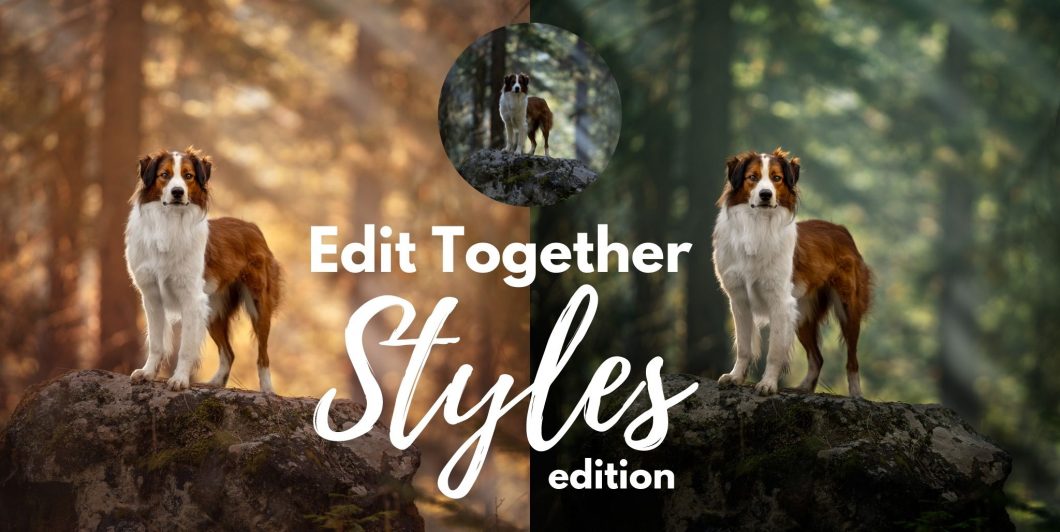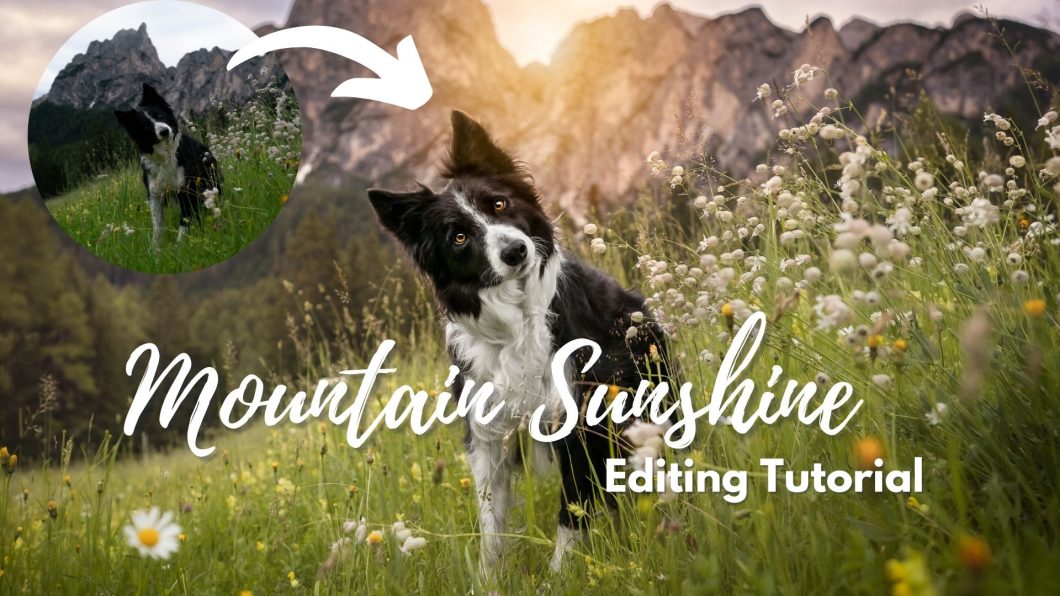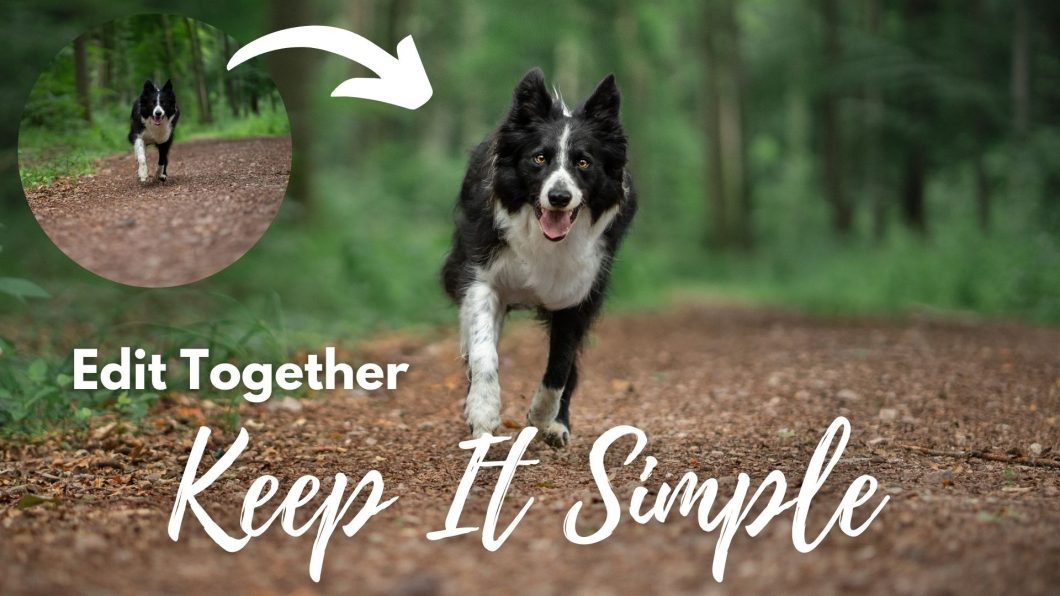Open to access this content
ArchivesTutorials
Sadie in the Woods
Open to access this content
Forest Sheltie
Open to access this content
Backlit Journey: Full Tutorial
Open to access this content
Edit Together: Styles Edition
Open to access this content
Mountain Sunshine
Open to access this content
Snowy Wonderland
Open to access this content
Sadie in the Woods: Full Tutorial
Open to access this content
Edit Together: Forest Vizsla
Open to access this content
Edit Together: Keeping it Simple
Open to access this content