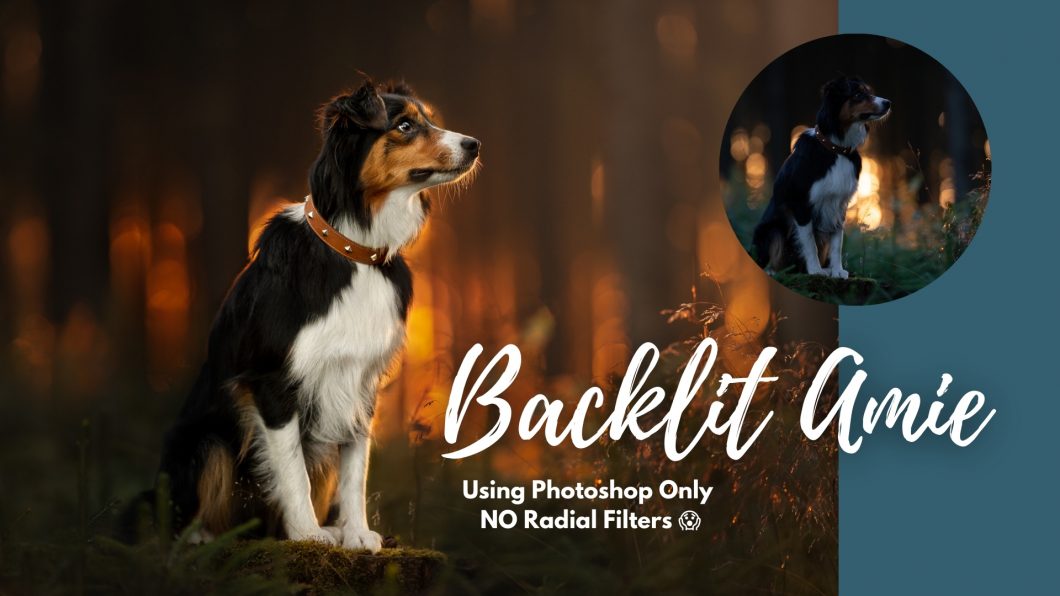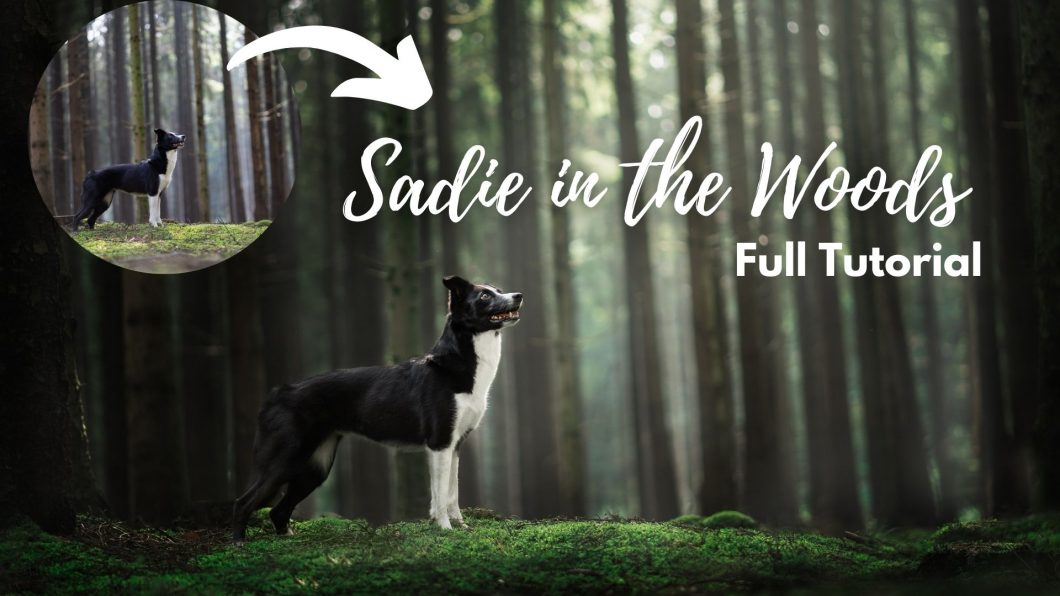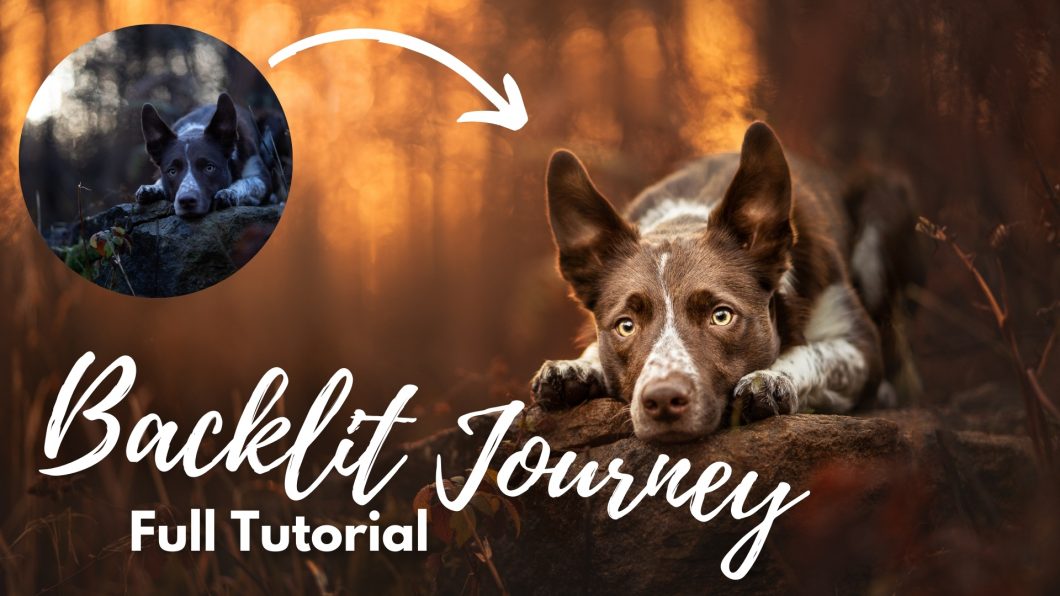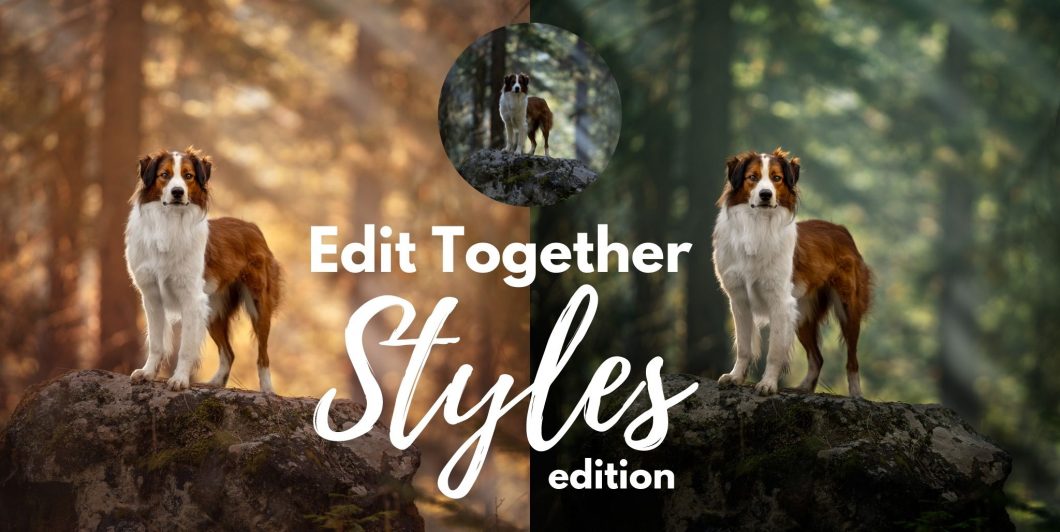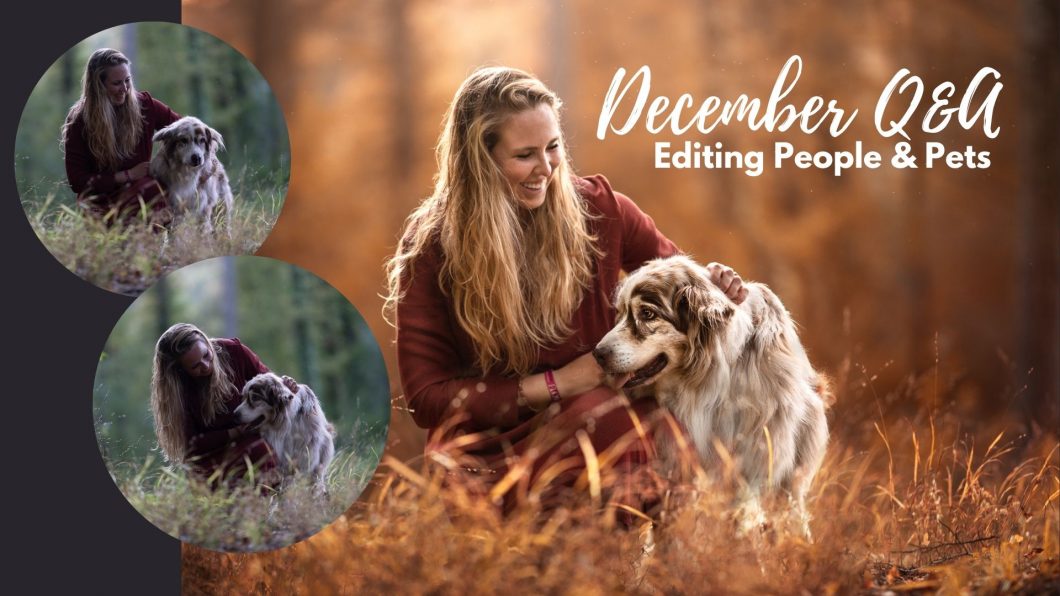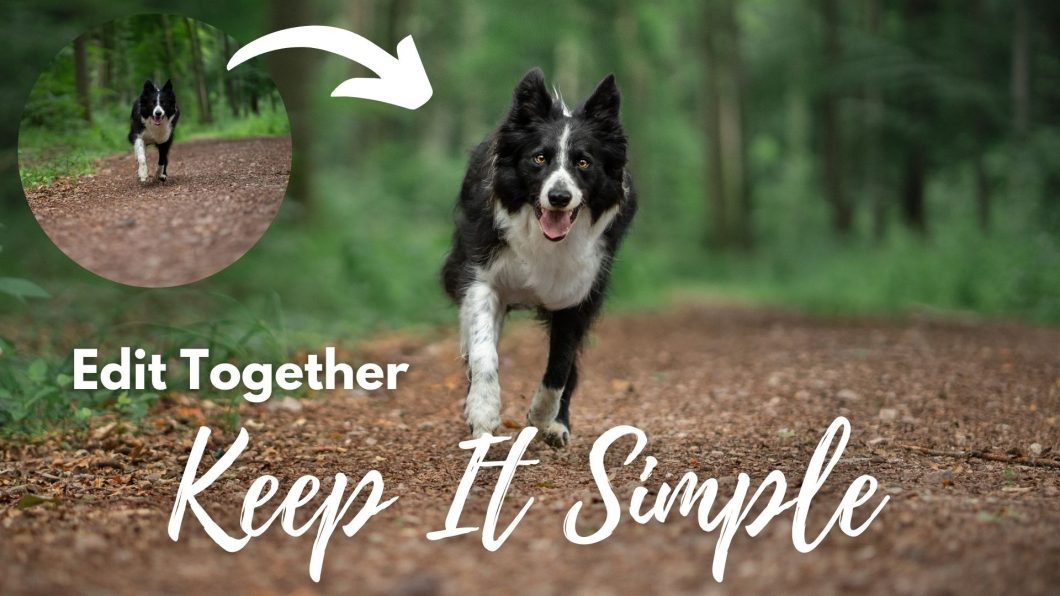In this tutorial, I work on a reasonably underexposed image of Amie, that I took for a collar company (hence the weird composition of the photo!) .
I had recently jumped on a couple of zoom calls with some LC students who were using programs other than Photoshop, and neither of them had access to radial filters, so had made their own work-arounds, which is amazing, but, the problem with these work arounds were that they couldn’t be re-edited later.
A big part of my process and the way I work, is ensuring that any of my edits are able to be changed later down the track – whether at the very base level of being able to easily adjust the white balance of my RAW file by working with my photos as smart objects, or by using adjustment layers and keeping any changes to the “base image” at the bottom of my layers panel. As much as possible, my process allows me to be flexible, to come back at any point and make changes to the edited image.
This isn’t always possible (for example when doing a content aware fill or content aware crop that covers the original image file. But for the most part, my edits can always be undone, turned off, changed slightly, added to, etc.
What I realised from these zoom calls was that a) not everybody had access to radial filters, and b) possibly some people find them fiddly and time consuming, or just don’t like them. So in this editing tutorial, I ditched them completely. No radial filters at all.
I use Camera Raw Filter to begin with – this is basically Lightroom and includes all the most basic functions of any editing software, making global adjustments to the image/RAW file.
The rest I do in Photoshop.
There are some slightly different techniques in here to what I’ve shown before, a bit of an explanation about how I would organise my layers when needing to do some clone stamping or healing spot brush, and some other interesting bits and pieces that I don’t think I’ve shown before.
The tutorial will probably be best if you have a reasonable knowledge of Photoshop (or your editing program). I don’t explain how to mask something in or out in detail, for example.