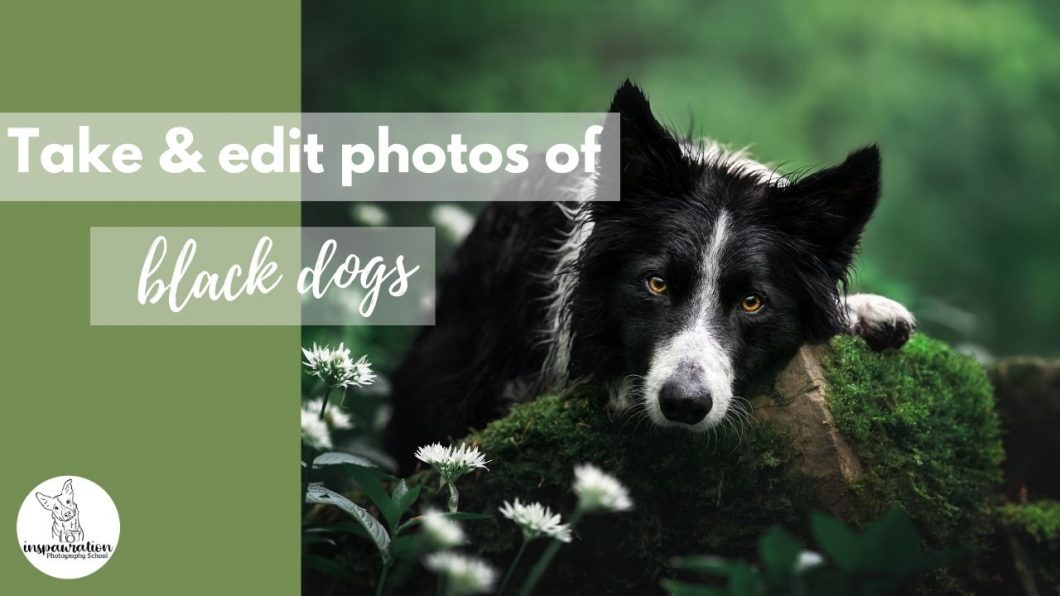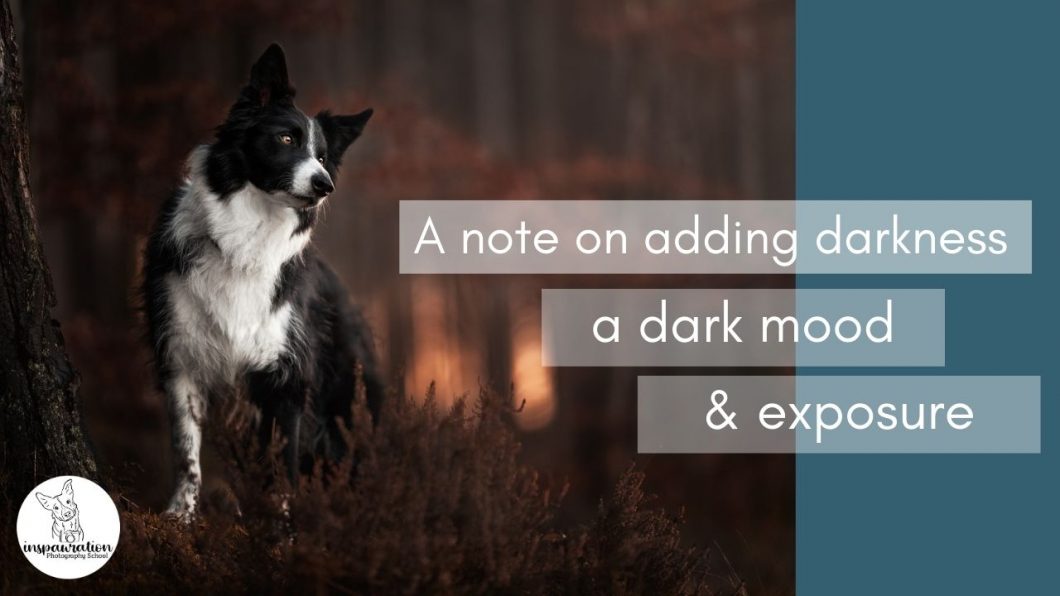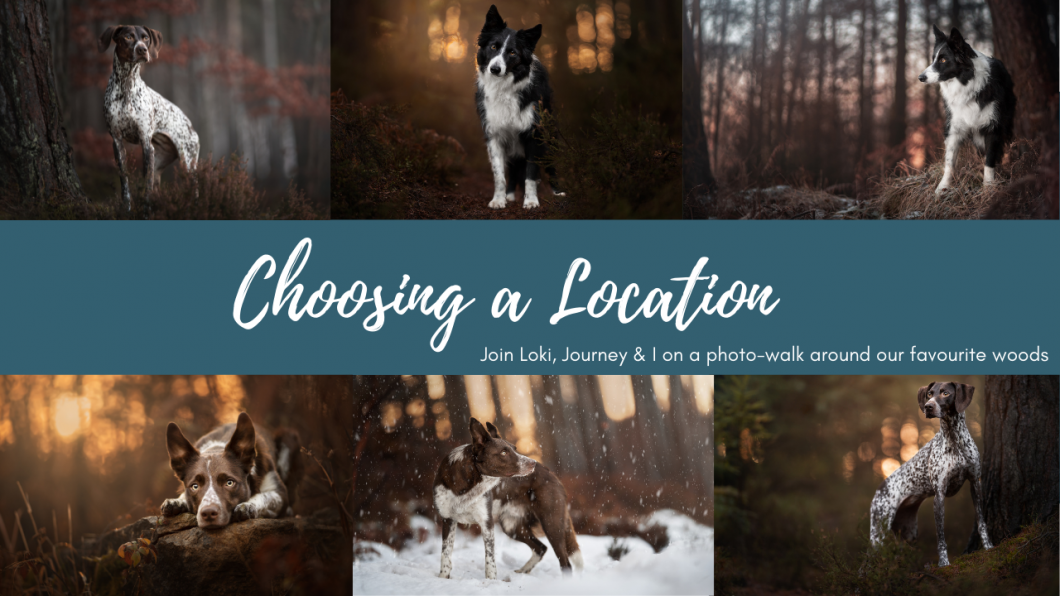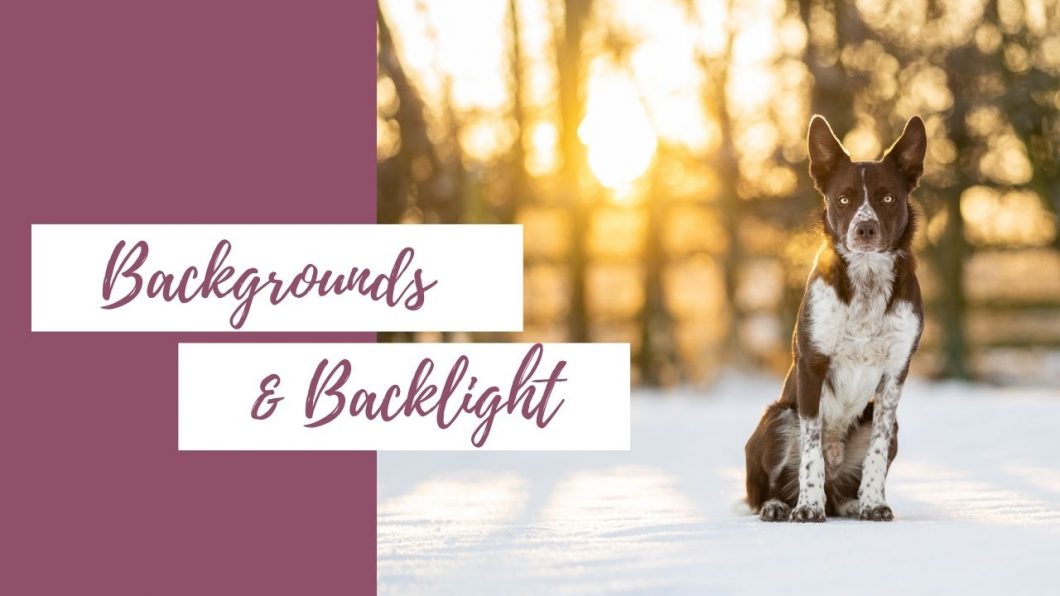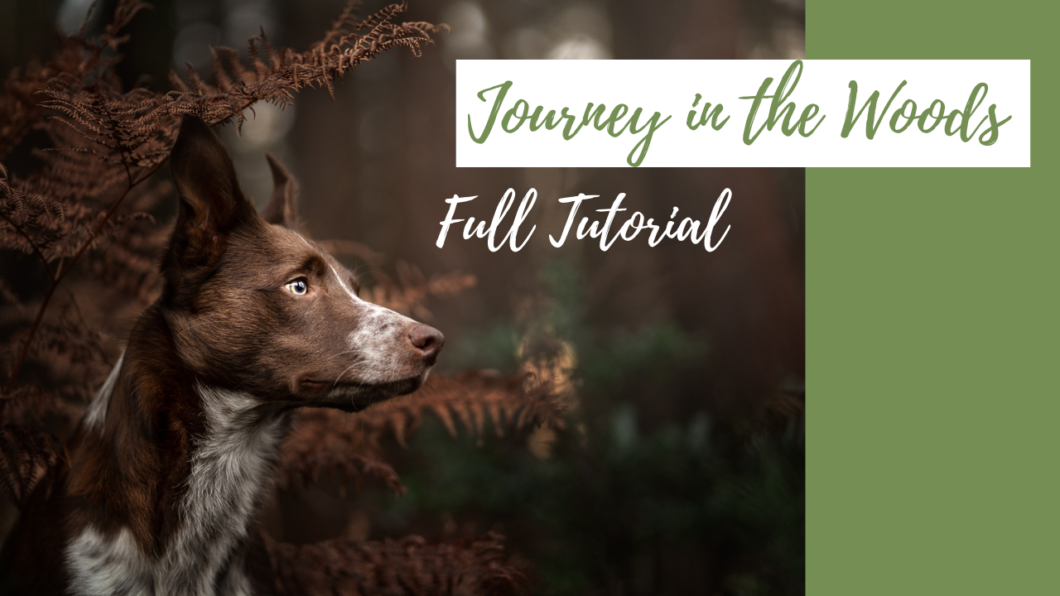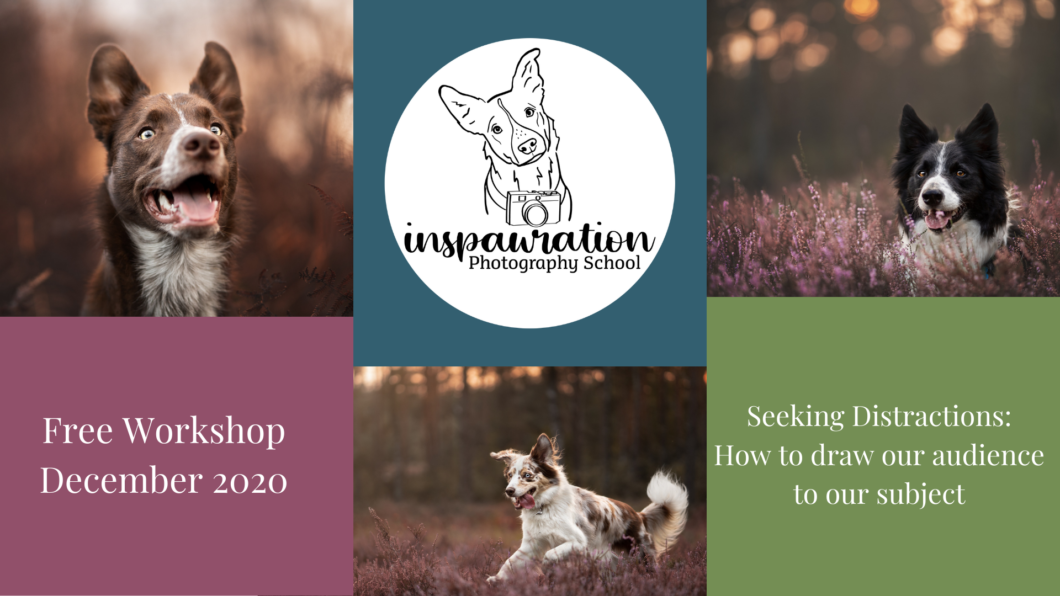Open to access this content
ArchivesCreating
How to: Take & Edit Photos of Black Dogs
Open to access this content
A Note on Adding Darkness, a Dark Mood, and the Image’s Exposure
Open to access this content
Photo Walk in Our Woods
Open to access this content
Backgrounds & Backlight
Open to access this content
Snow Photos
Open to access this content
Editing Livestream: Misty Grey Bobbin (GSP)
Open to access this content
Journey in the Woods: Full Tutorial
Open to access this content
A Winter’s Journey: Lightroom Only Tutorial
Open to access this content
Workshop: Seeking Distractions
Open to access this content