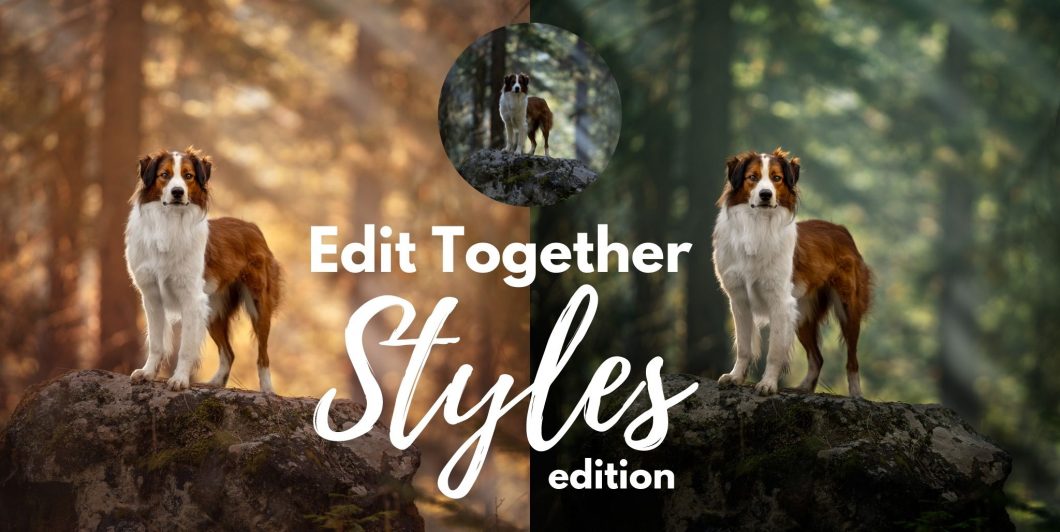In this tutorial, we combine 3 RAW file images to create one panorama, giving Petrie enough room below his feet and space above his head for him to look into. We also use a fern overlay for some foreground blur/to add a bit more depth. You can find the files in the download folder.
This is one of those images that I came back to later in Lightroom and made some reasonable changes to, from the point where we finish the tutorial.
Namely:
- darkening the bright green branches that had been bothering me the whole time (lower highlights and exposure)
- lower exposure a LOT around the outside of him, not including his looking direction (so a 3/4 vignette, I guess). I lowered exposure by -1.5 😱 and raised blacks +6.
- added +20 contrast to his face
- removed some green colour cast from the top of his head and the camera-right side of his snout
- lowered highlights on his white chest a little bit more
- in the HSL panel, Hue: green +17, Sat: greens -30, luminosity: greens -25
Yess I could have achieved the same effects in PS but I couldn’t be bothered opening it there again when I knew LR could do the job I wanted anyway.
Below: Before / After the Tutorial / After my LR edits