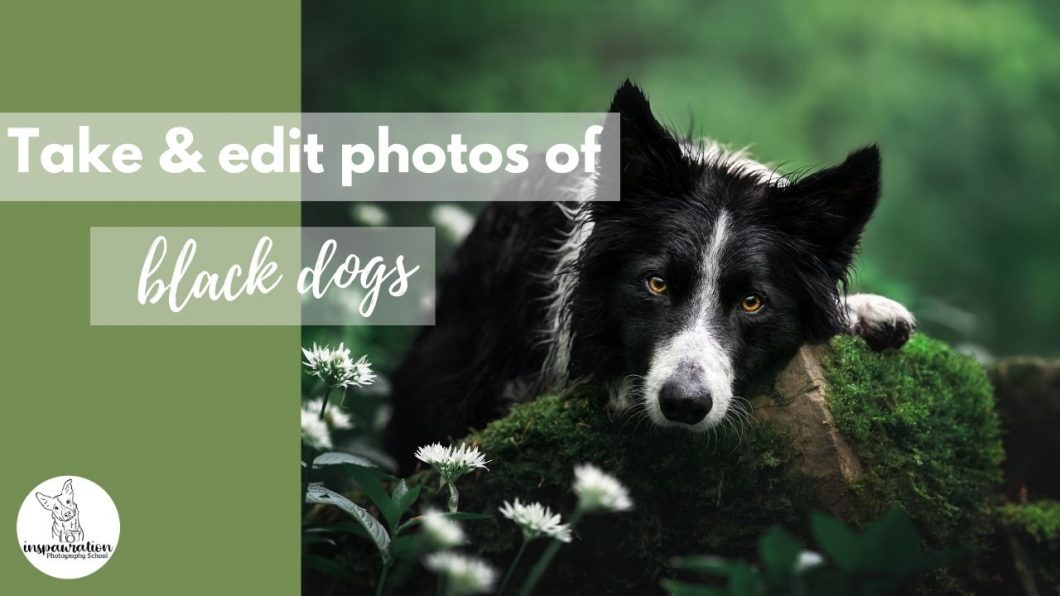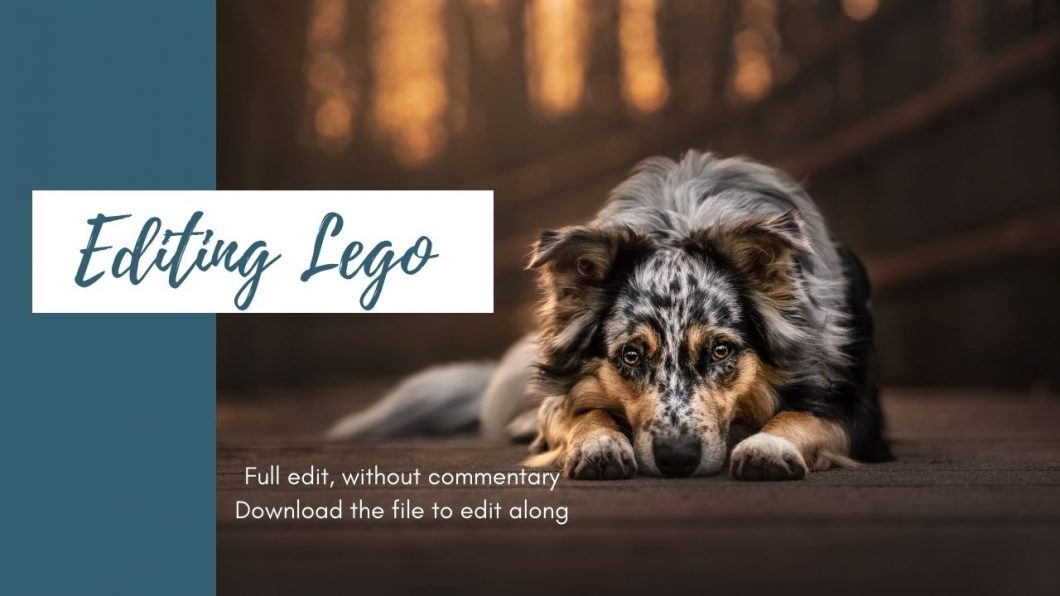ArchivesLightroom
A Touch of Magic: Lightroom-Only Tutorial
In this Lightroom-Only tutorial, we’re going to work on this photo of Loki. Some of the skills we’re going to work on are:
- brightening up a black dog
- changing the background colours
- creating a bit of haze & warmth in the top corner
- using range masks to automatically mask certain things in or out
- contouring his face for a 3D effect
- removing colour-casts
- making sure his blacks stay black
- bringing nice detail and texture to his face
- shaping the light to create a gentle “spotlight” on his face, and help our viewer be drawn to him.
How to: Take & Edit Photos of Black Dogs
Table of Contents
There seems to be this idea in people’s minds that taking photos of black dogs is the holy grail of photography. That they are somehow the most difficult coats to take photos of. In this how-to guide, I’m going to equip you with some tools to go confidently into your next photoshoot with a black dog, and begin to consider that they might actually be easier in some ways than, for example, coloured dogs.
It's All About Light
As with everything in photography, photographing black dogs is all about light. How much, where from, how strong, what temperature and so on. For some reason there seems to be this idea that while a “normal” dog can be photographed on overcast day, somehow the entire light of the entire sky won’t be enough to illuminate a black dog, so people try photographing them in the full sun.
All these dogs are so shiny. And I think the thing that gets me is that all this shine tends to make them look quite grey. People worry about lightening up black dogs cos they’ll turn grey, but then go and take photos of them in these conditions. Anyway.
If you’ve worked your way through ANY of the two non-editing courses (and I hope, if you’re here, that you have) you’ll know that harsh sunlight flatters NOBODY. Especially not black dogs.
In my opinion, black dogs go insanely shiny in full sun. SO SHINY. Some people really like this shine, but I find it kind of ugly. Maybe you have to make up your own mind here but it’s certainly not my favourite thing. Not to mention all the crazy shadows and tiny catchlights which come from taking photos in the full sun.
I would even go so far as to say that late afternoon light, when the temperature is warm, can also be problematic to black dogs when it is direct light, as their coats reflect colour so easily.

So now that I’ve completely terrified you away from taking photos of black dogs in any kinds of lighting conditions, what can you do?
As With Every Dog: Get Enough Light
The main thing, is to get soft, even, flattering light on the face. Like with every dog in every photo we’re taking.
Staying on the edge of the woods, in a clearing, or by a road will make sure plenty of light from the sky falls on the face. Check out the Locations lessons if you’re in the Learning Journey, under Creating > Locations. We want to avoid especially deep shadows, or situations where we need to really under-expose the dog so we don’t risk “clipping the blacks” or even just making the black dog so dark that trying to lighten him results in a lot of noise.
Balancing the Light
As with every dog and every photo we’re aiming to balance the light. This means (in general), highlights not blown out, BUT not underexposing so much that you can’t get detail back in the dog. This will be different for every camera, and varies for ISO. I know a friend’s camera will start to really show a lot of grain and loss of detail if she has to raise the shadows very much at ISO 320. Mine is pretty fine until it’s over ISO 1000. That being said, on photos like the one below, which is ISO 200, Loki is so underexposed that I had to raise the shadows a lot in order to simply SEE him. And this was extremely noisy.
So there is a balance between how much you can/need to lighten the black dog, the ISO, and what your camera can handle.

Focus Issues & Black Dogs
One problem I’ve heard from members of the LC is that their camera struggles to focus on their black dog, when they have to underexpose the image due to backlight or similar.
We talked about this in the March Q&A.
What we have to remember is that our cameras generally look for areas of contrast, to know where to focus. So when we have a black dog in an underexposed situation, especially if their face, eyes, or lighting situation don’t really give them catchlights in their eyes, we just have a black blob in front of the camera. So it looks around and goes 🤷🏻♀️ and focuses somewhere. Because there’s nothing to say: “This is one part of the subject, and this is another part”, it’s just all dark.
OR… it will find the shiny contrast of the dog’s nose, and focus there.
If this is happening, you have a few options:
- Make sure you’re using a single-AF point and positioning it over the eye. We need to not really give the camera a lot of options as to where to focus.
- Find an area with more light on the dog’s face, or even use a reflector to bounce more light onto the dog’s face. We really need to create some contrast for the camera to find, particularly in the eyes. Try also getting the dog to raise their face slightly, to get more light reflecting from the sky.
- Underexpose less. Yes, you may need to blow out the highlights. If the choice is between your dog not being in focus, and the highlights being slightly blown out… I know which is more important to me.
- If your camera is consistently focusing elsewhere even when there’s plenty of light on the dog, make sure you check out the focus lessons to try and diagnose the problem.
Backgrounds
Be very aware of your backgrounds with black dogs. We need to really help them stand out and be separated from their background, but also not be overwhelmed by their background (yes, it’s a balancing act!).
- Putting your black dog against a dark tree stump/trunk/dark bush is going to make him blend in, particularly if there are ANY bright areas in the image (eg., bits of open sky or bright bokeh spots)
- Putting your black dog against a very bright area might contrast him, but also he can get “overwhelmed” by the brightness, especially if it’s busy.
So, where can you put your black dog?
Solid, mid-toned backgrounds work very well. That means they aren’t too bright, and they aren’t too dark. The editing tutorial of Šaj below is a good example of a “mid-toned” background.
Backlight also works pretty well IF it’s well-filtered and not overpowering. This is because the rim light can help the dog have a lot of separation from the background. They are glowing, we can easily see the shape of them, and this glowing light draws our eyes to them as well.
1. Using backlight & rimlight for a dramatic black dog in dark environment photo. 2. Low-contrast, mid-tone background. 3. An example of when Loki is in a “dark area” and would easily become overwhelmed by the light areas of the photo. 4. Low contrast mid-tone. 5. Mid-toned background. 6. Backlight. 7. Putting him in a dark hole (I could edit this, but getting separation would be difficult still, but I could use it for a dramatic deep/dark forest effect IF he didn’t look so cute.). 8. Getting overwhelmed by light in the background. 9. Low contrast, mid-toned background. Light directly behind to contrast his dark. 10. A kind of “tunnel of light” (soft light) behind him, to contrast his dark fur against. Eye is drawn to the light -> dark dog is in the light. 11. Dark dark dark, but fun as a dramatic effect and certain mood. 12. Backlight to help her stand out. 13. Mid-toned background. 14. Mid-toned background (old photo, I would turn down the bokeh a bit more now). 15. Backlight and monotone colours.
Balancing Black & Grey
One of the other main issues people run into, is balancing black and grey. It’s very easy, when lightening up a black dog (especially when raising shadows!) to end up with a washed out grey dog!
And it is a balance. Without light, we can’t see the details of the dog. With too much lightening, we have a grey dog. The main thing to remember here, I think, is that our eyes make sense of things based on light AND dark. We can’t tell what is bigger or smaller, in or out, without areas of light and areas of shadow.
What I’m saying is, don’t be afraid of blacks and shadows. Our dogs are black. Without blacks and shadows, we loose the contrast that TELLS us they’re black. One of the ways I make my black dogs look lighter, is to contour their face with darkness. By adding darkness to the shadow/inward parts of their face, it gives contrast compared to the light parts of their face – essentially, making the light parts look lighter!
It’s like how if you’re editing a photo, and you have the background of Lightroom or Photoshop set to light grey or white. Your photo then probably seems really dark, right? Try setting the background to black. Now your photo looks really light!! Nothing has changed except the shade around the photo and the contrast for our eyes between the light and the dark.
These two images are exactly the same. Notice how the one on the black background looks much lighter and has more detail in the surroundings than the white background image?
So yes, we want to be able to see the details of a black dog. We also want to keep them a nice, rich black. Don’t be afraid of adding some contrast to their fur.
Contrast
One more note on contrast, is that contrast can help our dog stand out, if there is no contrast in the rest of the image. Our eyes are drawn to contrast, and contrast is particularly visible when compared to areas of low contrast. So, by making sure our dogs are a rich black with plenty of contrast, and removing contrast from their surroundings (by raising the blacks, for example), this will also help them to stand out.
Blue Dogs
Another thing to be conscious of is the fact that black dogs reflect colours – particularly blue. Blue dogs is one of the main issues I see with people editing black-coated dogs.
You can sometimes use the space between the dog’s eyes as a place for the “Eye-Dropper tool” in Lightroom, to tell it that the area should be pure black. But, this is assuming the dog IS pure black. Many dogs have a lot of red/brown undertones in their coat, even if it’s VERY subtle. I’m looking at Loki’s fur in the sun right now (and he is about as black as black gets, apart from the edges of his ears) and there is definitely brown in his coat. Therefore, if I used the eyedropper on his black coat, it would probably shift things too much to blue (cancelling out the yellow) or to green (cancelling out the magenta).
A better tool is to turn the saturation up to 100 and then adjust the white balance. Because the black coat is made up of brown (magenta/yellow), I will usually shift the white balance slightly to the warmer side of the spectrum as this is more likely to be “pure black”. I don’t worry about small areas of blue at the tip of the snout and between the ears. This is totally normal.
1. SOOC. 2. Saturation turned up to 100. 3. White balance adjusted. 4. White balance turned all the way up. (And I would say, he’s probably still slightly too cool!)
You can also add a hue/saturation layer in PS and turn the saturation all the way up. This is a MUCH stronger effect than in Lightroom so be careful what you do with it (eg., don’t try and remove ALL the blue/yellow/colour. Remember, our black coats are not pure black!)
So, how can you get to a more “pure black” colour in editing? (Because it’s totally normal and natural and just the way light and colour works that they will end up blue when taking photos of them. Don’t try and fight it, just take the photos in RAW so you have complete control over adjusting the WB later)
- Correct the white balance (this should solve the majority of problems).
- (Possibly) lower the blue saturation somewhat in the HSL panel in LR. Notice how tentative I am about this point? Because I do NOT want you to completely strip the colour from their coat!
- Use a radial filter to lower saturation from specific points, OR (maybe even better) add yellow to those areas.
- In Photoshop: Use a hue/saturation layer to lower saturation (be careful)
- Or, use a colour balance layer to add yellow (and maybe magenta) particularly to “shadows”
- Or, use a solid colour adjustment layer in yellow (the opposite of blue). Set the blend mode to “colour” or “hue”, and paint it over the blue areas. Lower the opacity, like a lot.
- If you are STILL having a lot of issues with blue, I would suggest your white balance is way too cool.
Editing Lego – Full Edit, Without Commentary
Navigation
Navigation

This video is normal speed, of me editing the image above of Lego, for an #inspawrationedits feature. I didn’t make a full “lesson” out of it, because I just wanted to work, but you might still find the process interesting. It follows my normal workflow without anything too different from normal.
Marie Rozwalak – the photographer, has been kind enough to allow you to edit the original file! Make sure that if you do, that you make it clear that she is the photographer (@about.lego on instagram). Might even be worth checking with her first that it’s ok. A bit of courtesy never hurts anyone.
How to: Edit & Brighten Eyes in Lightroom
This “How To” was taken from the Lightroom course, so if you’ve already seen it there, then keep your eyes out for future tutorials on this subject (pun intended). I do also have a process for enhancing the eyes in Photoshop, but it’s only a small step that just enhances the details of the eye, rather than brightening them specifically. I will add to this tutorial in the future.

Be careful! Everything in moderation! Most people when they first begin to edit pet photos, go a bit overboard with eyes. They make them too bright, too saturated, catchlights unnaturally light, or eyes too sharp.
How to Edit Eyes
Eyes are the window to the soul – and this is especially true with our pet photography. Spending a little bit of time working on the eyes of the pet in your image will take them from dull, to bright and vibrant!
The steps I usually take with eyes include:
- Using radial filters raising whites on the whole face (maybe twice).
- Adding a radial filter raising clarity over the whole eye. Also possibly raising whites a bit.
- Working on the catchlights – drawing a radial filter over the catchlights, increasing whites, increasing highlights, MAYBE increasing exposure or shadows. Aiming for naturally bright, not glowing or overdone. I also usually desaturate the catchlights. I try and aim for both eyes to be equally bright and the same colour.
- You can use radial filters OR the adjustment brush to help with the colour of the eyes. In the video you’ll see me add some blue to the ring around Journey’s pupil, remove some magenta from Loki’s eye to shift it a little from orange to yellow-gold, and add a lot of yellow and raise exposure on Boom’s eye to bring them to a rich chocolate colour.
- You CAN add some sharpening if needed, but don’t go overboard.
- I usually try and keep the eyes more or less even in terms of light, unless one side of the face is obviously darker than the other due to the lighting conditions, in which case one eye should naturally be darker than the other, or else it will look unnatural.
A Winter’s Journey: Lightroom Only Tutorial
This tutorial sees us using Lightroom only to take a pretty even, simple photo of Journey, and turning it into something special. You will also find this tutorial in the Lightroom Course, but it’s such a good one I wanted to share it in the bonus tutorials as well.
We go through a thorough workflow in Lightroom, from basic adjustments to very selective edits on the background and the dog, brightening his face, enhancing his eyes, selectively darkening around him in a natural vignette. I show you how to bring together all the tools we learnt about in the Lightroom course and apply them to a photo.
You can download the .tif file of the photo and follow along too if you want! Just remember that all copyright remains with Emily Abrahams, so you’re not to use the photograph in any way, for any commercial purposes or in any competitions. If you want to post it on your social media channels you MUST make it clear that the photo belongs to me, and that you edited it as part of the course.
Note: this tutorial was created in 2021, before Adobe released some BIG changes to Lightroom. Therefore, the process is quite old, and some of the tools will look and work slightly differently than they do now.

When did you last really test your skills by using just one program, or limiting the number of tools you could use, or seeing if there were other methods to achieve the same effect?