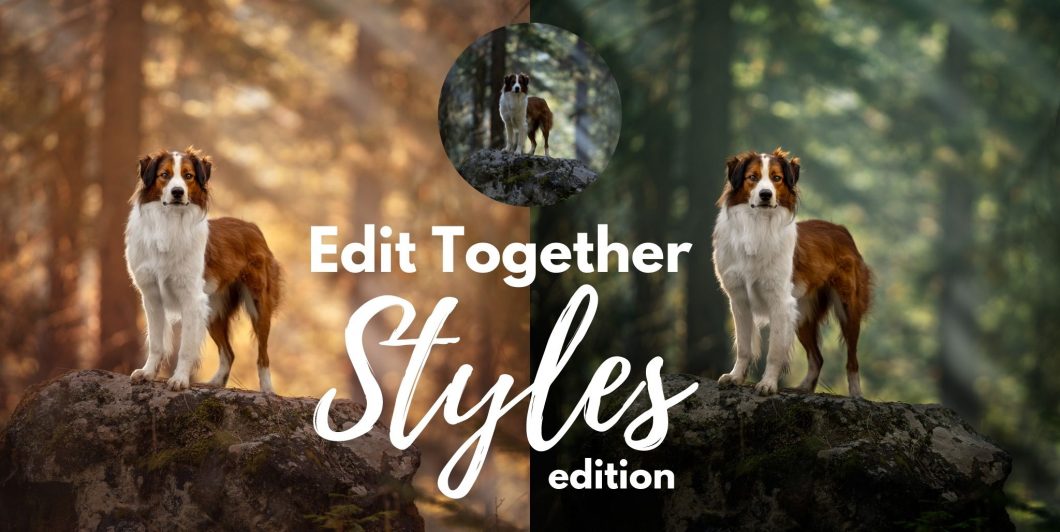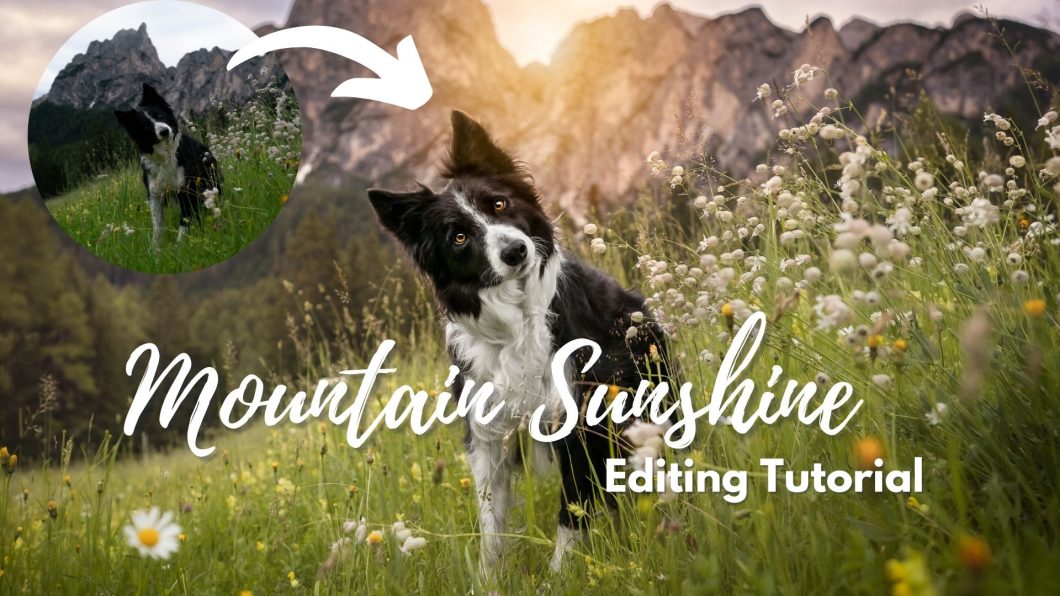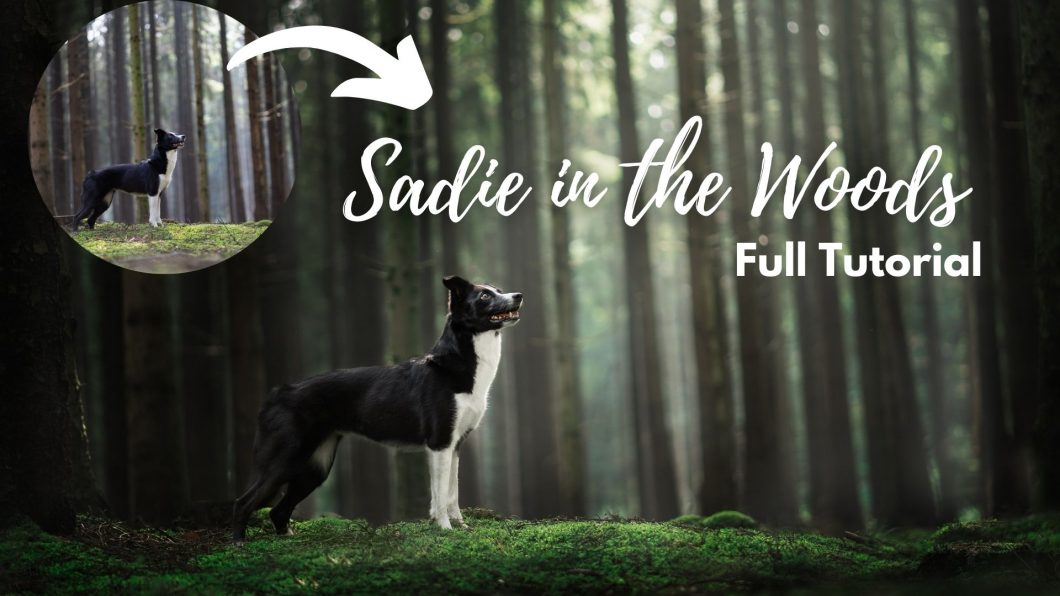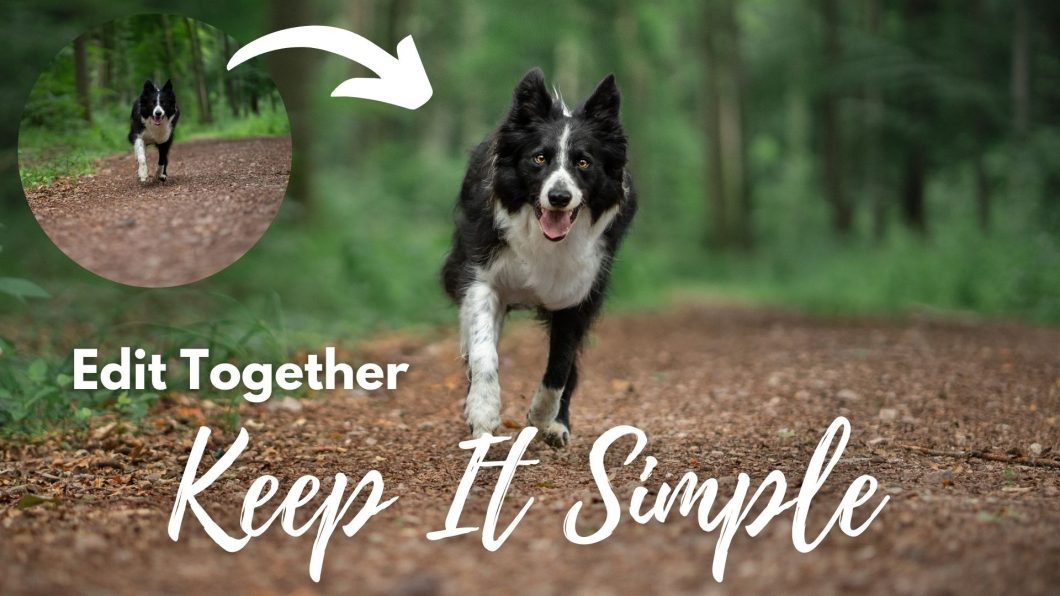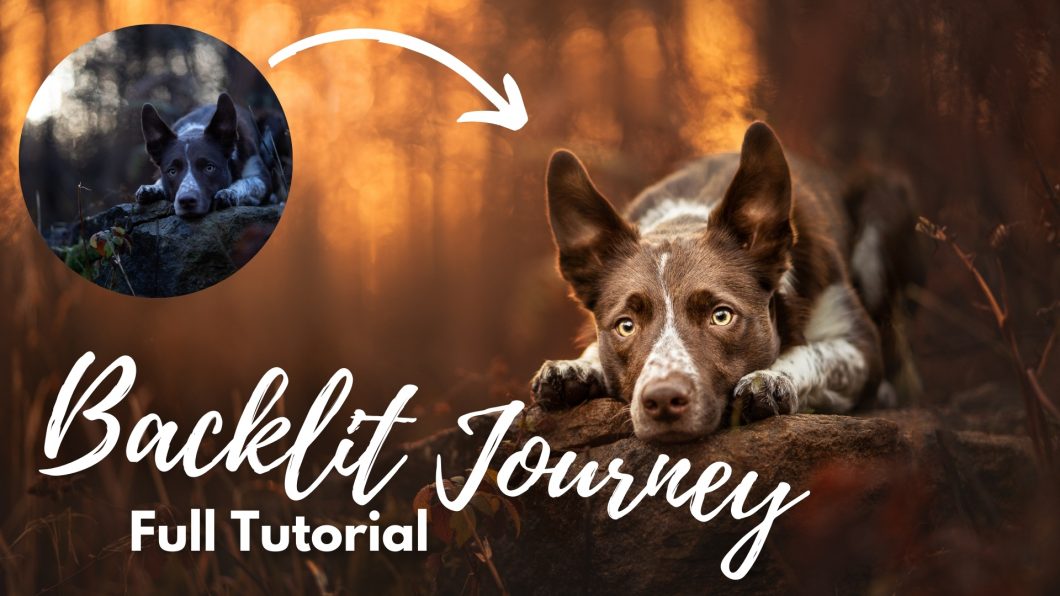ArchivesEditing Bundle
Edit Together: Styles Edition
Mountain Sunshine
Introduction
Snowy Wonderland
Sadie in the Woods: Full Tutorial
In this tutorial we’re going to working though my process to create one of my favourite pictures so far, of my friend Annika’s dog Sadie, in the woods.
The first part of the tutorial was recorded from my van, while livestreaming on Facebook…. then my computer had an absolute meltdown, so I finished recording the tutorial later, without being live.
Since this is a photo for Annika, I won’t be offering the RAW file for download this time. You can of course edit along on one of your own photos, just keep in mind there’s a few elements in this photo that make the tutorial work, which won’t work with every photo:
- Dog looking up and to the side
- The light in the background
- Soft ambient light on the dog from no particular direction