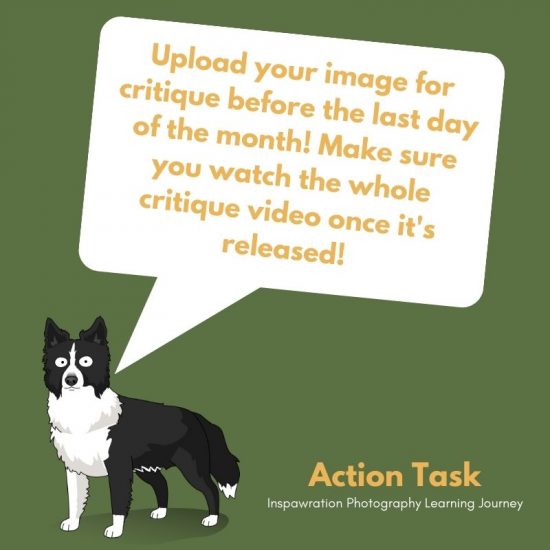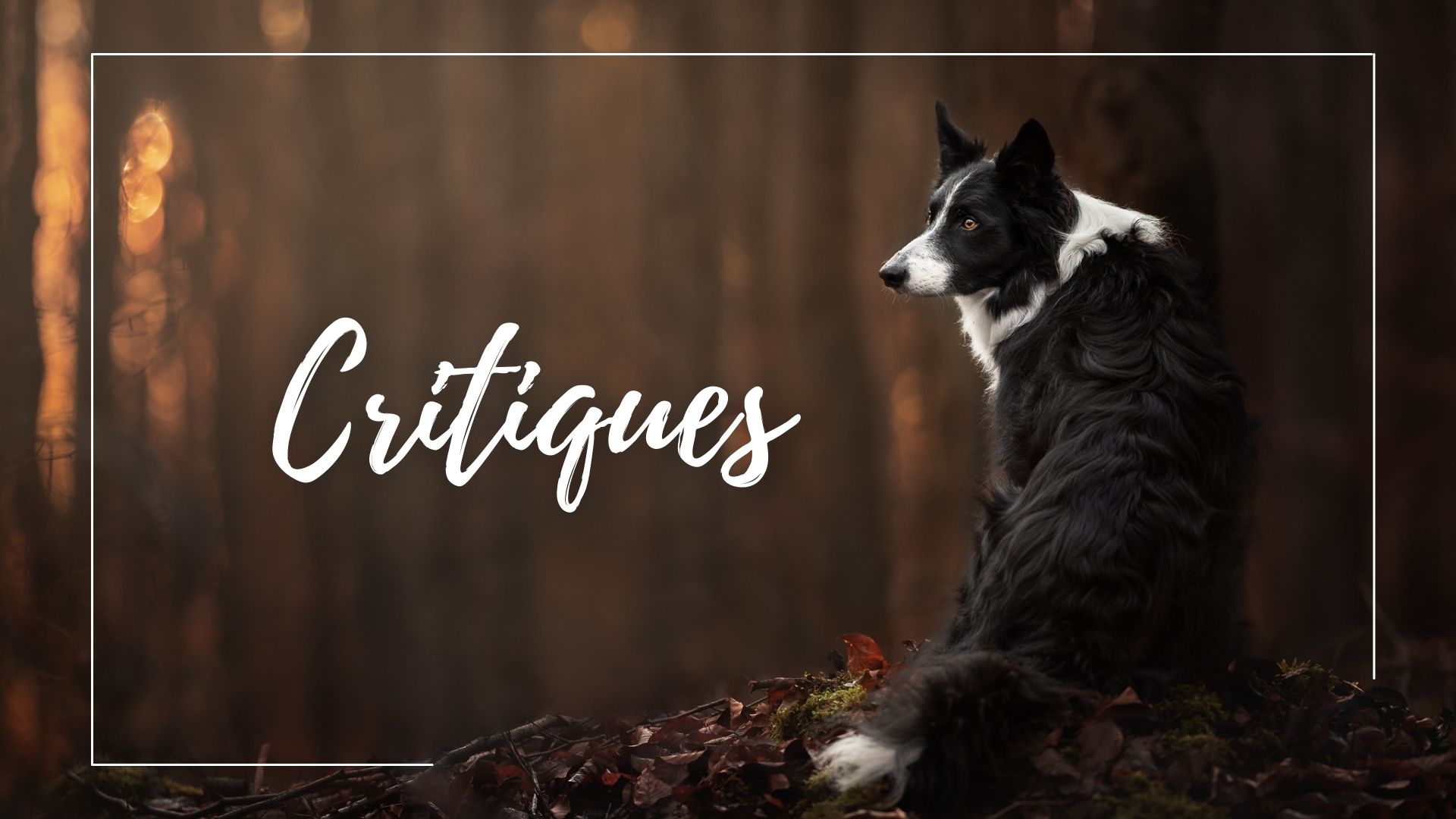Critiques are an amazing way to not only get feedback on your image, but to learn a huge amount of information across a wide range of topics.
Wherever you are in your journey, submitting an image for the monthly critique is a sure-fire way to improve! I will always tailor feedback to the most important aspects of the photo, for example, if there are some issues with the focus or exposure, I won’t give you advise about super advanced editing techniques!
Therefore, no matter what stage you are at, I highly encourage you to upload an image for critique each month! All images are anonymous.
Images for the month’s critiques must be submitted before the last day of the month, and will be filmed and uploaded within 2 weeks. Mark it in your calendar to make sure you don’t miss out!
Instructions:
- Upload one high-resolution jpeg of the image per month
- I recommend uploading fully edited images. Either the on you think is your “best image ever” (just don’t be too sad when I critique it) or one that drove you so crazy that you just gave up on it and you can’t figure out why it was so difficult. Those are the kinds of images we will learn the most from.
- Please do not submit images that I have critiqued already in the FB group or Inspawration Connect. I’ve usually already given a lot of information there, so it’s hard to think of anything new or helpful when it comes up again.
- Upload as .jpeg.
- You do NOT need to include the settings in the file name
- Lower resolution images (exported for social media etc) make it difficult for me to see smaller details, whether the image is in focus, etc, so the quality of my feedback will not be as high.
- Make sure EXIF data is included (this tells me the camera and lens that was used, and the settings of the photo). Lightroom (and PS I suspect) includes this by default when exporting unless you’ve changed some settings.
- I repeat, you do not need to attach the data anywhere additionally. Click here to see what the LR Export settings look like. If you leave it on “All Metadata”, my LR will be able to read the settings of your image.
- When exporting using Photoshop, go to Export > Save for Web, and make sure that in the “Include Metadata” section, “All” is selected.
- If you are using a different software, either do a quick google search for “how to export with metadata using (your software)”, or tell me the software you use and I will do a google search.
- Remove all watermarks, this should be anonymous.