Use the link below to submit an image for the monthly critique session! Every month, I will collect the submitted images and provide feedback on them. Your image will not be shared anywhere without your permission, and the feedback video will only be shared amongst members of the site on the secure vimeo channel.
Video instructions on how to upload are below.
Instructions:
- Upload one high-resolution jpeg of the image per month
- I recommend uploading fully edited images. Either the on you think is your “best image ever” (just don’t be too sad when I critique it) or one that drove you so crazy that you just gave up on it and you can’t figure out why it was so difficult. Those are the kinds of images we will learn the most from.
- Please do not submit images that I have critiqued already in Inspawration Connect/the Learning Community. I’ve usually already given a lot of information there, so it’s hard to think of anything new or helpful when it comes up again.
- Upload as .jpeg. Do not upload other file formats (docx etc). I will not be chasing people up if you’ve uploaded the wrong file type.
- You do NOT need to include the settings in the file name. This often changes the file format (because it reads the aperture number as the file format, so tries to make it a .8 file type) so it cannot be imported into Lightroom. I will not be chasing people up if their file cannot be imported to Lightroom or mucking around trying to fix this problem.
- sometimes people change the file name to something they want help with in the photo. I can choose to ignore this plea for help at my discretion.
- Make sure EXIF data is included (this tells me the camera and lens that was used, and the settings of the photo). Lightroom (and PS I suspect) includes this by default when exporting unless you’ve changed some settings.
- I repeat, you do not need to attach the data anywhere additionally. Click here to see what the LR Export settings look like. If you leave it on “All Metadata”, my LR will be able to read the settings of your image.
- When exporting using Photoshop, go to File > Export > Save for Web, and make sure that in the “Include Metadata” section, “All” is selected.
- If you are using a different software, either do a quick google search for “how to export with metadata using (your software)”, or tell me the software you use and I will do a google search.
- Remove all watermarks, I want this to be anonymous
- Lastly, make sure you’re logged in to a google account, or the Google Drive will not let you upload. Unfortunately as it’s google I don’t have too many options here, but it’s the best solution for uploading that I have at the moment!
(Visited 1,618 times, 1 visits today)

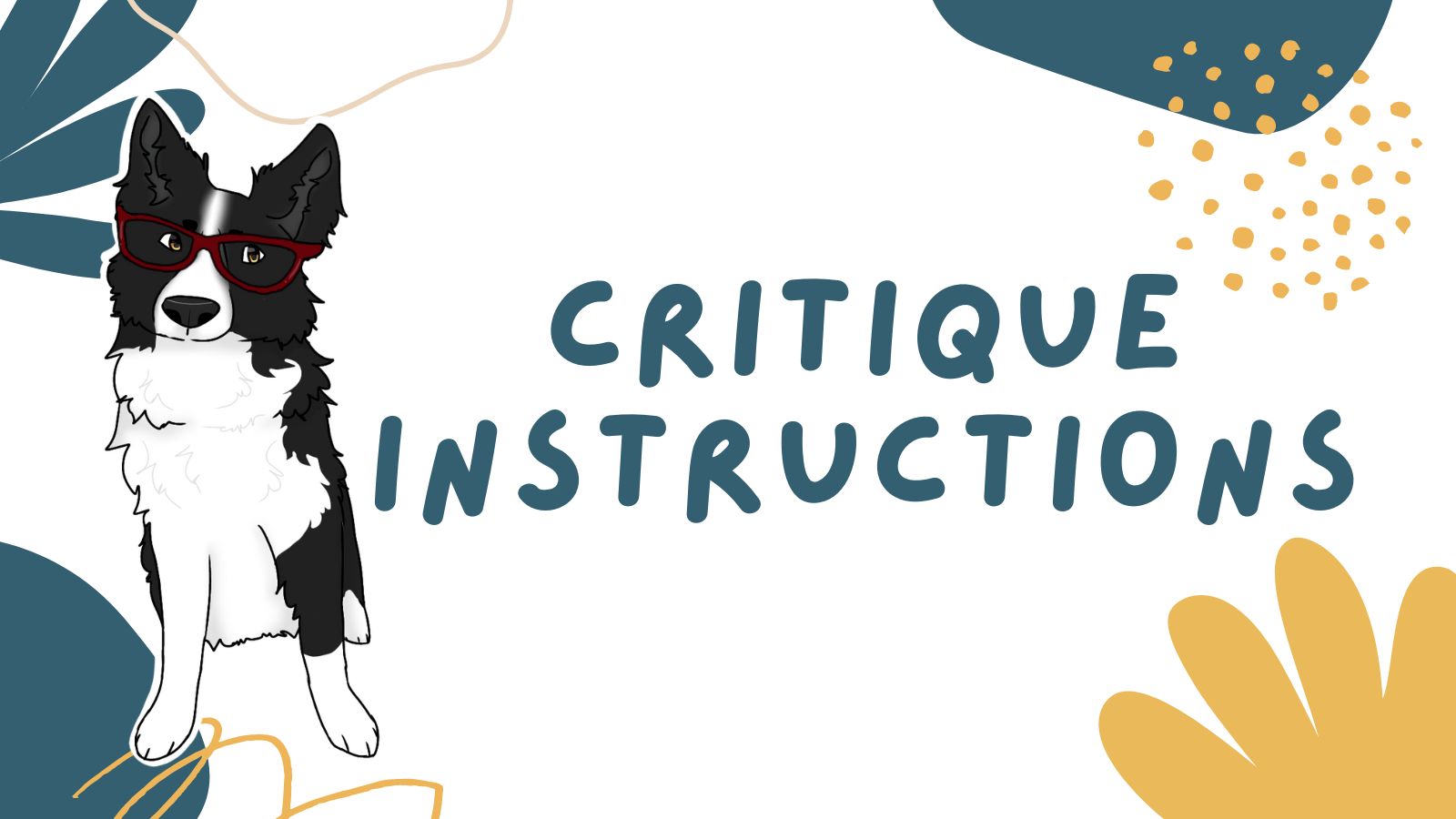

9 Comments
I added my exif & setup in the description of the photo. since I already saved the photo without the exif…
I hope thats okay…
I don’t always see the description since I just download straight from google as a zip file and it usually discards the information. I’ll see what’s there when I download them 🙂
Hi Emily, I tried to upload a photo according to the description here forthecritics, I’m not sure if it succeed, I’ve never tried before. Also I have no idea how to attend the live critics this evening. I’ll try to sort it out.
Hey laila! If you go to the google drive linked in this lesson and see your photo there then it’s been uploaded correctly. There’s no Live critiques. If you look in the calendar you’ll notice it’s only a reminder about it being the last day to upload, and as it’s scheduled for “all day” and there’s no countdown on the roadmaps page, it isn’t a live event 😊let me know if you can’t see It in the google folder and we’ll get it sorted out
Thank you for the quick reply.
Hi would you be able to confirm my file was uploaded? This is my first time uploading. Thank you!
Hey Sophia, looks like it’s in there for next month’s critique 🙂 If you can see it in the google drive folder, then it’s been uploaded correctly.
Oh sorry my bad! I thought I still had time for this months critic! 🫢
Unfortunately the deadline is always the last day of the month. I usually download the photos in the morning in my timezone but I wouldn’t rely on waiting that long in case I do it early in the morning. Best to upload it on the last day of the month as per the calendar so there’s no issues. 🙂